13 applying presets and freesets, 1 keyboard commands, 2 apply in palettes mode – LSC Lighting CLARITY LX Series v.1 User Manual
Page 137: 14 removing presets or freesets
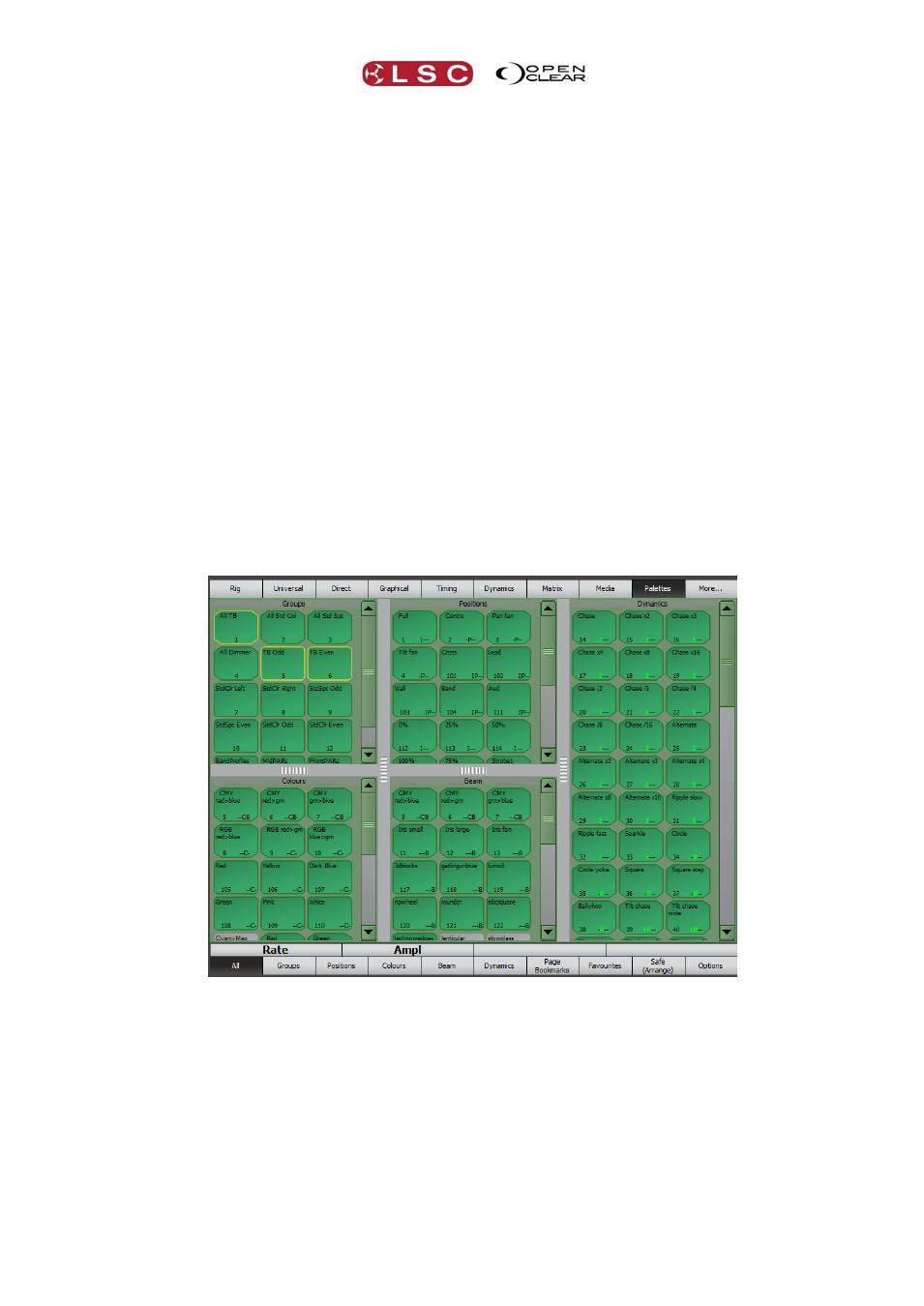
Clarity
Palettes
Operator Manual
Page 127
Duplicate. Only available for freesets. Makes a duplicate that you can edit to
create a variation of the original freeset.
Update. Only available for presets. Updates the preset with the current
programmer’s settings for the attributes in the preset. The updated preset will be
used when any cue with a link to that preset is played back.
19.13 APPLYING PRESETS AND FREESETS
Preset and freeset can be applied from the Palettes, Programmer or Performance windows or
directly by keyboard command.
See section 26, “Performance Window” for details on how to use presets and freesets in the
Performance Window.
19.13.1 Keyboard Commands
Every preset and freeset has a number. On an LX console, you can apply a preset or freeset
number to the currently selected fixtures or to a group or to a playback. For example:
To apply a preset to the currently selected fixtures press: Preset, # (enter a number on
the keypad), Enter.
To apply multiple presets to the currently selected fixtures press: Preset, #, Preset, #,
Preset, #, Enter.
To apply a preset to a group press: Group, #, Preset, #, Enter.
19.13.2 Apply in Palettes Mode
The encoder wheel touch screens Palettes mode allows you to select fixture groups and apply
presets or freesets by touching them.
Select the fixtures in the Groups pane and then select the presets or freesets to apply them to
the selected fixtures. When fixtures are selected, any applicable presets or freesets turn green
to show that they are available. Masking rules apply (see below) to presets or freesets in the
Position Presets, Beam Presets and Colour Presets panes.
19.14 REMOVING PRESETS OR FREESETS
There are several ways to remove an applied Preset or Freeset.
Right click on the Preset or Freeset and select De-Activate.
If the Preset or Freeset was the last action select Undo.
On desktop Clarity, if you hold down [Ctrl] (PC) or [Cmd] (Mac) and click on a
Preset/Freeset it will be deactivated.
