7 undo redo edits, 8 exporting a cue to the programmer – LSC Lighting CLARITY LX Series v.1 User Manual
Page 198
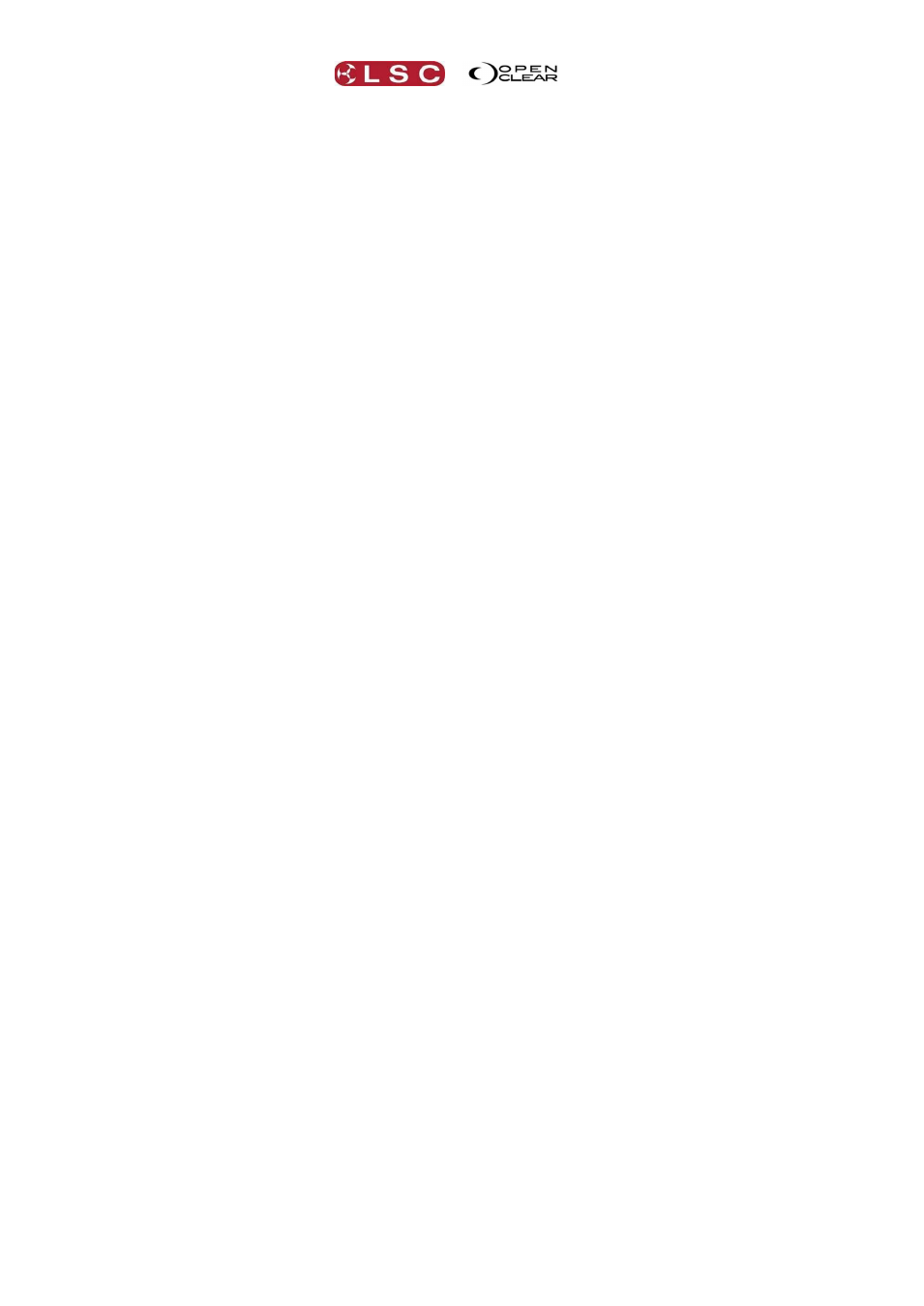
Editing
Clarity
Operator Manual
Page 188
To change a cue into a blocking cue, edit the cue as described above then in the edit
session in the programmer window, right-click on the cue and select Block cue.
All Block cues in a cue-list can be unblocked. When you unblock a cue-list, Clarity compares
each cue to the cue that preceded it and removes any duplicated values. Therefore, each cue in
the cue-list will only contain changes.
To remove all blocking cues from a cue-list, edit the cue-list as described above then in
the edit session in the programmer window, right-click on the cue-list and select
Unblock cue-list.
26.7 UNDO REDO EDITS
Edits can be undone or redone by clicking Undo on the Control Centre or Undo or Redo in the
Control Booth window.
26.8 EXPORTING A CUE TO THE PROGRAMMER
When you edit a cue (above) it opens a separate cue-list session in session control. If you want
to build a new cue-list based on the contents of an existing cue, you can export the cue directly
into the current programmer session.
In the Control Booth window, select the cue-list by clicking on it then right-click on the
cue and select Export to current programmer.
If the current programmer is not empty, you can choose to either replace or merge with the
current contents.
