5 audio timelines – LSC Lighting CLARITY LX Series v.1 User Manual
Page 222
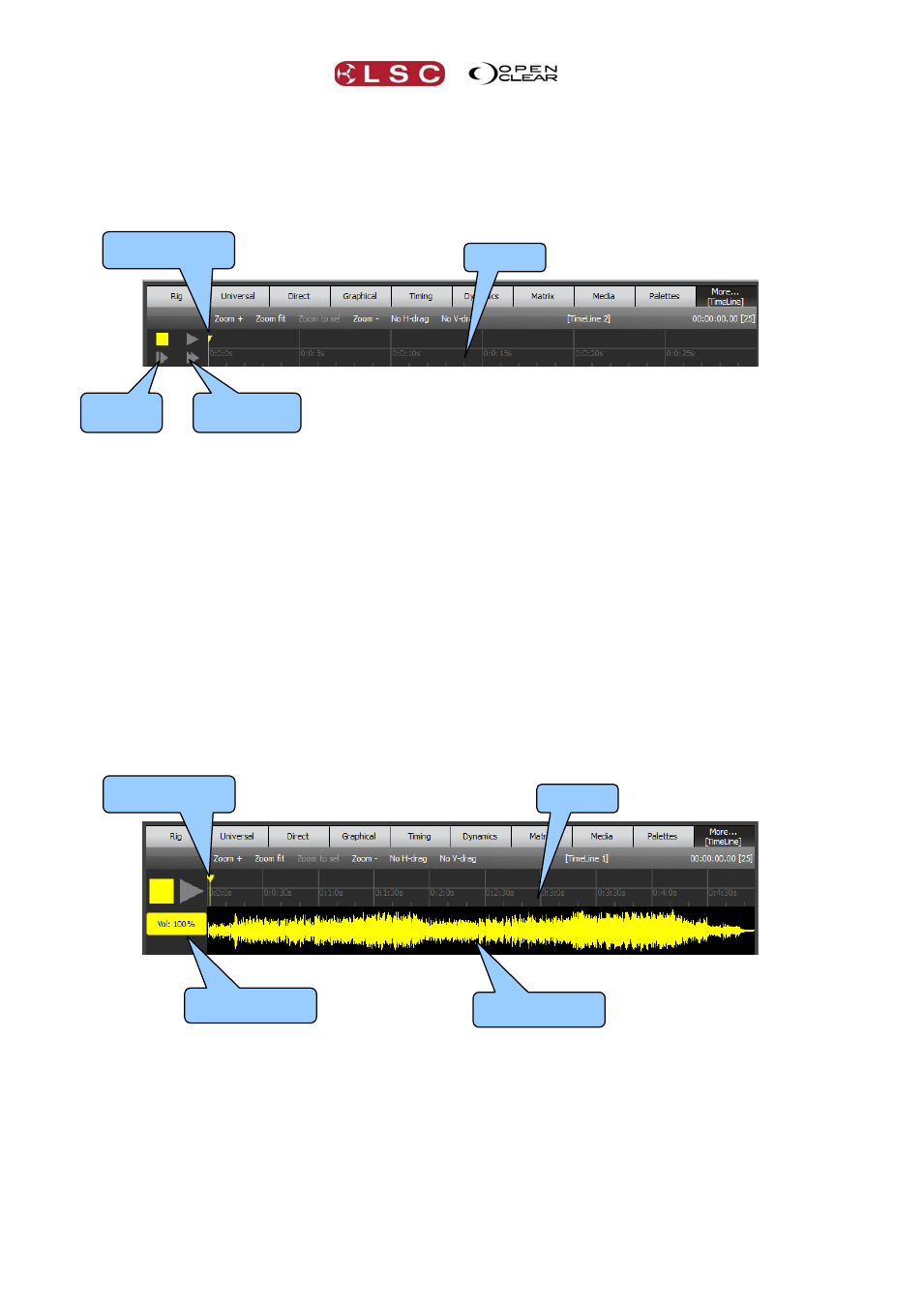
Timelines
Clarity
Operator Manual
Page 212
When the “Internal” timer is selected as the “Sync:” source (above), the timeline window
displays a timeline of the internal timer.
The basic operation is:
Select Learn mode.
Play your required cues. The “Timer” starts automatically with your first cue.
Press ■
to stop learning.
Pressing
■ when stopped re-winds to the start. You can drag the yellow “Current Time Position”
marker to start the playback from any time position
Play the timeline again and Clarity will playback what was learned.
Edit any cue timing as required (see below).
33.5 AUDIO TIMELINES
“Audio” sync allows Clarity’s playback to be synchronized to an audio track that is played back
from Clarity so that the same performance can be exactly repeated.
When an audio track is selected as the “Audio:” source (above), the timeline window displays a
linear waveform of the audio signal.
The basic operation is:
Select Learn mode.
Play your required cues. The “Audio” plays automatically with your first action.
Press ■
to stop learning.
Pressing ■ when stopped re-winds to the start. You can drag the yellow “Current Time
Position” marker to start the playback from any time position
Play the timeline again and Clarity will playback what was learned.
Edit any cue timing as required (see below).
Current Time
Position
Timeline
Audio waveform
Volume Control
Current Time
Position
Timeline
Half Speed
Play
Double Speed
Play
