3 cue-list priority settings, 3 playback control panel – LSC Lighting CLARITY LX Series v.1 User Manual
Page 182
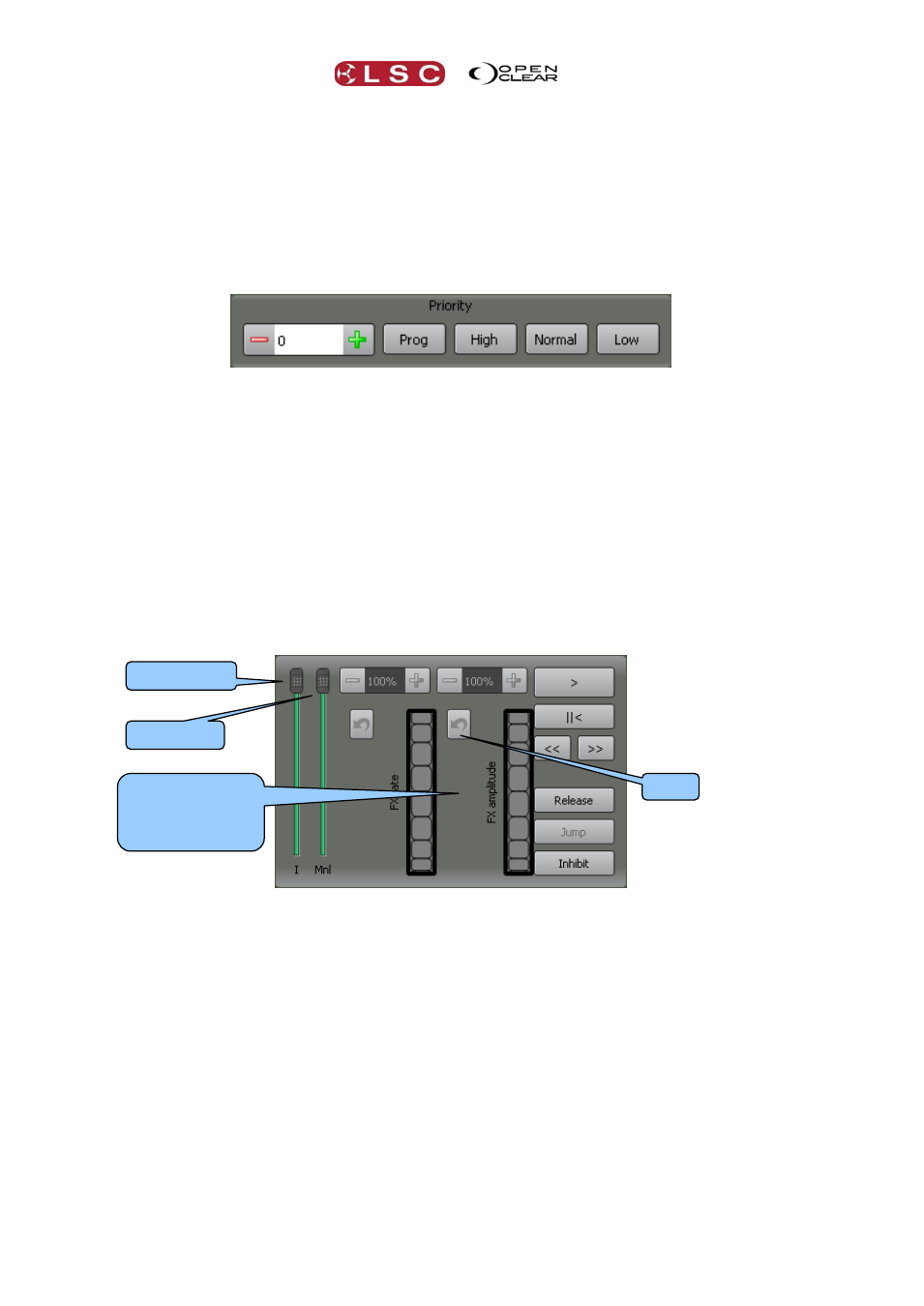
Control Booth
Clarity
Operator Manual
Page 172
musical duration (bars and beats). The initial length is calculated automatically based on the
number of cues in the cue-list.
Chases are scaled so that each cue maps to a single beat (¼ note).
Cue-lists are scaled so that each cue maps to a single bar.
You can manually change the length by entering a length value in the form “bars.beats”.
For example: 2.0 for 2 bars duration.
The X button returns the length to the automatically calculated value.
For more information see “Metronome” in section 27.6 “Performance Window”.
25.2.3 Cue-list Priority Settings
Priority. Default value = 0. When fixtures are being controlled by multiple cue-lists, attributes
are normally controlled on a LTP (Latest Takes Precedence) basis. However, you can override
the LTP action by entering a priority value for each cue-list. Higher numbers have priority over
lower numbers. The value can be set as a positive or negative number (+150 to -150).
Preset values for priority can be easily applied by clicking:
Prog
Sets LTP priority to Programmer (100)
High
Sets LTP priority to High (50).
Normal
Sets No LTP priority (0).
Low
Sets LTP priority to Low (-50).
Manually setting a priority higher than 100 prevents a Programmer grabbing control of the
fixtures in the cue-list.
25.3 PLAYBACK CONTROL PANEL
Clicking on a cue-list allows you to control it from the Control panel.
The I (Intensity) fader controls the overall intensity of the fixtures in the cue-list.
The Mnl (Manual) fader controls the overall level of all attribute values in the cue-list.
It is normally set at full, but can be used to manually fade the entire cue-list in and out.
>
(Go) Plays the next cue in the cue-list or restarts a paused fade. Pressing
>
will start
the fade to the next cue even if the current fade has not finished.
II<
Pauses any fades in progress. If no fades are in progress, if fades back to the
previous cue.
>>
Snaps to the next cue in the cue-list, ignoring all times.
<< Snaps to the previous cue in the cue-list, ignoring all times.
Jump Allows you to jump out of order and fade directly to any cue that you select in the
cue-list. Select the cue by clicking on it then press the Jump button to perform the
jump.
Inhibit. If Inhibit is active (green), no output from the selected cue-list is permitted
and an X is displayed beside the cue-list name. This setting is retained by the cue-list
until “Inhibit” is de-selected.
Release. Releases the cue-list from the output.
Intensity Fader
Manual Fader
Rate & Amplitude
controls for any FX
(dynamics) in the
cue
Reset
