3 selection sidebar, 4 selecting fixtures, 1 selection phase vs. programming phase – LSC Lighting CLARITY LX Series v.1 User Manual
Page 148: 2 selecting multiple types of fixtures, 3 deselecting fixtures
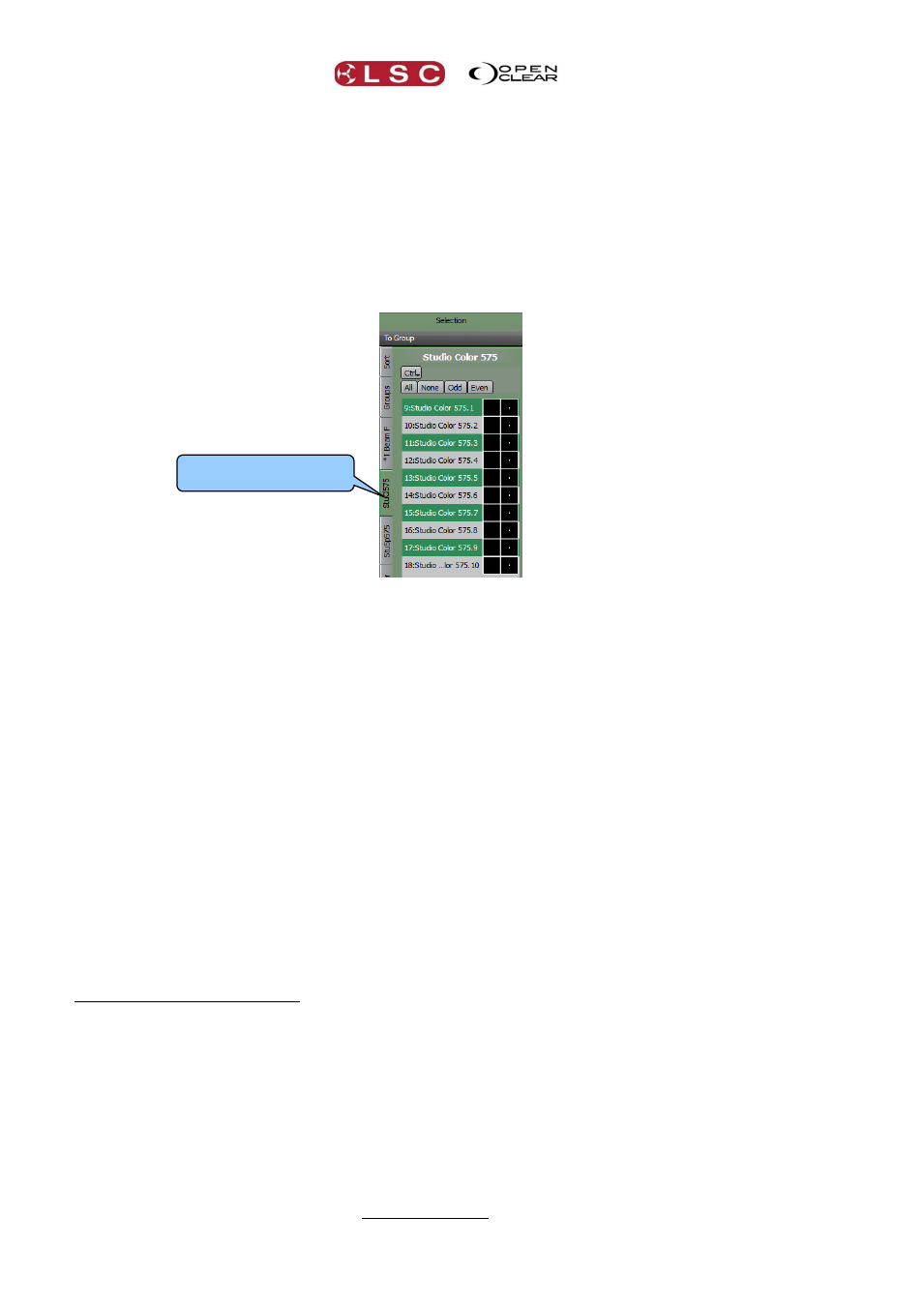
Programmer
Clarity
Operator Manual
Page 138
21.3 SELECTION SIDEBAR
All patched fixtures are available in the “Selection Sidebar”.
Patched fixtures are automatically organized into tabs of each fixture type and the Groups tab
automatically contains a group for every type of patched fixture. You can create your own
groups and add them to the groups tab. The Sort tab provides additional fixture sorting.
Fixture tabs can be renamed by right-clicking on them. Groups and Sort are described below.
21.4 SELECTING FIXTURES
Clicking on a fixture type tab reveals a list of all of the patched fixtures of that type.
Selection Sidebar
Select: All, None, Odd or Even to select relevant fixtures of that type. Selecting Odd
or Even multiple times will create pairs, triples etcetera. The All, Odd and Even
buttons are also available in the Sort tab below.
Individual fixtures can be selected by clicking on them and deselected by clicking on
them again. See “Selection phase vs. Programming phase” below.
A range of fixtures can be selected by clicking the first fixture and dragging to the last
fixture.
A range of fixtures can also be selected by clicking on the first fixture then using
[Shift]+clicking to select the last fixture in the range.
[Ctrl] (PC) or [Cmd] (Mac) + [A] selects all fixtures in the current tab.
21.4.1 Selection phase vs. Programming phase
When selecting fixtures, every fixture or group that you select is added to the current selection.
This allows you to build up complex selections of fixtures. Re-selecting a currently selected fixture
or group removes it from the current selection. Clarity calls this the “selection phase”.
As soon as you change any values of any of the selected fixtures Clarity changes to the
“programming phase”.
When the next fixture or group selection is made, Clarity changes back to selection phase and
clears all previous selections. You can now build up your next selection of fixtures or groups to
be programmed.
The selections from the previous selection phase can be retained by holding [Ctrl] (PC) or [Cmd]
(Mac) key when making new selection.
21.4.2 Selecting Multiple Types of Fixtures
Select a different fixture type tab and select your fixtures as described above. Previously
selected fixtures are retained as long as Clarity is in selection phase (see above).
21.4.3 Deselecting Fixtures
Individual fixtures can be de-selected by clicking on them.
To deselect all fixtures in the current type tab click None in the Selection Sidebar.
Current Fixture type tab
