4 how to use the r-type, 1 channel assignment, 1 how to assign an i/p channel to a dc master – Cadac R-Type User Manual
Page 29: Channel assignment -1, 7+rz#wr#xvh#wkh#507\sh, 714 &kdqqho#dvvljqphqw
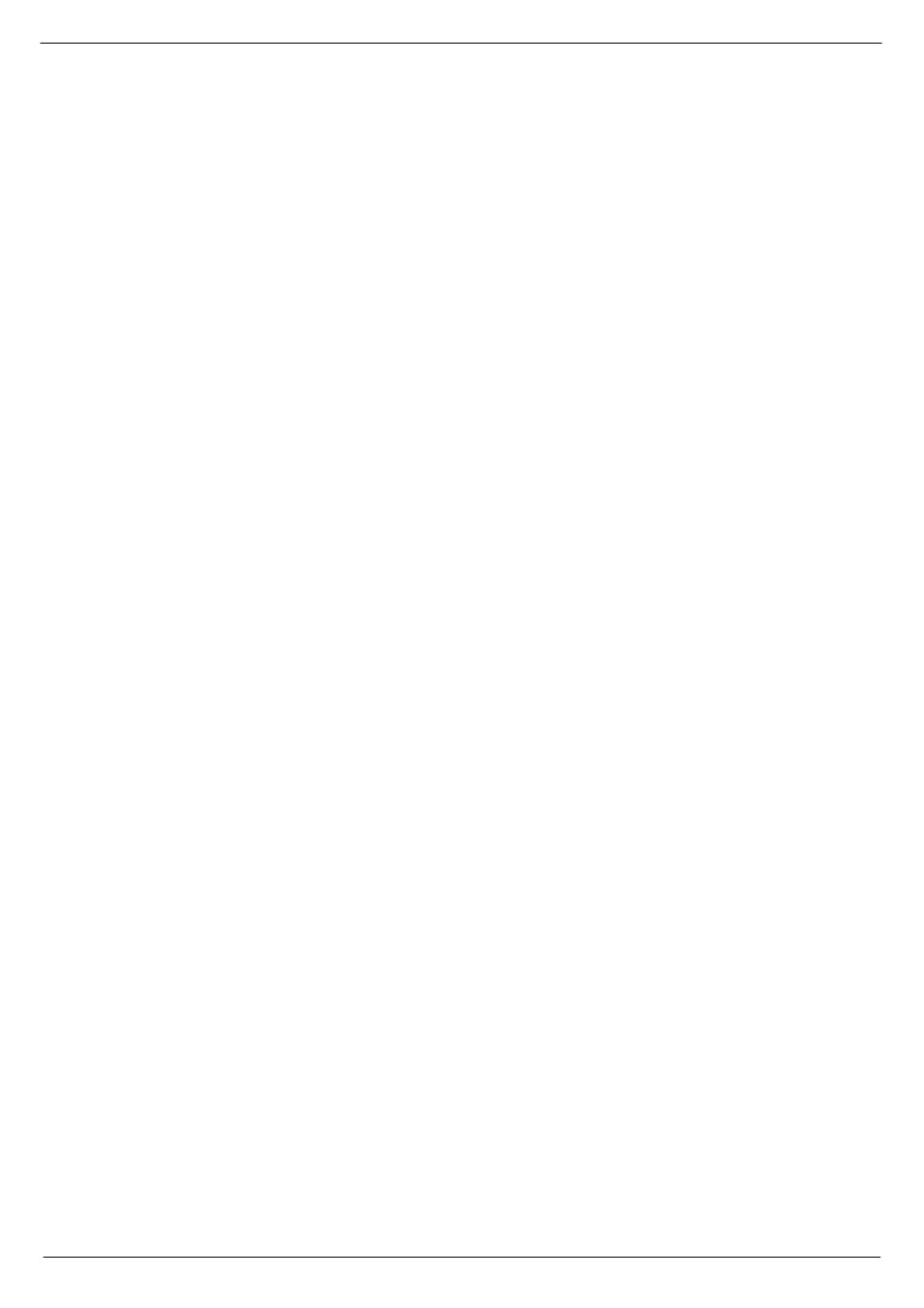
How to use the R-Type
4-1
Revision R2005-2
R-Type
7
+RZ#WR#XVH#WKH#507\SH
This section of the manual provides instructions and information on how to use the
R-Type and may be seen as a practical guide as to how specific procedures are car-
ried out.
The very nature of the R-Type is such that its flexibility allows for several ways to
achieve the same end result. To avoid confusion, this means that in this section you
will learn how to carry out certain procedures to achieve a desired outcome. This
does not, however, imply that the same outcome cannot be achieved by taking a dif-
ferent route.
In order to assist you in the most effective way to quickly become familiar with the
operation of the R-Type, we recommend that you initially follow the directions given
below and as you gain experience you may well find that alternative routes suit your
work practice better.
The directions given assume that the power supplies are in position ON, the buttons
for 13V, 18V and 48V are pressed and that the console is in its default condition.
Preferably, the CCM memory should be cleared and finally, the display on the CCM
should read ‘Welcome to the R-Type’.
714
&KDQQHO#DVVLJQPHQW
71414
+RZ#WR#DVVLJQ#DQ#,23#FKDQQHO#WR#D#'�DVWHU
■
■
■
■
Press the DC button on the FCM
The DC LED in the array of LEDs on the channel fader modules will illuminate, indi-
cating that DC assignment can start.
■
■
■
■
Press the SET button on the FCM
The DC and SET buttons will start to flash and the SET buttons on all channels will
illuminate.
■
■
■
■
Using the numerical buttons on the FCM, select the DC Master to which you
want to assign the input channel.
■
■
■
■
On the chosen input channel, press the SET button once. The LED associated
with the DC Master will then illuminate.
■
■
■
■
Press SET on the FCM to take the FCM out of assignment mode.
71415
+RZ#WR#DVVLJQ#D#QXPEHU#RI#,23#FKDQQHOV#WR#D#'�DVWHU
■
■
■
■
Press the DC button on the FCM
The DC LED in the array of LEDs on the channel fader modules will illuminate, indi-
cating that DC assignment can start.
■
■
■
■
Press the SET button on the FCM
The DC and SET buttons will start to flash and the SET buttons on all channels will
illuminate.
■
■
■
■
Using the numerical buttons on the FCM, select the DC Master to which you
want to assign the group of input channels.
■
■
■
■
On the chosen input channels, press the SET button once. The LED associated
with the DC Master will then illuminate.
■
■
■
■
Press SET on the FCM to take the FCM out of assignment mode.
NOTE: The A & B outputs and matrix output on each O/P module use the same DC
assignment. Each output or matrix output can be controlled only when its VCA switch
is in position ON.
