Installing software, Installing the brooktrout sdk – Dialogic 6.2 User Manual
Page 368
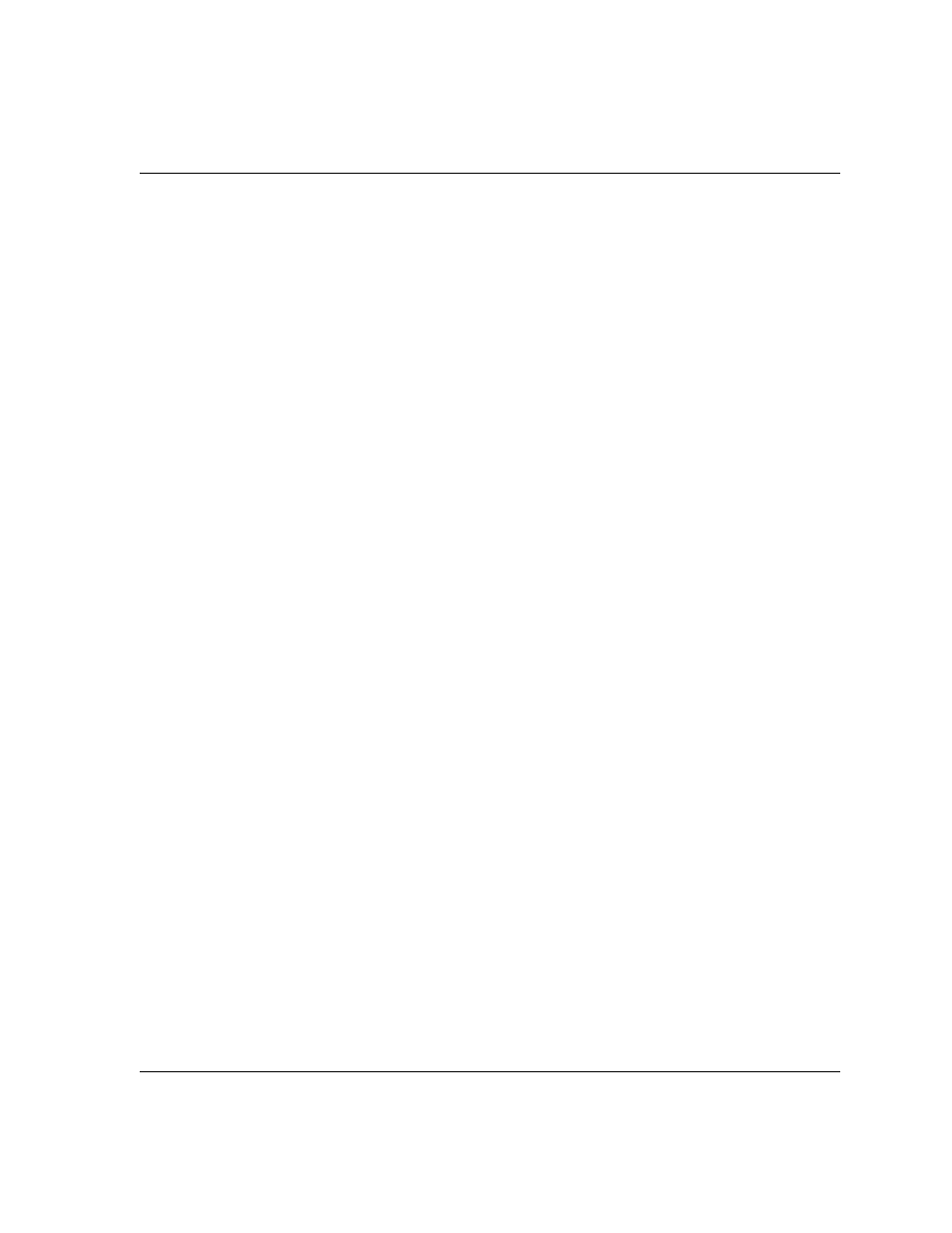
Installation
November 2009
368
Installing Software
Depending on how you choose to deliver your package to your
customers, Brooktrout provides its software as an MSI package
(boston.msi) or as selectable modules that you can merge into an
existing MSI package. This section discusses these options and
provides instructions to implement them.
Installing the Brooktrout SDK
Dialogic delivers this installation package as a Microsoft® Software
Install (msi file extension) module to allow you to distribute
Brooktrout runtime software and also to integrate the package
within your setup (installation) program. In this case, integration
means the ability to launch this package from another program. Our
package can either be spawned by:
Creating a link to boston.msi in your autorun application, or
Double clicking on the boston.msi file.
Options for Spawning MSI
Use one of the following Windows® Installer Options to spawn the
Brooktrout boston.msi installation package so that you can use it or
adapt it for your own setup (installation) program.
1. Use the /I option to install the product.
For example:
C:\WinNT\System32\msiexec \I D:\boston.msi
where, “C:\WinNT\System32\msiexec” is the executable name
including the path.
“\I D:\boston.msi” are the command line arguments.
2. Use the /qn option to run the boston.msi package in silent mode.
Example: msiexec \I boston.msi \qn
3. Use the /L option to print the output of the install to a log file.
Example: msiexec \I boston.msi \qn \L boston_msi.log
4. Use the following syntax to set the public properties of the
boston.msi package:
