Compix Persona User Manual
Page 94
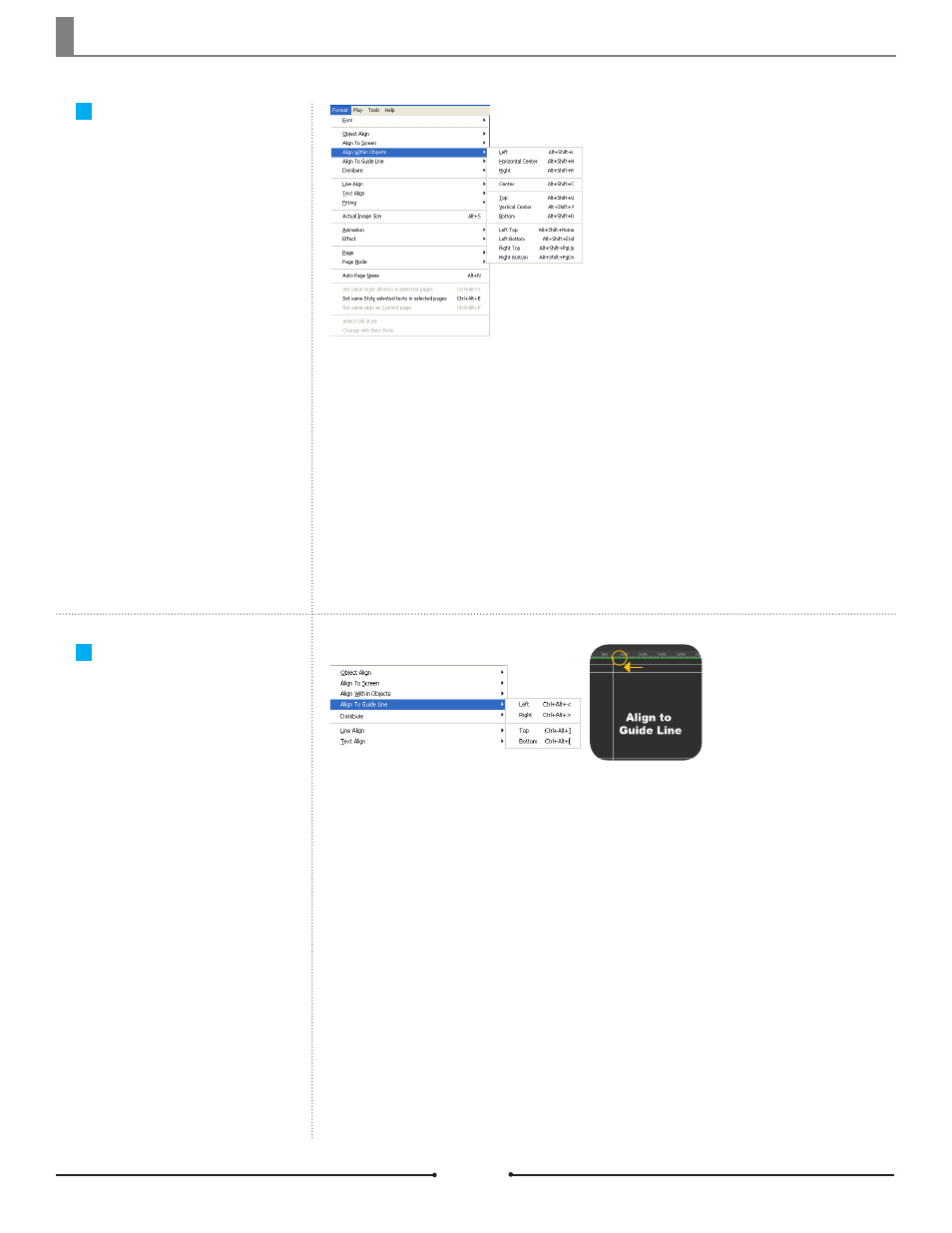
Chapter 5 Object Alignment
Document No: 2.3.004 Revision: 2.0 Updated: 3/21/2012
View Align with
Selected Objects
Align To the Guide
Lines
Left:
Aligned on the left side of the Edit Window
(Alt + Shift + L)
Horizontal Center:
Aligned in the horizontal center
(Alt + Shift + H)
Right:
Aligned on the right side
(Alt + Shift + R)
Center:
Combination of Horizonal and Vertical Center (
Alt + Shift + C)
Top:
Aligned to the top
(Alt + Shift + U)
Vertical Center:
Aligned in the vertical center
(Alt + Shift + V)
Bottom:
Aligned to the bottom
(Alt + Shift + D)
Left Top:
Aligned to the top left
(Alt + Shift + Home)
Left Bottom:
Aligned to the bottom left
(Alt + Shift + End)
Right Top:
Aligned to the top right
(Alt + Shift + PgUp)
Right Bottom:
Aligned to the bottom tight
(Alt + Shift + PgDn)
Left:
Align selected objects to the left guide line (Ctrl + Alt + <)
Right:
Align selected objects to the right guide line (Ctrl + Alt + >)
Top:
Align selected objects to the top guide line (Ctrl + Alt + ])
Bottom:
Align selected objects to the bottom guide line (Ctrl + Alt + [)
Guide Line
Align the selected objects within the
Edit Window.
Align the selected objects to the
guide lines.
Create the guide lines. Select the
objects to be aligned and right-click
to open the context menu. Select the
alignment type from [Align To Guide
Line].
Compix Persona
94
