Editing animation (edit mode) – Compix Persona User Manual
Page 108
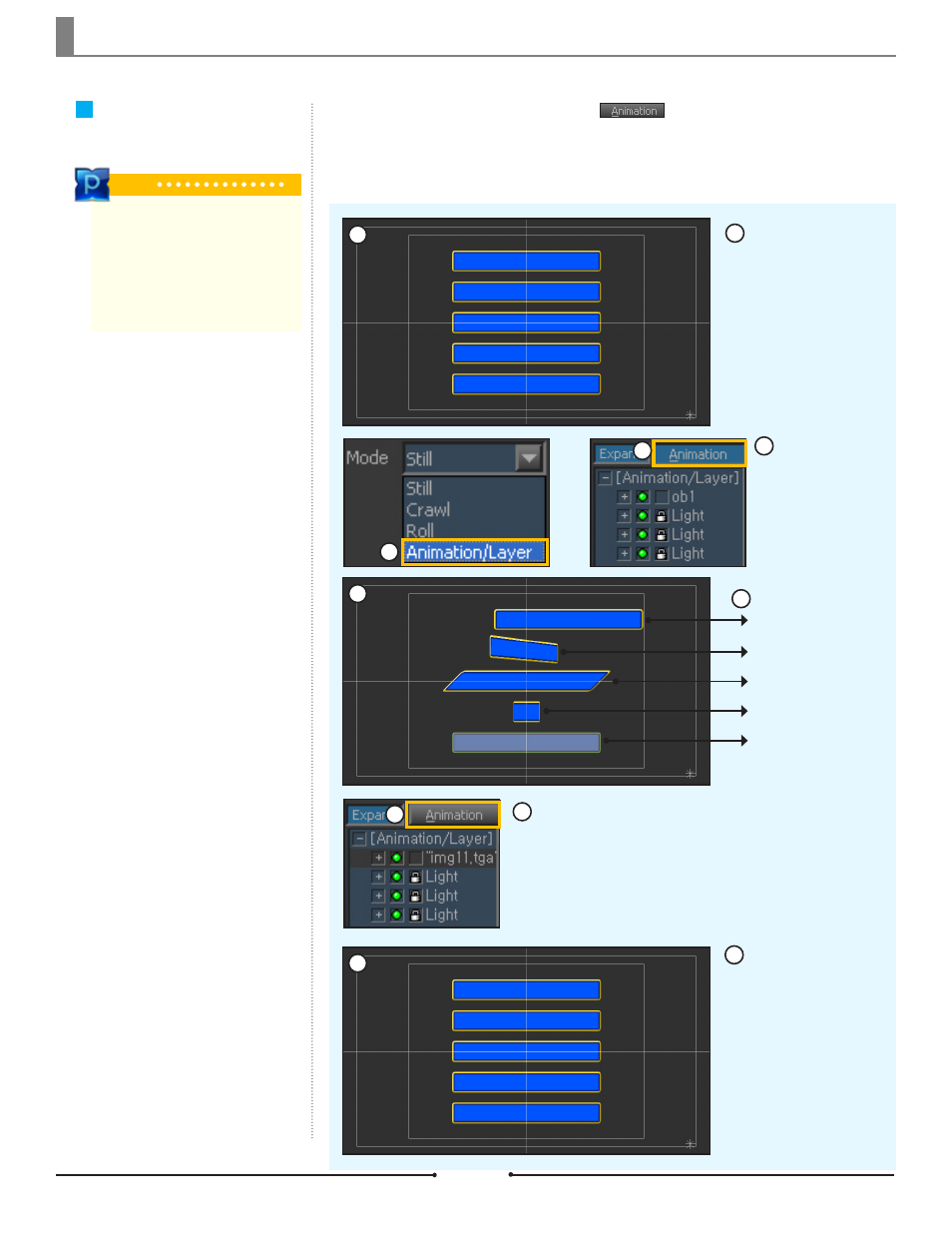
Chapter 6 Page Mode
Document No: 2.3.004 Revision: 2.0 Updated: 3/21/2012
Editing Animation
(Edit Mode)
When the page mode is set to Animation, the button in the Timeline will be active.
By clicking the button, the design edit mode becomes the animation edit mode. Animation edit-
ing is done based on design attributes but any changes in the Transform tab will not affect the
actual design.
2
3
4
5
1
Position
Rotation
Slant
Scale
Color(Opacity)
Values set in the [Style] tab will affect
the animated object.
Create 5 identical
objects in the design edit
mode.
Set the page mode
to Animation and click
on the [Animation] but-
ton to activate anima-
tion editing.
Insert values for
of each object in [At-
tribute] > [Transform].
Click on the [Animation]
button again to go back to the
design edit mode.
The objects return to
its original position. The
values inserted did not
change the objects in the
design edit mode.
1
2
2
3
4
5
Tip
When the [Animcation] button is inac-
tive and the Edit Window is in design
mode, the boundary color is green.
Once the animation edit mode is active
by clicking the [Animation] button, the
boundary color turns red.
Compix Persona
108
