Simulate the design – Altera ALTDLL User Manual
Page 95
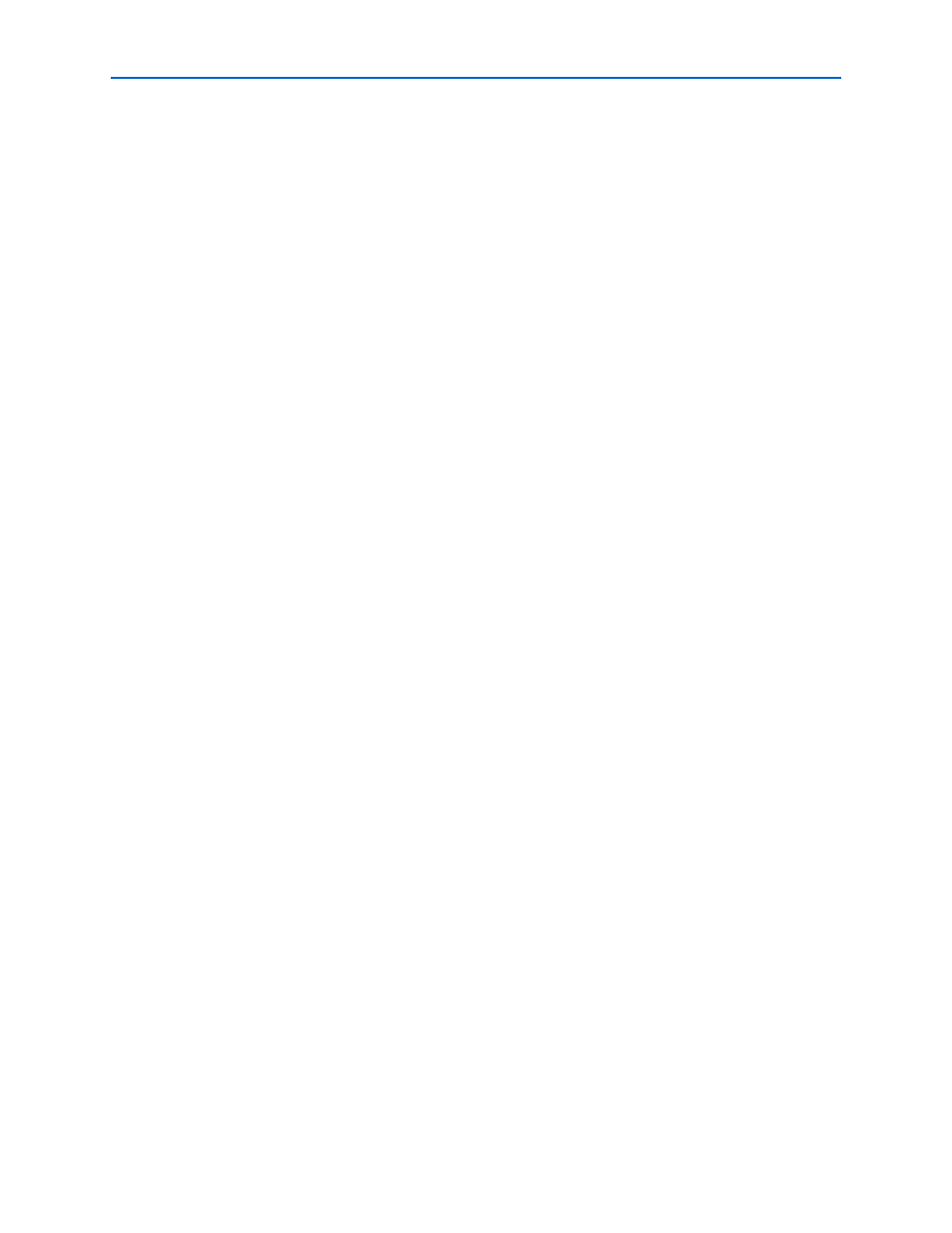
4–59
Chapter 4: Functional Description
Design Example: Implementing Half-Rate DDR2 Interface in Stratix III
ALTDLL and ALTDQ_DQS Megafunctions User Guide
© February 2012
Altera Corporation
Simulate the Design
After instantiating the megafunctions, perform the following steps to compile your
design.
1. In the Quartus II software, on the Project menu, click Add/Remove Files in
Project
.
2. In the Category list, select Files.
3. Next to the File name box, click ... to browse to your working directory. Select the
dll_inst.v
file and click Open.
4. Click Add to add the dll_inst.v file to your project.
5. Repeat steps 3 and 4 to add the dq_dqs_inst.v and test_dq_dqs.bdf files.
6. Click OK.
7. On the File menu, click Save.
8. On the Processing menu, click Start Compilation to compile the design. After the
design is compiled, you can view implementation in the RTL Viewer. You can also
view the resource usage in the Compilation Report.
After you compile your design, simulate the design in the ModelSim-Altera software
to generate a waveform display of the device behavior. Set up and simulate the design
in the ModelSim-Altera software by performing the following steps:
1. Unzip the altdll_altdq_dqs_ex2_msim.zip file to any working directory on your
PC.
2. Start the ModelSim-Altera software.
3. On the File menu, click Change Directory.
4. Select the folder in which you unzipped the files.
5. Click OK.
6. On the Tools menu, point to TCL and click Execute Macro.
7. Select the altdll_altdq_dqs_ex2_msim.do file and click Open. This is a script file
for the ModelSim-Altera software to automate all the necessary settings for the
simulation.
8. Verify the results with the waveform.
You can rearrange signals, remove signals and add signals, and change the radix by
modifying the script in the altdll_altdq_dqs_ex2_msim.do file.
