HITEC Eclipse 7 Pro User Manual
Page 34
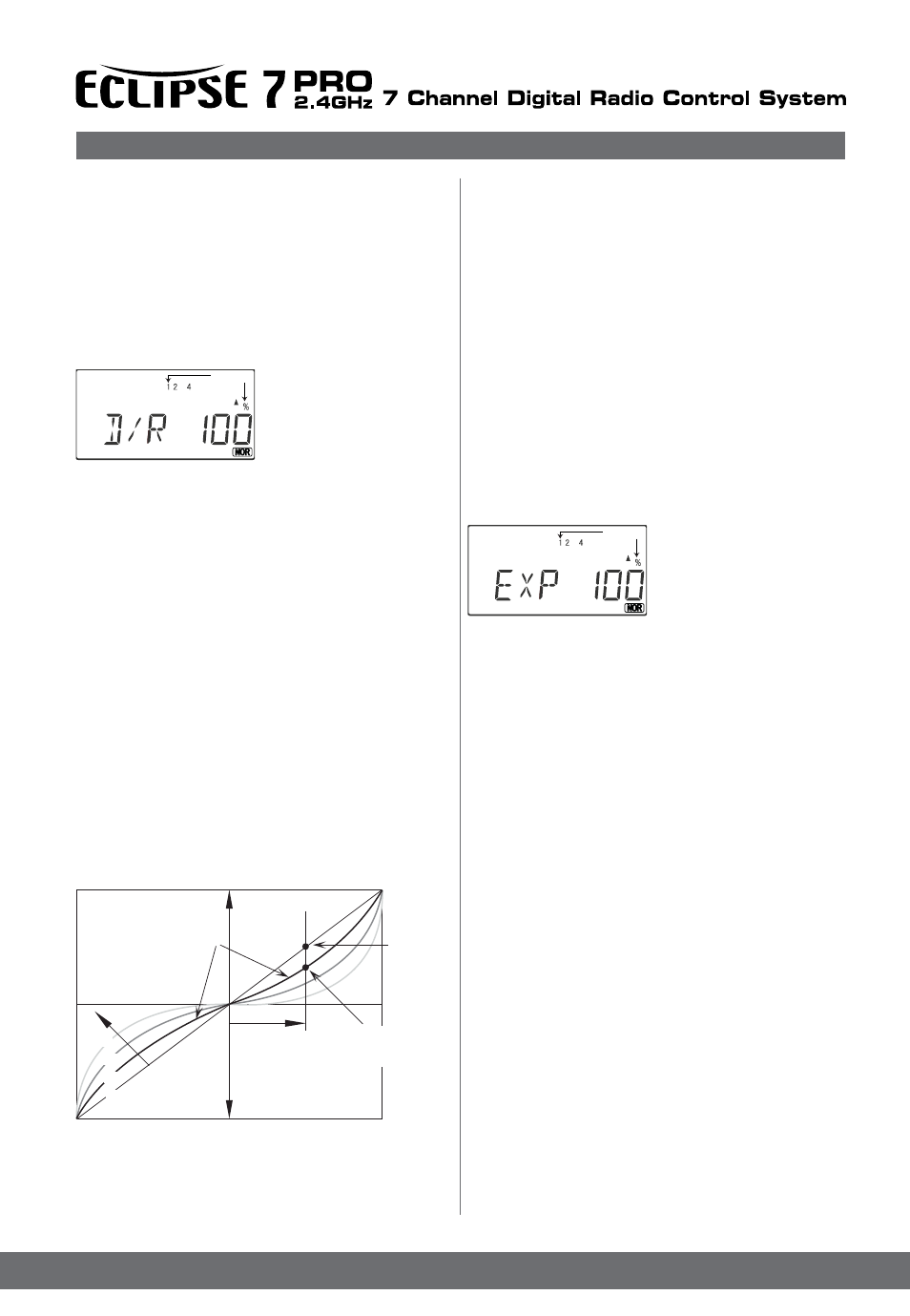
32
Simple Transmitter Setup – Aerobatic Airplane (ACRO)
two different values of exponential, chosen by the same
dual rate toggle switches on the transmitter, described
earlier. You might want to set a dual rate at one switch
position with zero exponential, and an exponential value
with 100% dual rate at the other. Then you can switch
between them in flight and decide which you like better.
Later, you can combine both dual rate settings and exponential
on a single switch setting. There are really two
kinds of exponential, “positive” and “negative.” Negative
exponential is the one shown in the graph and the type
most commonly used, where servo movement is softer
around neutral. Positive exponential is where the servos
are very sensitive around neutral and soft at extremes.
It is sometimes used for helicopter tail rotors.
The Eclipse 7 Pro allows you to set exponential for ailerons,
elevator, and rudder. If you have flight conditions active,
you can select different amounts of expo for each flight
condition.
Setting Exponentials
1. Enter the programming
mode by pressing the two
Edit Up Down keys (the
two keys on the far left) at
the same time.
Press either Edit Up Down key
until the EXP menu appears, as shown.
2.To set exponential for channel 1, to make numeral 1 flashing
by
pressing the Cursor Right or Left keys repeatedly .
.Now switch the appropriate switch up or down, noticing
the position of the arrow. You can set two values of exponen-
tial,
one for each switch position. By pressing the
Data +Increase or -Decrease keys, you can add or subtract
from the numerical value displayed. Note that you
may pick a value anywhere from -100% to +100%.
If you quickly want to get back to the default 0%, press
the Active/Inhibit (Clear) key. You should understand
that you won’t see changes in your model’s servo
response unless you move the sticks. To get a feel for
how exponential works, just hold partial stick and switch
the Expo on and off (one side of the switch should be set
to zero expo). You’ll see how it affects the servo travel.
3. The values you set for exponential are highly dependent
on both the model and pilot’s preference. We normally
recommend a start value of about -10% to -20%, and
many test flights, slowly increasing the number until
things are “right”. Obviously this depends on the pilot
and model so go ahead and fly with Expo programmed on
one of the flight condition switches so it can be turned on
and off during flight. Or don’t use it at all if you don’t like
it - it’s not for everyone.
4. Repeat this procedure for the expo settings on the other
remaining channels .
5. Return to the regular operating mode by pressing the
two Edit Up / Down keys simultaneously.
ailerons, elevator, and rudder. The aileron dual rate
switch is located over the right-hand stick; the elevator
dual rate switch is located over the left-hand stick, and
the rudder dual rate switch is to the right of the elevator
switch. The amount of travel reduction or increase may
be set anywhere between 0 and 125%.
Note: If you set the dual rate amount to zero, you will get
no response from that channel, which may cause a crash.
If you have flight conditions active, you can select different
amounts of dual rates for each flight condition.
Inputting Dual Rate Values
1. Get to the D/R screen with
the Edit Up Down keys.
2. The active channel number
is indicated by flashing num-
bers. The arrow’s position
depends on the position of that
channel’s dual rate switch. In the figure, the aileron (CH1)
dual rate setting at the D/R switch’s higher position is being
programmed.
3. Use the Data +Increase or -Decrease key to choose
the amount of dual rate for that switch position. You may
set the travel for both sides of the switch simply by flipping
the switch to the other position (the arrow will also
switch sides). If you wish to return to the original 100%
value, press the Active/Inhibit (Clear) key.
4. Press the Cursor Right key to move to another channel
you wish to input dual rate settings.
5. Repeat the first three steps for the dual rate settings
on the remaining channels. Note that you can leave one
side of the dual rate switches alone. This can be used
for exponential settings (see next function).
6. Return to the regular operating mode by pressing the
two Edit Up Down keys simultaneously.
EXP – Exponential
You may be new to exponential settings. “Exponential”
refers to a mathematical function where the curve grows
steeper the further away from center it gets. Expo is a
way to get the effect of dual rates without having to flip a
switch. The figure below will help explain this concept.
Much less response
around neutral(compare
with Normal line)
Stick Motion
Servo
Response
Normal
linear
response
Exponential gives
smaller response for
same stick motion
around neutral
Increasing
exponential
(shallower around
neutral)
75%
50%
25%
0%
You will notice that exponential has a smooth curve.
For this reason it is possible to have low sensitivity at
low stick angles (like dual rates), and yet have full motion
at full stick deflection. The Eclipse 7 Pro allows you to have
Flashing
Flashing
