21 model setup functions – HITEC Eclipse 7 Pro User Manual
Page 23
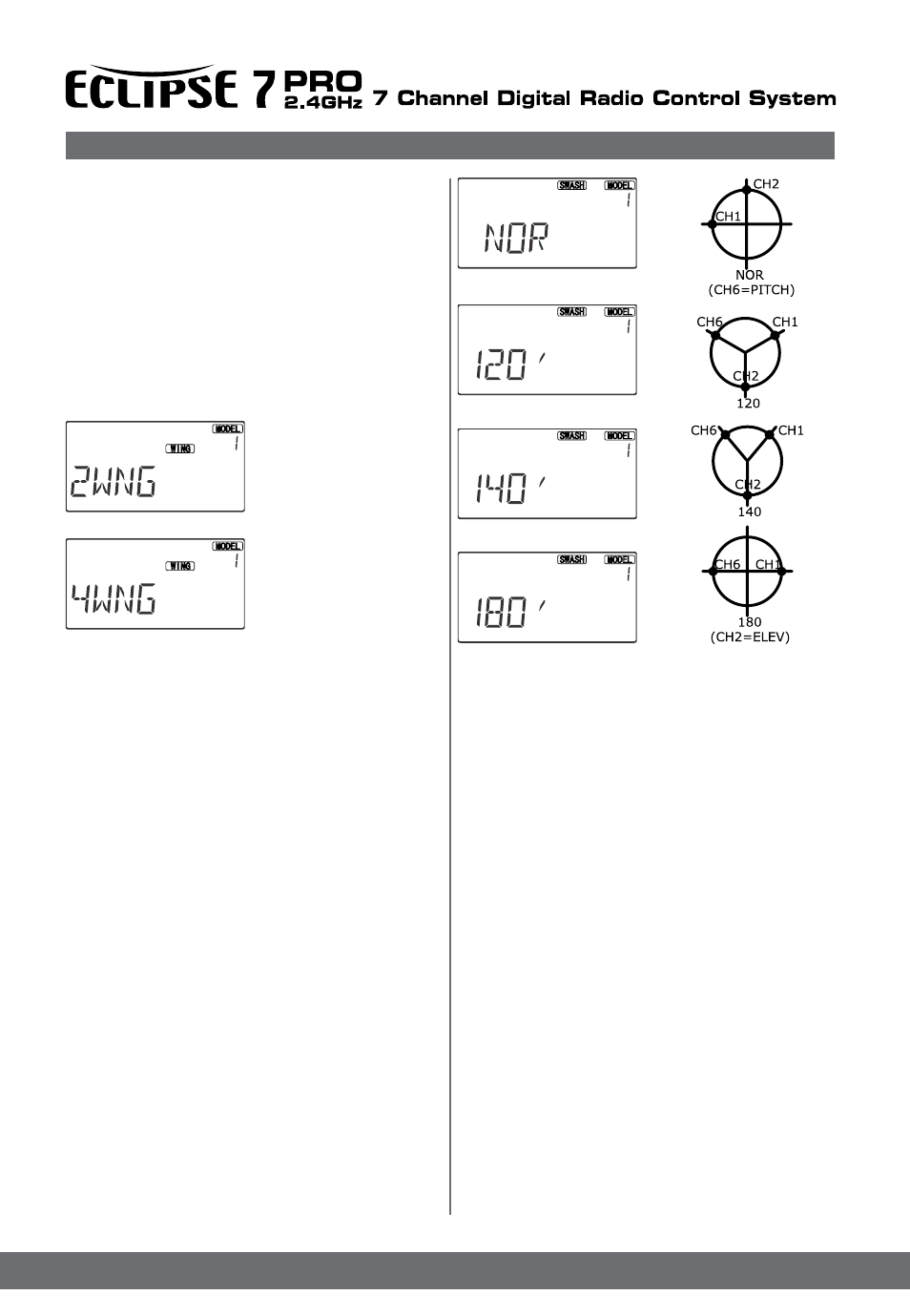
21
Model Setup Functions
Wing & Swashplate Type Selection
If you are using the glider (GLID) or helicopter (HELI)
setting menus, you must tell the Eclipse 7Pro system what
type of model you are using. In the case of a glider, you have
to specify whether it has two (2WNG) or four (4WNG)
wing servos (most slope gliders use two wing servos, and
competition gliders use four wing servos, two each for
outboard and inboard ailerons and flaps). Helicopters may
have one servo each for blade angle, roll and pitch(NOR)
or they may use three servos in concert on the swash to
provide these functions (120’, 140`,180’). Note that these
menus will not be available unless you have selected the
GLID or HELI model types.
Selecting the Wing or Swashplate Type
1. Select the GLID or HELI
model type in the Model Type
Select menus (see above).
2. With the transmitter
switched off, turn on your
transmitter while pressing
both of the two Edit keys
(the two keys on the far left).
The model select (M.SEL)
menu will be displayed.
3. Press the Up or Down
arrow keys: In the GLID
mode, you’ll enter the wing
setup menu, and WING will be highlighted: If you’re in HELI
mode, SWASH will be highlighted and you can select from
three swashplate types: NOR, 120’,140` and 180’
If you’re happy with the wing or swash type that is
displayed, go on to the next step. If you wish to change
the wing or swashplate type from that displayed, press on
the Left or Right Cursor buttons until the wing/swash
type you want appears. CAUTION: if you change types,
you may lose settings in the menus.
4. Press the Up or Down arrow keys to get to another
setup menu, or switch power off.
5. Switch power back on. You may now set up the
details of your model in the Edit mode.
