Printing a report – EXFO FTB-7000 OTDR Series for FTB-500 User Manual
Page 234
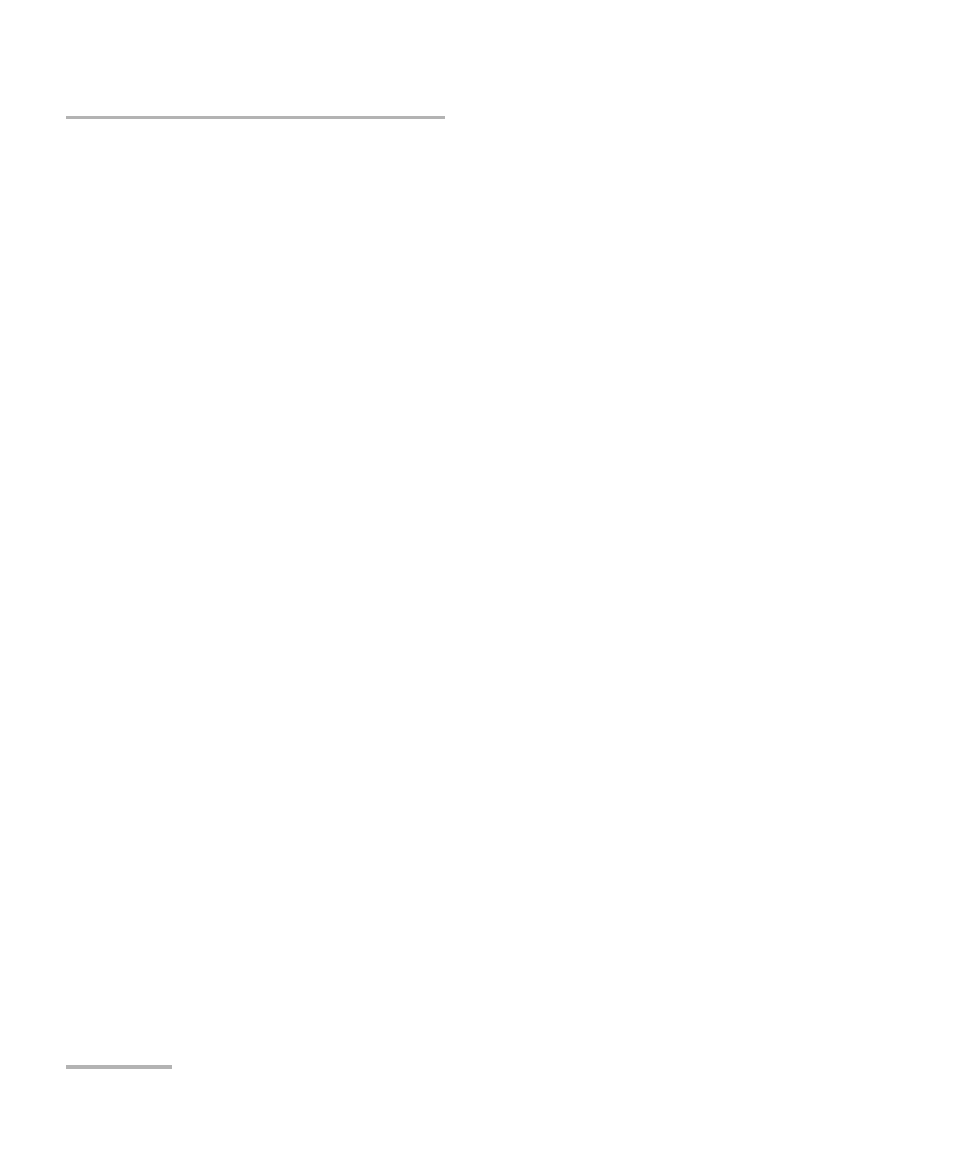
Creating and Printing Trace Reports
220
OTDR
Printing a Report
Note: In the Bidirectional Analysis tool, this option is only available if you selected
the Print AB and BA Traces box.
³
You can select the Print with zoom item if you want the traces to
be printed with the zoom factor you selected:
Manual zoom: Graphs will be printed exactly as they appear on
screen. The same zoom factor will be applied to all traces
(wavelengths) of a particular file.
Zoom on selected event: Graphs will be printed with zoom on the
area corresponding to the selected event (one event per trace, that
is, one per wavelength).
³
Select the Print with markers box to include the A and B markers
on the graph.
Note: If you want to view a table containing the positions of all markers, from the
Report tab (of the Print Configuration window), select the Marker
Information box to include this section in your document.
³
Select the Print Reference in Graph box to include the trace that
you set as reference in the printed graphs (see Defining a
Reference Trace on page 183). The reference trace will appear in
gray and the other traces in black.
You are now ready to specify the printing options and to launch the
printing. For more information, see Printing a Report on page 220.
Printing a Report
Once you have entered information about the test and customized your
report, you can print your report. For more information, see Adding
Information to the Test Results on page 207 and Customizing the Report on
page 212.
You can specify which traces you want to print:
