Multiple hoop lettering, Professional sew-ware, L=jo – SINGER PSW 1.10-WORKBOOK User Manual
Page 76
Attention! The text in this document has been recognized automatically. To view the original document, you can use the "Original mode".
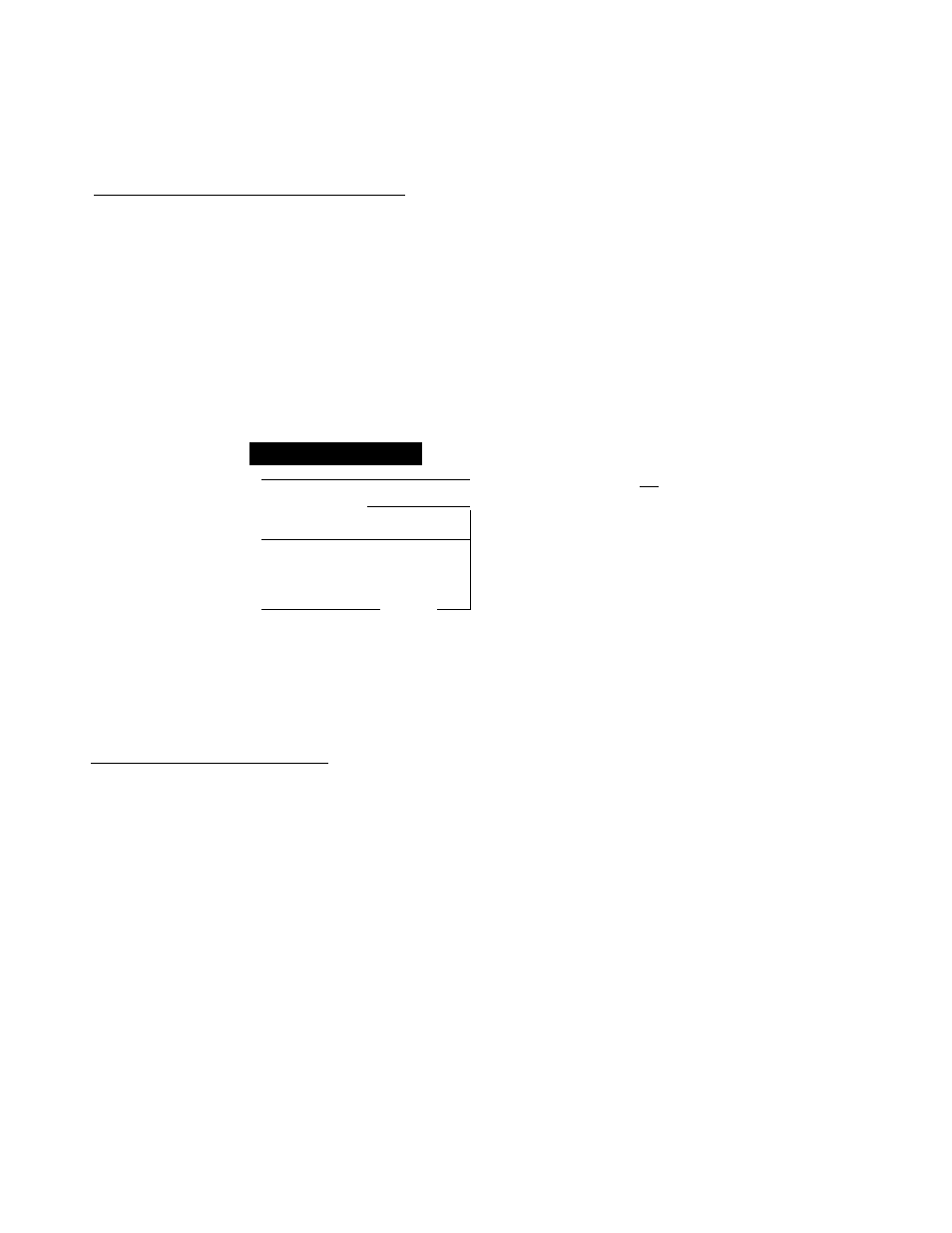
Professional Sew-Ware
Multiple Hoop Lettering
Changing Density of Lettering
1. To change the density of the lettering, click the left mouse on Edit Outline —
2. Click the left mouse on the first letter to be changed. The letter should be outlined
with small circles and lines
3. Click the left mouse on the second Icon Stitch Parameters in the top horizontal tool
bar.
L=JO
4. When the dialog box appears change the density to the desired setting. Click OK
Stitch Parameters
s
Dersi^.
j - . m
SleplenQlh:
■
■ ^ p Q
V
^urrii^ sti(ch
7 . -.
x f t .
wdttv
^.Uftderfdy---
—
;•] Density ■ ^
120.0
,
' Ok '’'; (if .CSi^el' '
5. Click the right mouse to input the stitch changes.
6. Repeat steps 1 through 4 to change the density of each letter.
Writing
to
Multiple
H
ood
1. Click the left mouse on the Hoop icon in the left tool bar.
2. A Hoop dialog box will appear on the screen. Make sure
beside Load, then click on OK.
lot is in the circle
3. Choose the 210 x 430 mm hoop size. Click on OK.
4. A representation of the hoop should now be on the screen around the design.
5. If the hoop is not centered around the design, click on the Hoop icon again and
choose Wove in the Hoop dialog box,
6. Click, hold and drag the left mouse, to position the hoop. Then click the left mouse
to lock the hoop in position.
7. Choose CreateiAdd multiple hoop cross.
74
