Editing - inserting new blocks between blocks, Professional sew-ware – SINGER PSW 1.10-WORKBOOK User Manual
Page 59
Attention! The text in this document has been recognized automatically. To view the original document, you can use the "Original mode".
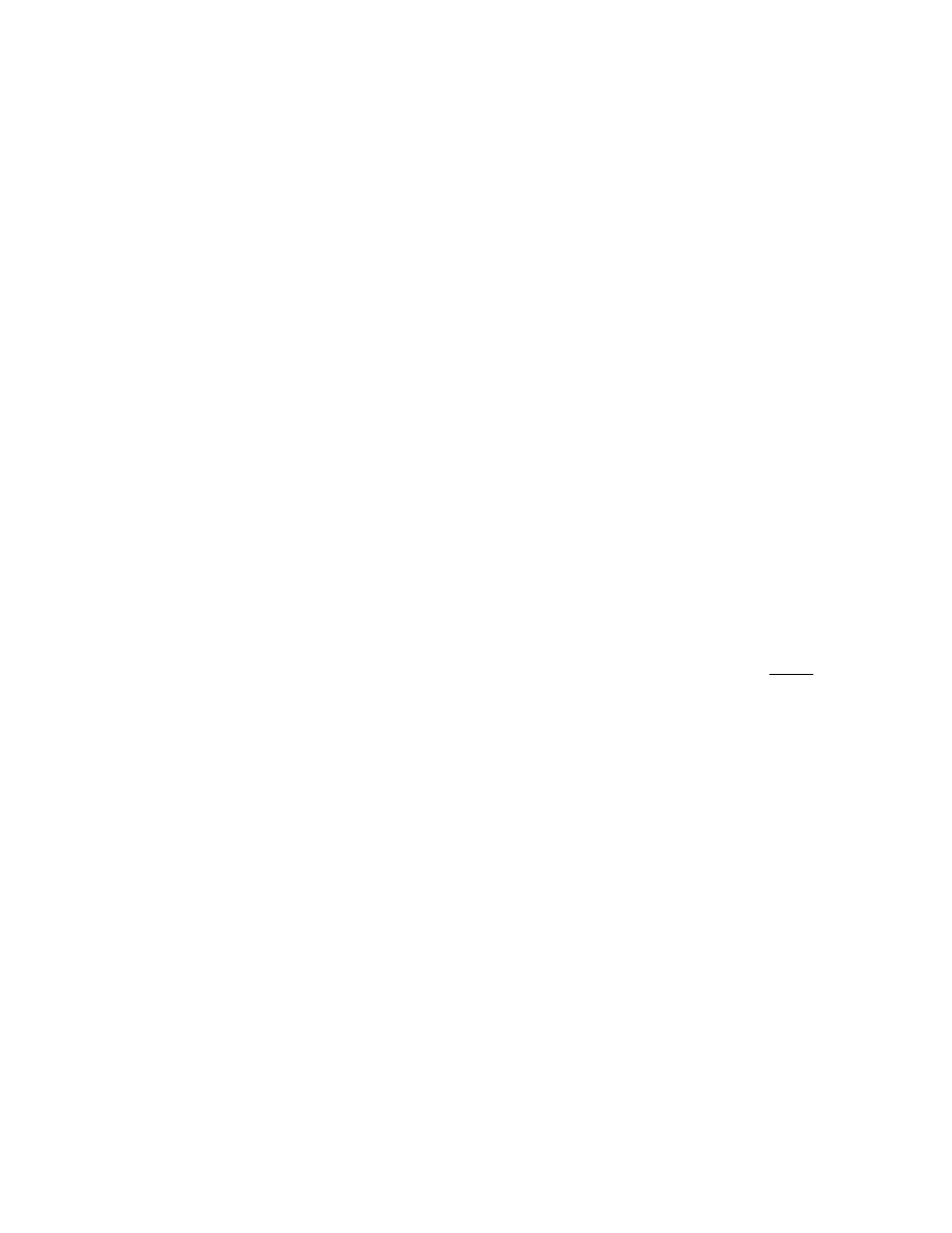
Professional Sew-Ware
Editing - Inserting New Blocks Between Existing Blocks
1. Open a design.
2. Choose Edit Outline from the top horizontal tool bar.
3. If the design is a PSIV design or has been digitized using the PSW, blocks
will be outlined. Use the arrow keys on the keyboard to move through the
design block by block until the segment is reached where a new block is to
be inserted or click your mouse to choose a block.
4. If the design is a .dst. .exp, or has been converted, stitch points will be
highlighted when Edit Outline is chosen. Use the arrow keys on the
keyboard to move through the design stitch by stitch.
5. When the area is reached where a new block is to be inserted, click the left
mouse on the Insert icon t*m\ o*’ press the Insert [ key on the keyboard.
[Beside the letter P)
6. All stitches and blocks will turn gray on the screen from the Insert point and
on.
7. Go to the top horizontal tool bar and choose the Current Method icon.
EV.vv
8. If the inserted block is to be the same color as the previous block, proceed to
step 9. If the insert block is to be a separate color, insert a color stop at this
point.
9. Choose a digitizing method and create the new block.
10. When the new block has been created, Choose Edit:lnsert End or press the
Insert End ] key on the keyboard.
11. The gray will disappear and all the colors will reappear with the new block
inserted.
57
