Embroidery simulator, Professional sew-ware – SINGER PSW 1.10-WORKBOOK User Manual
Page 17
Attention! The text in this document has been recognized automatically. To view the original document, you can use the "Original mode".
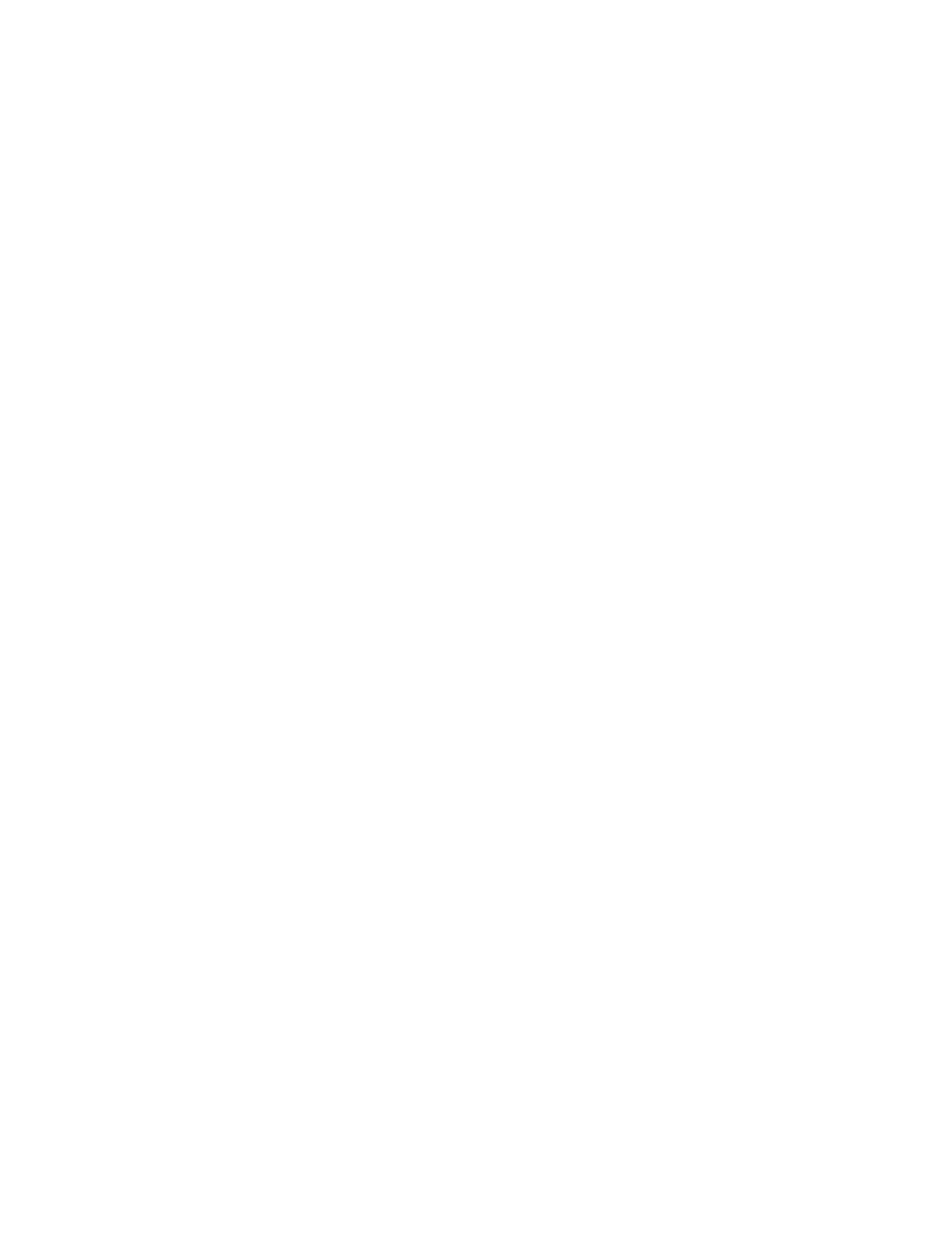
Professional Sew-Ware
Embroidery Simulator
EMBROIDERY SIMULATOR
The embroidery simulator shows how the design on the screen will appear actually
stitched out. It also shows how different light sources will change the appearance of the
stitches, and how different weights of thread will change the design.
TO ACTIVATE THE EMBROIDERY SIMULATOR:
1. Click the left mouse on the icon that looks like a ladder on the left side of the screen.
2. The simulator control panel now appears in the upper left side of the screen.
3. Click the left mouse on the icon of the arrow pointing to the right. This activates the
simulator. The screen will now show how the design actually looks stitched out.
TO ACTIVATE THE LIGHT SOURCE:
1. Click the left mouse on the light bulb icon on the control panel. The Light Direction
Box now appears on the screen
2. Click the left mouse on the directional squares to change the direction of the light
source.
TO PREVIEW THREAD THICKNESS
Thread thickness is measured in tenths of millimeters.
1. Click on the box at the bottom of the control panel. The number 2 will be displayed.
Change the number by left clicking on the up or down arrow in the box.
2. To activate the thread change; click on the Run icon (the solid arrow pointing the
right. Notice how the change affects the embroidery.
15
