Lettering - shapes and modes, Professional sew-ware – SINGER PSW 1.10-WORKBOOK User Manual
Page 25
Attention! The text in this document has been recognized automatically. To view the original document, you can use the "Original mode".
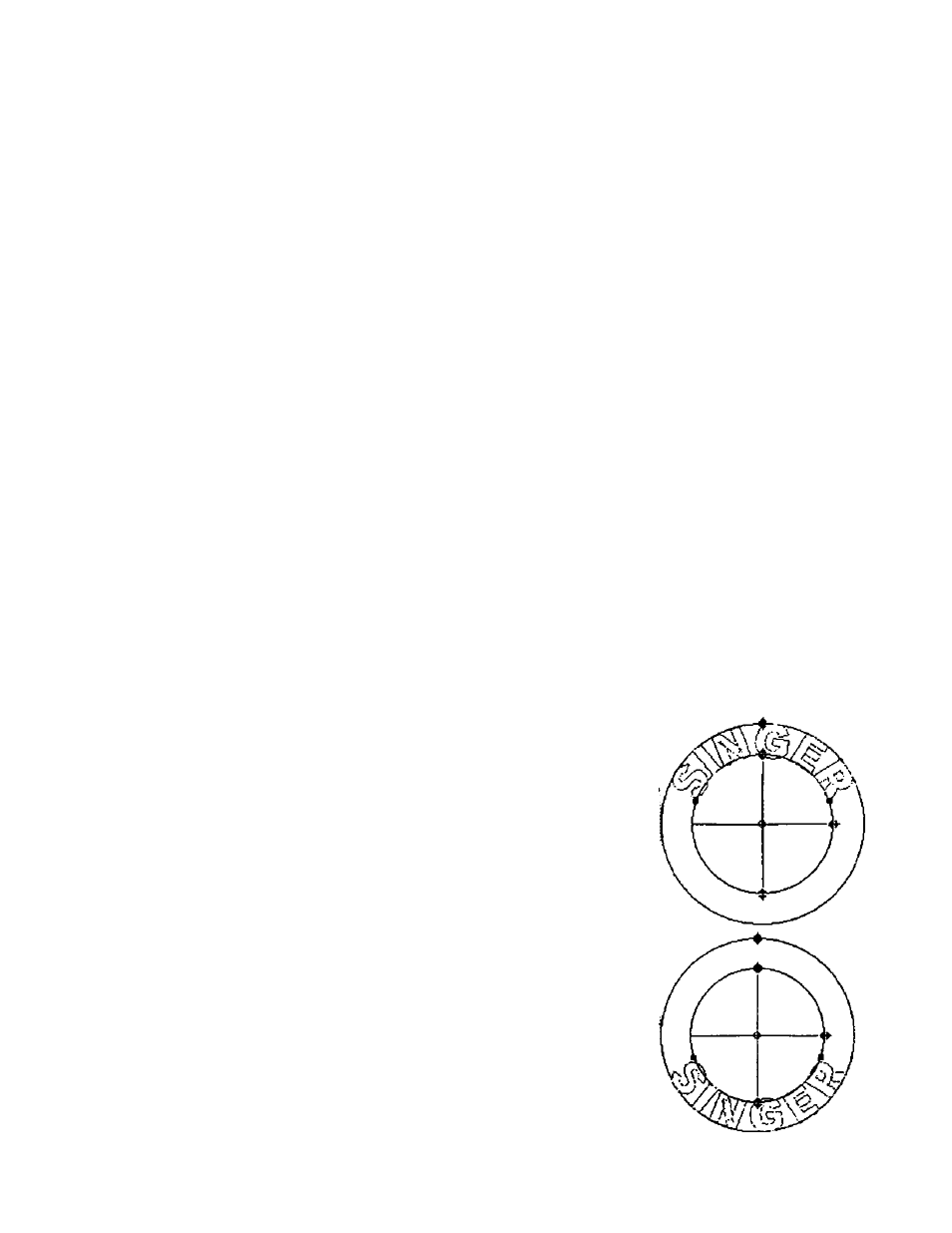
Professional Sew-Ware
Lettering - Shapes and Modes
Click on Line Shapes, Point Mode
8
.
Each individual letter now has 2 reference points within it:
■ The diamond shaped reference point allows movement up, down, left,
right
• The rectangle shaped reference point alters placement left or right to
create new spacing
■ Points at the end of each line allow movement to any incline, and also
move left or right to stretch or scrunch a word
Click on Letters frame once again.
9. Box Shapes, Outline Mode
Click on any of the 5 box shapes. Click on Outline Mode.
Reference points on the box alter height, width, rotation, and slant of word as
an entire unit
Click on Letters frame once again.
10. Box Shapes, Point Mode
Click on any of the 5 box shapes. Click on Point Mode.
Individual letters can now be manipulated up, down,
left, & right. Click and drag the reference points on the
outside parameters of the box surrounding the word to alter
the overall shape of the entire word.
Click on Letters frame icon.
11.Circle Shapes, Outline Mode
Click on first of 3 circle shapes
Click on Outline Mode
■ The first circle shape positions text in the upper part of
a circular form.
Click on Letters frame icon once again.
Click on second of 3 circle shapes
■ The second circle shape positions the text in lower
part of a circular form.
23
