Professional sew-ware – SINGER PSW 1.10-WORKBOOK User Manual
Page 46
Attention! The text in this document has been recognized automatically. To view the original document, you can use the "Original mode".
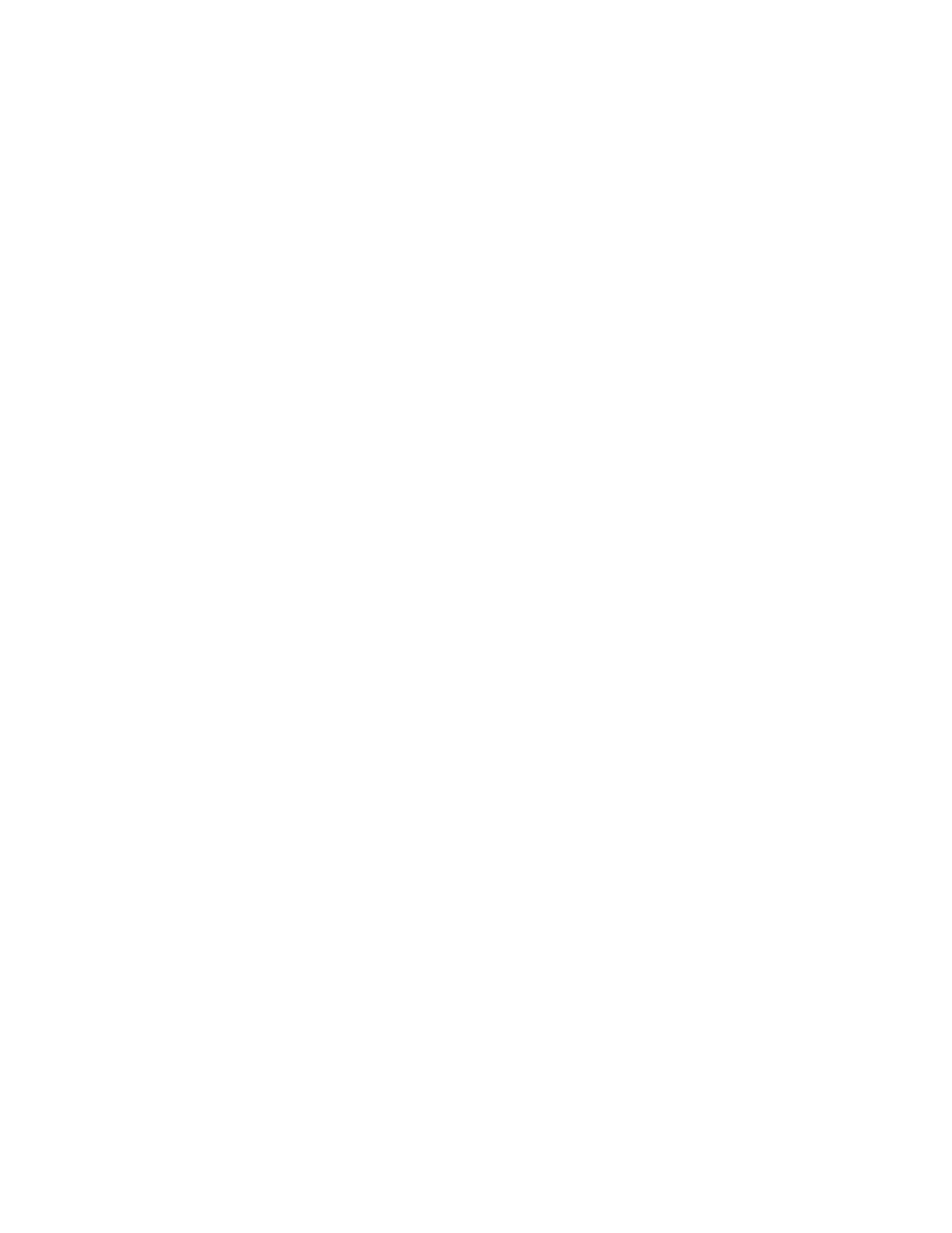
Professional Sew-Ware
Autotracing
Autotrace Stitch Segments/Blocks
Autotrace is a function, which you can use to trace an outline automatically,
instead of inputting reference points or outlines v/ith the mouse.
It's a great time saving feature in PSW and practice will tell you which parts of a
design can be used with Autotrace and which parts cannot Due to different
scanning techniques and different qualities of artwork, Autotrace is not suitable
for every piece of every design you are ever going to digitize. Autotracing works
best on independent segments of a single color in a particular design. You may
have to split your work using traditional methods of digitizing together with
autotracing.
Autotracing Using Colored .bmp images
Autotracing actually uses the colors in a scanned image to get around an area. It
depends on the color in the image
1. In the PSW software, click the left mouse once on Files.
2. Click the left mouse once on New.
3. Open dialog box will appear.
4. In the Drive box make sure PSW or Images are shown.
5. If PSW is shown, double click the left mouse.
6. In the Open dialog box click the left mouse once on Images, then click the
Flower.bmp should now appear in the box. Click left mouse once to highlight
flowers.bmp.
7. Click OK.
8. The flower should now be on the screen.
9. Notice the stitch type area is located on the right of the top tool bar.
10. Click the left mouse on Current Method icon in the top tool bar. (The red
icon)
11. Another tool bar will drop down. Click the left mouse once on the second
icon, which is Complex Fill
12. The Complex Fill icon will now replace the Current Method icon.
44
