Installation of the software, Installing the software, Professional sew-ware – SINGER PSW 1.10-WORKBOOK User Manual
Page 3
Attention! The text in this document has been recognized automatically. To view the original document, you can use the "Original mode".
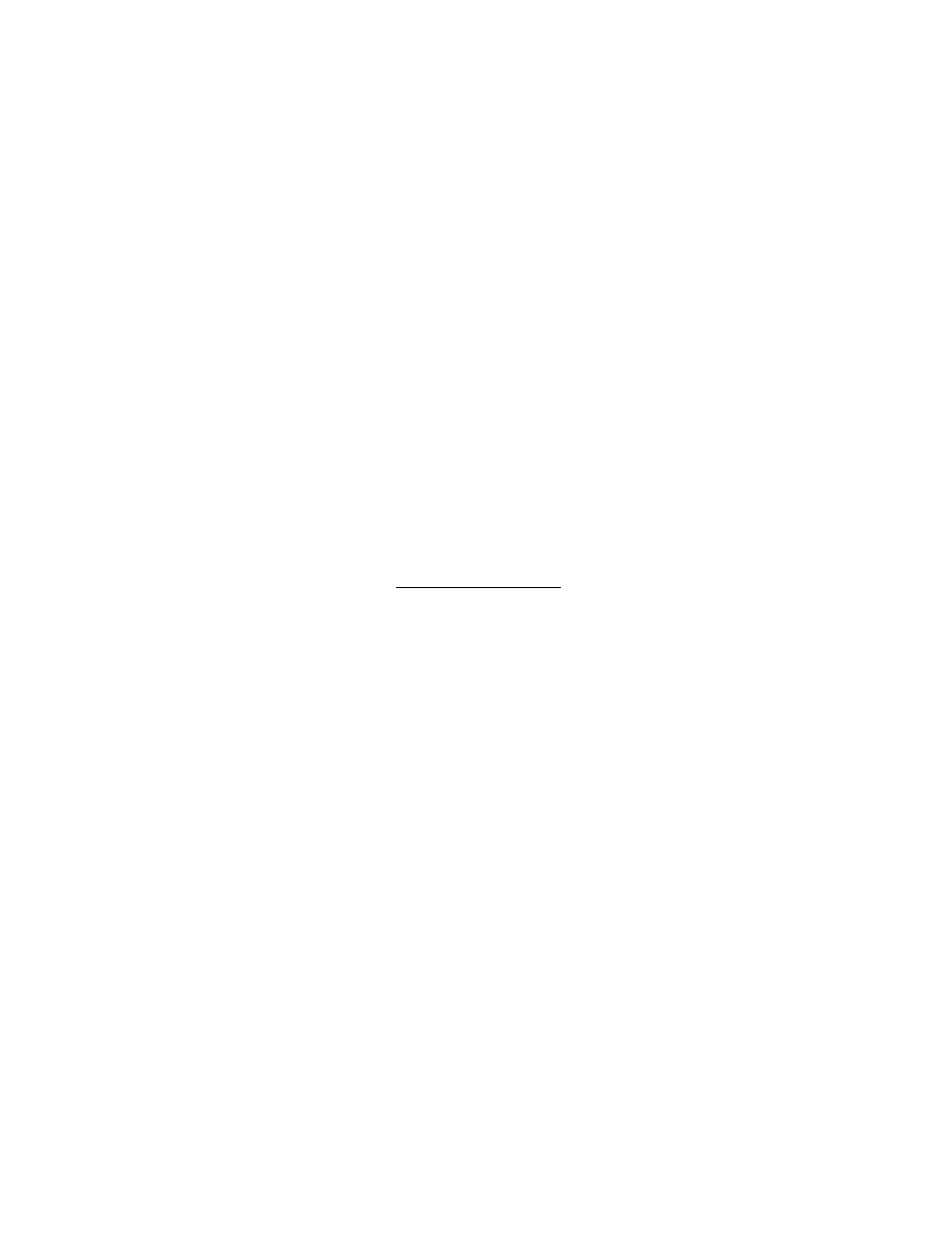
Professional Sew-Ware
Installation of the Software
1. Setup:
Connections between the Computer and the PSW Card Writer
• Turn the computer off.
• Connect the interface cable to the computer (9 pin serial port)
• Connect interface cable to PSW Card Writer.
• Connect PSW adapter to outlet and PSW Card Writer
• Turn on the computer
2
. installation:
Install the software on the computer
The Professional Sew-Ware program comes on a CD-ROM
Start the Windows 95
Insert the PSW CD-ROM In the CD drive (usually drive “D")
Setup window appears
Immediately following Welcome window appears
Read instructions, click Next
Read license agreement, click Yes
Type name or company name (this must be done), click Next
To install to the default folder, click Next
Select language (English. French, German)
Check settings, dick Next
Start copying Files appear, click Next
During the installation, three indicators appear on the screen providing
information on installation progress .
File copying progress
CD copying progress
Remaining free disk space
When installation is complete, click Finish
Path names showing where the PSW program is installed in the computer:
C\PSW for the main program directory
C\PSW\FONT for the lettering fonts
C\PSW\IMAGES for the sample image
C\PSW\LIBRARY for the library designs
C\PSW\PALETTES for the color palette
C\PSW\HOOPS for the hoop frames
