Combining multiple .dst or .exp designs, Combining multiple dst or exp designs, Professional sew-ware – SINGER PSW 1.10-WORKBOOK User Manual
Page 60
Attention! The text in this document has been recognized automatically. To view the original document, you can use the "Original mode".
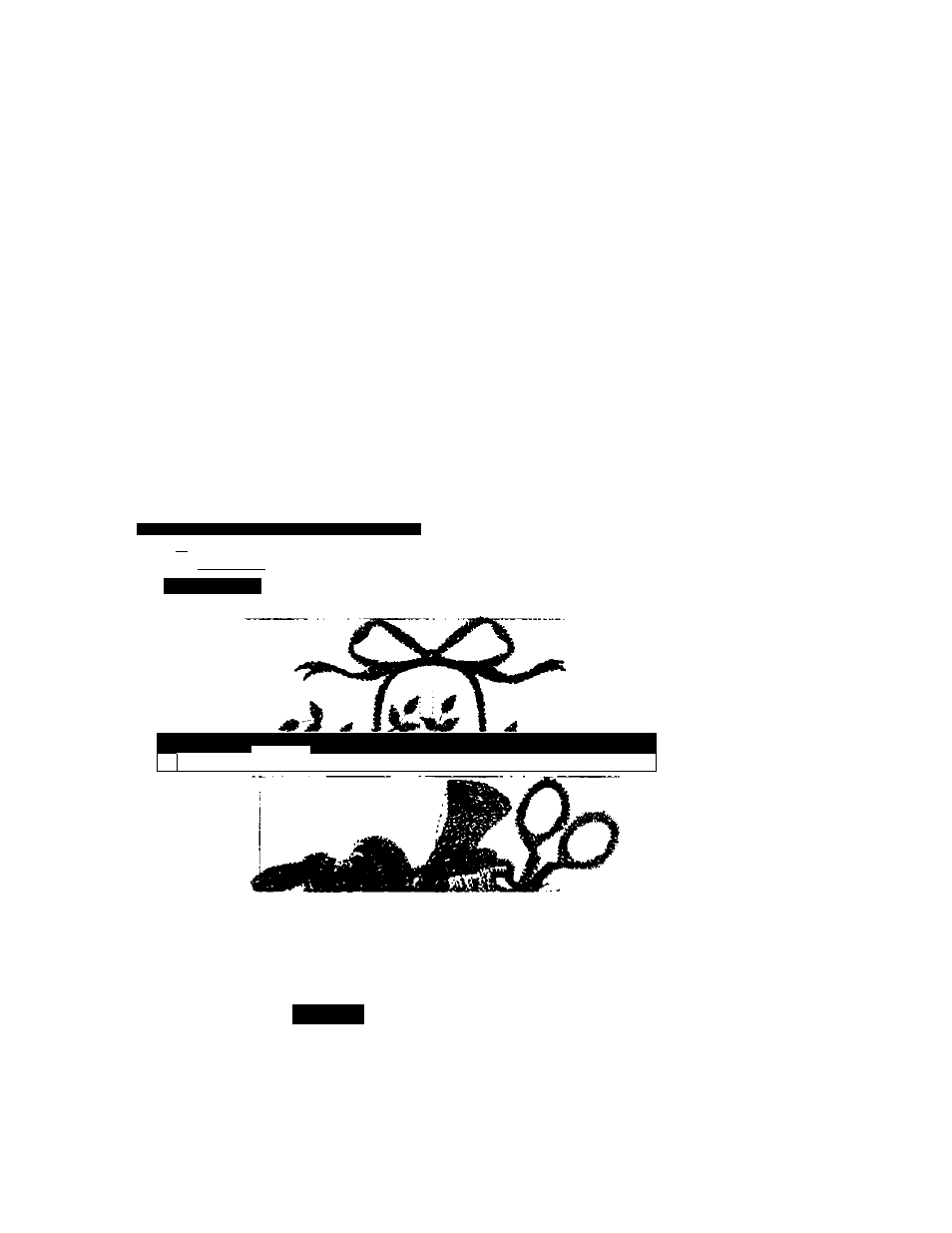
Professional Sew-Ware
Combining Multiple .dst or .exp Designs
Howto Copy and Paste Embroideries to Create Combination Designs
1. Access the PSWsoftware.
2. Choose Files:Load. A Load design dialog box will appear. Select an embroidery
from the appropriate Drive (Usually C: or A:) and select the correct format (dst or
exp). When the desired design has been highlighted, click OK.
3. Go back to FilesiLoad and select a second embroidery from the appropriate Drive.
Load the design as described above.
4. To easily view both of the open design files, select Windows from the top menu bar
and choose Cascade or Tile.
33
^Professional Sew*Ware vl.oo • Helrloom.dst
Parts Eit
rteo y :
>>>-
-aljglolal
.A
m
in
Ilf:
im
'M
ill
■H
-»Helrloom.dst
•••Si'W.d.l
Lil1-. '■? ‘ -•
. r.
' •¥ •,
. 1 J.
This illustration is
using
Windows:Tile to
view the tow
open design files.
NOTE: This
function is only to
view the open
files. This step
can be skipped if
desire.
5. Make sure the design to be copied has a check mark beside it in the Windows
menu.
V'/inoow
; Cascade - ^
f ^ Tile '<
! Arrange Ieohs .
> Iflower.dst
2boat.dst, ’
58
