Library and text combination design, Library and text combinations, Professional sew-ware – SINGER PSW 1.10-WORKBOOK User Manual
Page 27
Attention! The text in this document has been recognized automatically. To view the original document, you can use the "Original mode".
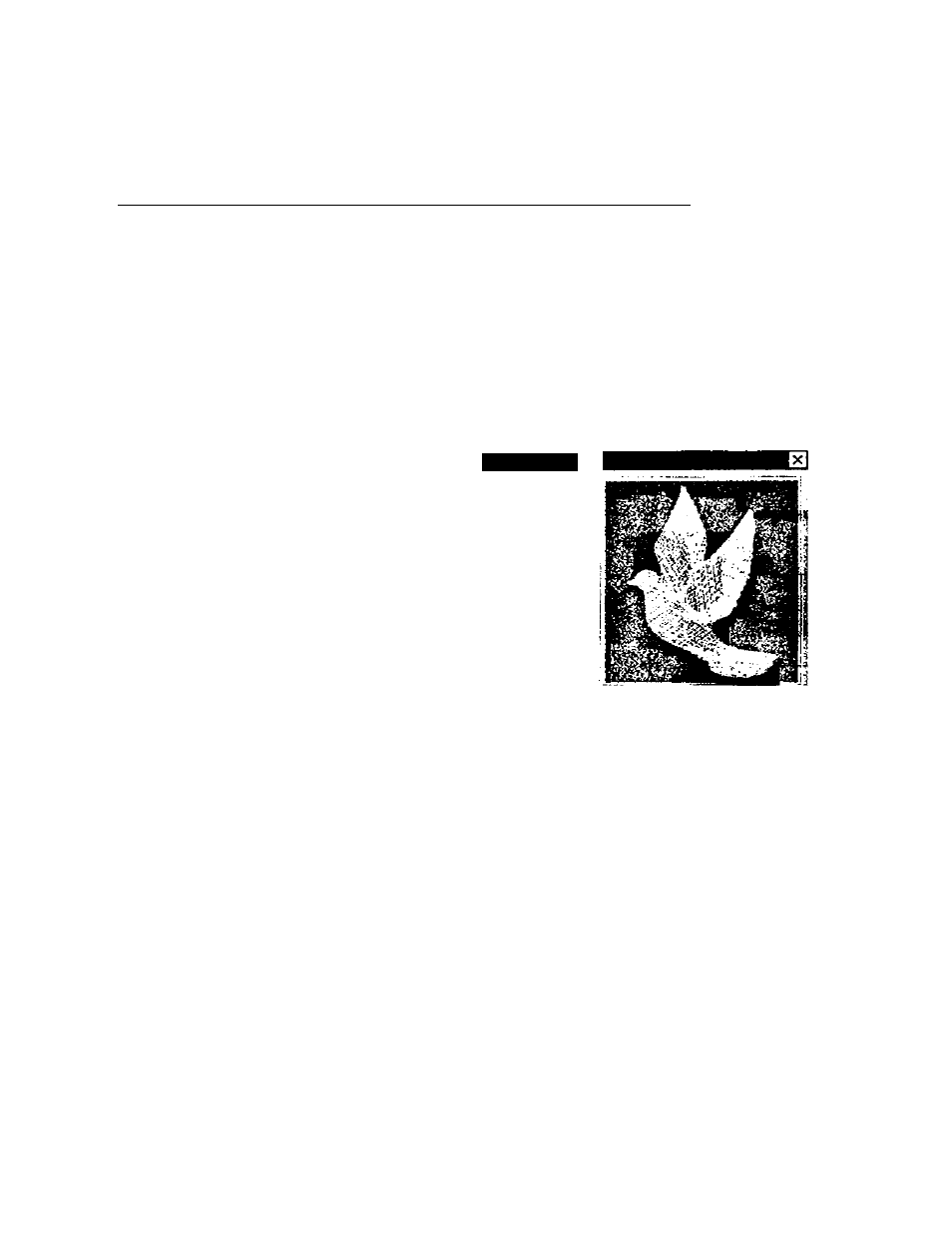
Professional Sew-Ware
Library and Text Combination Design
Inserting a Library Design in the Center of the Lettering
1. Click the left mouse on the Library icon,
2. Click to highlight category - BIRD
3. Click the left mouse on 005 - Dove. Click OK.
4. Click on Change Dimension icon in the top toolbar.
5. The Dimensions dialog box will open.
¿L
j
U
6. Click on the Lock icon to
maintain the proportions of the
design
7. Click the mouse on the box
beside the % to change the
dimensions as a % value.
Dimensions
C«nori
8. Click on the Box showing 100 by the X or Y - Enter 120. Click OK.
9. Move the mouse pointer inside the rectangle that is around the design (still in
black) and it changes to 4 white arrows.
10. CIick and rectangle appear with dashed lines. Move the mouse to position the
rectangle with dove in the center of the lettering. Click the left mouse again to
confirm the new location.
11. Click right mouse button and the stitches will appear.
Note: Remember to make sure the red light on the Card Writer is
no longer flashing before removing the Design Card.
25
