Edit\ng ~ st\tch ed\t, Professional sew-ware – SINGER PSW 1.10-WORKBOOK User Manual
Page 68
Attention! The text in this document has been recognized automatically. To view the original document, you can use the "Original mode".
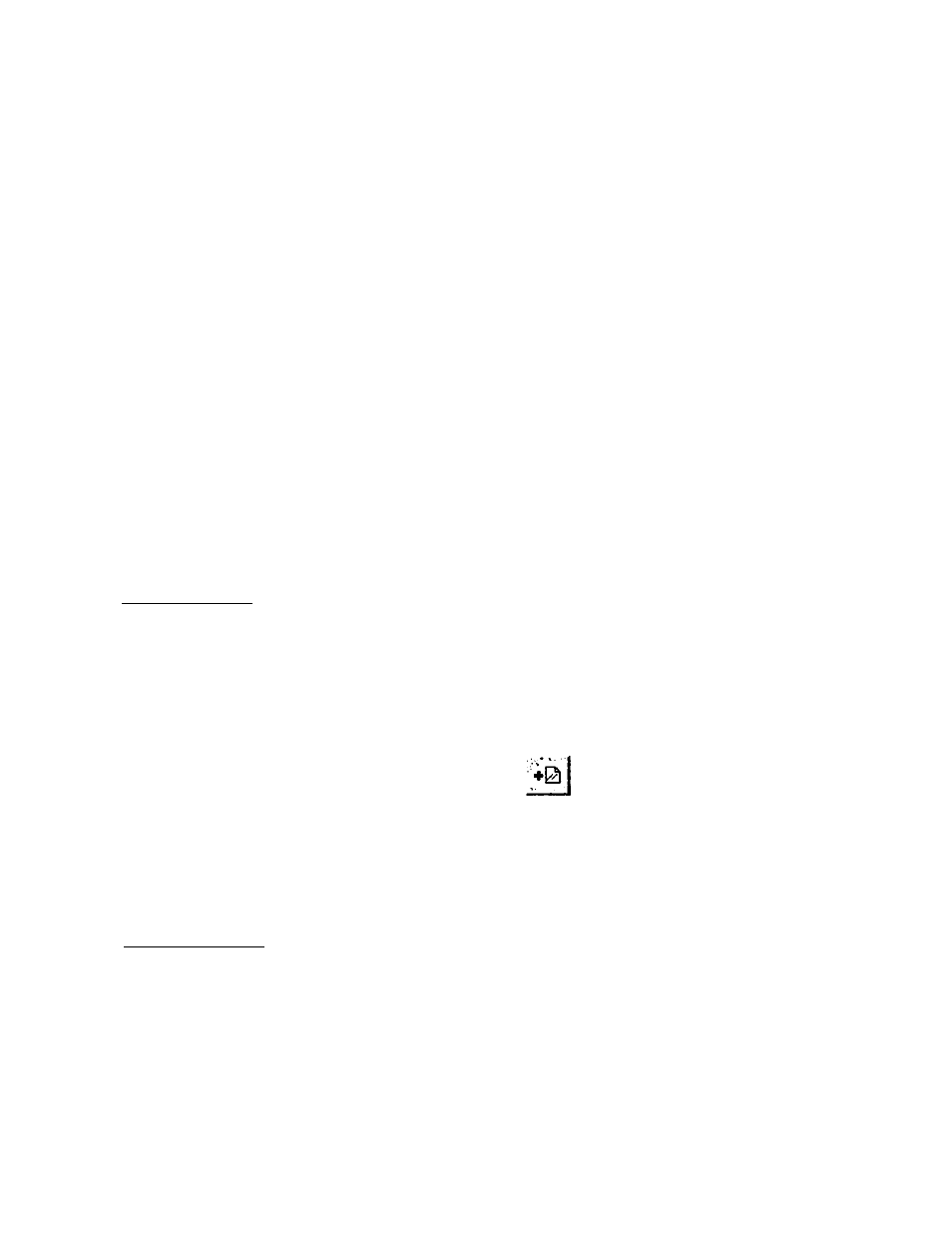
Professional Sew-Ware
Edit\ng ~ St\tch Ed\t
6. The large mouse pointer cross can be move through the design by using the
computer keyboard:
♦ Press the right arrow key to move forward through the design
♦ Press the left arrow key to move backwards through the design.
♦ Press Page Up to move 100 stitches forward.
♦ Press Page Down to move 100 stitches backwards.
♦ Press Home on the keyboard to move to the first stitch of the design.
♦ Press End to move to the last stitch of the design.
♦ Press ESC on the keyboard to end the function.
Adding a Stitch:
7. Follow steps 1 through 6.
8. Use the Zoom function to closely view where the stitches will be added.
9. Move through the design until the position is reached where the stitch or
stitches are to be added.
10. Press insert on the keyboard or click on the
icon.
11. Add the stitch or stitches by moving the mouse pointer to the desired location
and clicking the left mouse to set the stitch. Continue in this manner until all
the new stitches have been created. Click the right mouse to end the
function.
Deleting a Stitch:
12. Follow steps 1 through 6.
13. Use the Zoom function to clearly view where the stitches will be deleted.
14. Move through the design until the position is reached where the stitch or
stitches are to be deleted.
66
