Editing - stitch edit, Editing stitch edit, See edit outline for block outline editing tips.) – SINGER PSW 1.10-WORKBOOK User Manual
Page 67: Q .c: eod, s, Professional sew~ware
Attention! The text in this document has been recognized automatically. To view the original document, you can use the "Original mode".
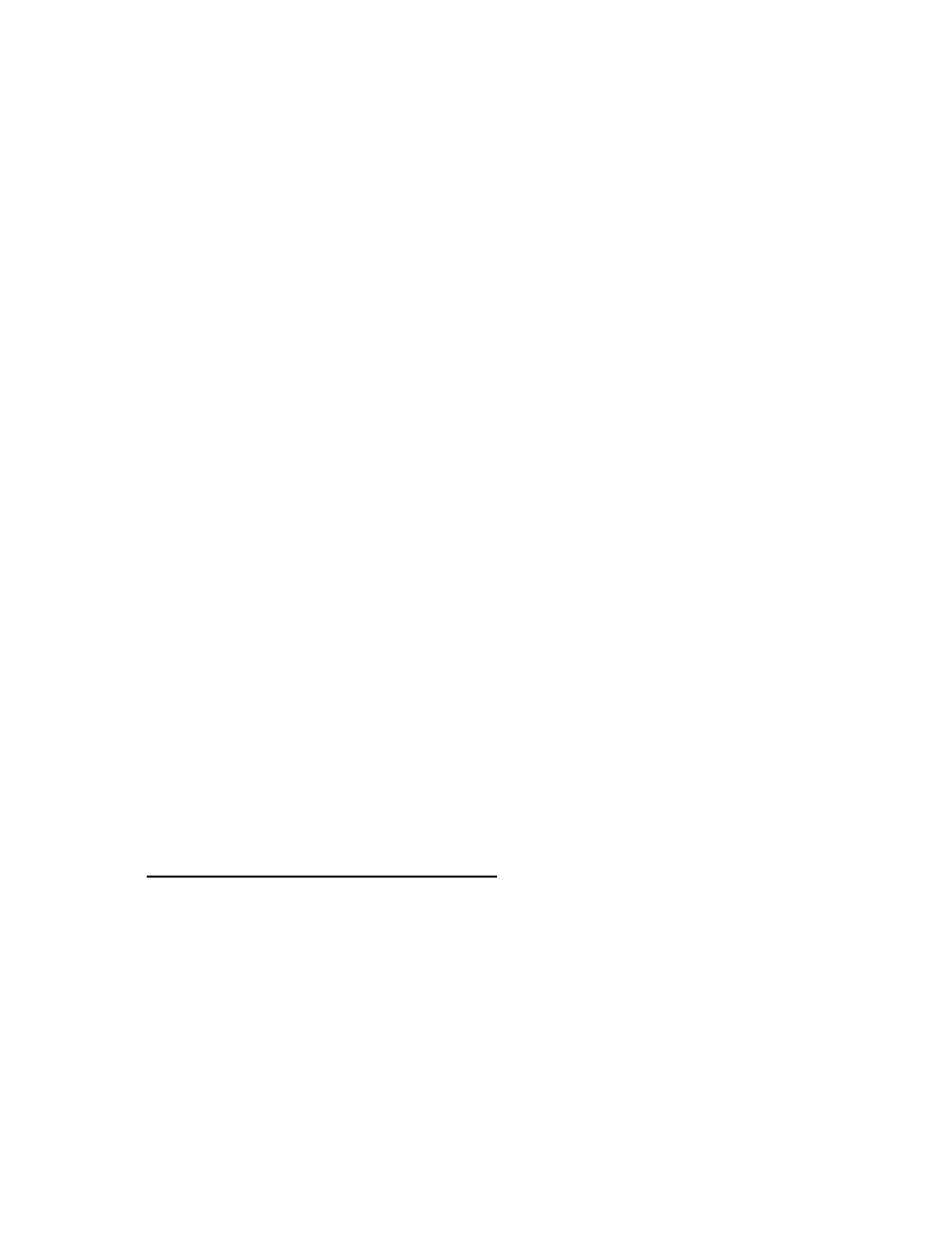
Professional Sew~Ware
Editing - Stitch Edit
Choices:Stitch Edit-or- (X)
This editing feature provides the ability to move through a design stitch by stitch.
Stitches can be added, deleted, moved, extended, or shortened.
Important Note: Editing of the block outlines of an xxx design must be done
before individual stitches are edited. Stitch Exiit changes will be canceled if
done before Edit Outline changes.
(See Edit Outline for block outline editing
tips.)
1. Files.’Load
2. In the Load Design dialog box. choose the desired embroidery. Click OK.
3. The Open dialog box will now appear. Click Cancel.
(This box appears to provide the option of loading the coordinating bmp Tile
with embroidery design, if the design was digitized.)
4. The design will now appear on the screen. Choose ChoicesiStitch Edit.
5. The mouse pointer will turn into an extra large cross. Notice in the lower left
prompt line information for each stitch is provided.
x: asy: are the vertical and
horizontal distances traveled by the
stitch.
S= Displays the
number of the traced
stitch in the design.
x:-
1
Q
3
.y;-
393
.d;
0
.Q .c: Eod, s=
12931
i
d: Direct distance
traveled by the stitch.
c: Displays the code
of each stitch
65
