Opening psw library designs, Professional sew~ware – SINGER PSW 1.10-WORKBOOK User Manual
Page 10
Attention! The text in this document has been recognized automatically. To view the original document, you can use the "Original mode".
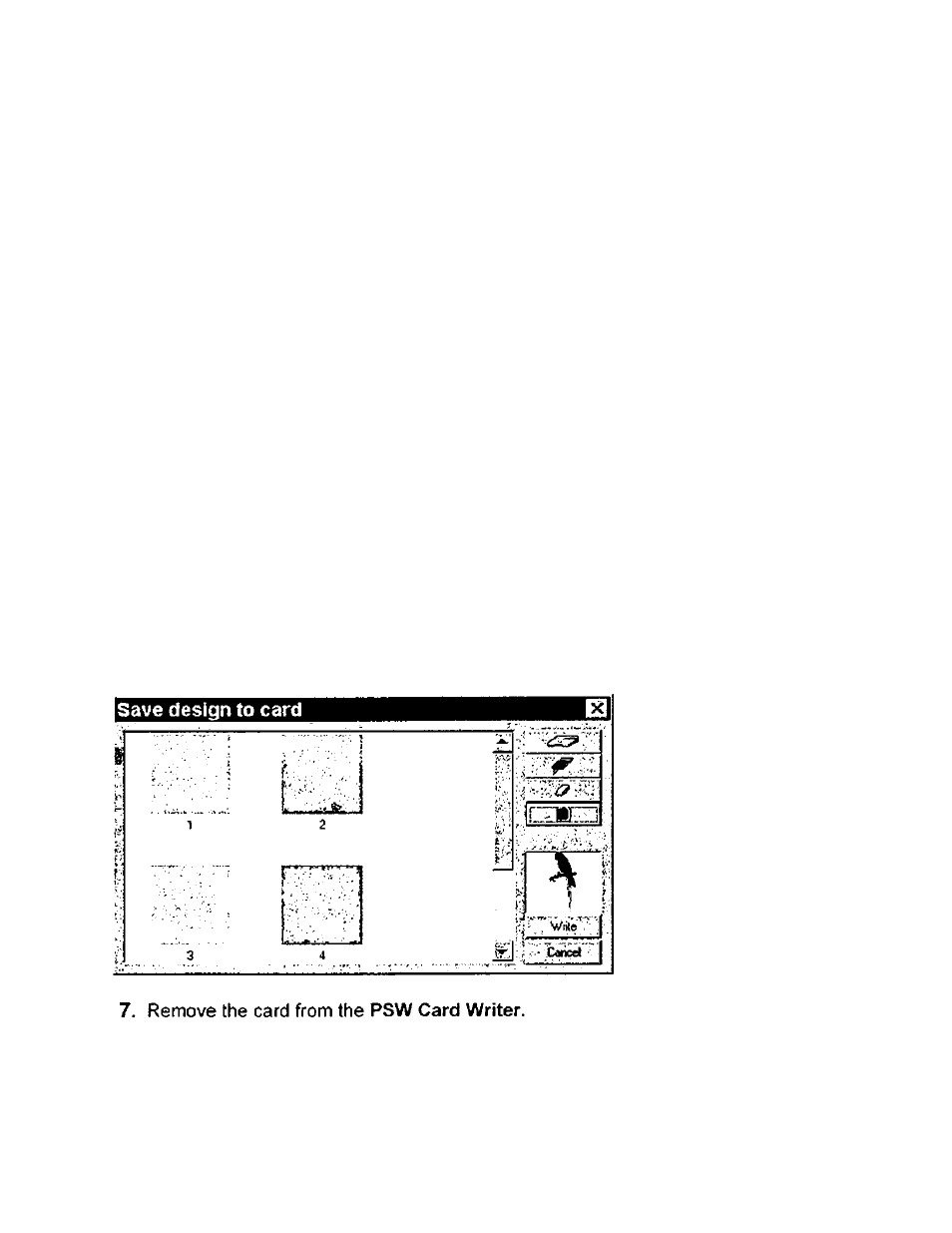
Professional Sew~Ware
Opening PSW Library Designs
3. Click on Write and design will be transferred to the Design Card
Important:
Make sure the red light on the Card Writer is off before the card is
removed.
4. When the design has been transferred to the card, the Save Design to Card
dialog box will disappear and the design v/ill reappear on the screen.
5. To preview what is stored on the card, follow step 1 again.
6
. The dialog box will reappear showing the designs that have been transferred
onto the card.
Note:
Designs can be moved around in the Design Card by clicking and
dragging.
Icons in the Save dsign to card dialog box :
Load Directory
Adjust card options
Delete
Initialize the card
Write design to card
Close dialog
8
. Insert the card Into the XL-1000.
9. Select your design and sew. Close the design in the PSW.
8
