Lettering - shapes and modes, Lettering shapes and modes, Professional sew-ware – SINGER PSW 1.10-WORKBOOK User Manual
Page 24
Attention! The text in this document has been recognized automatically. To view the original document, you can use the "Original mode".
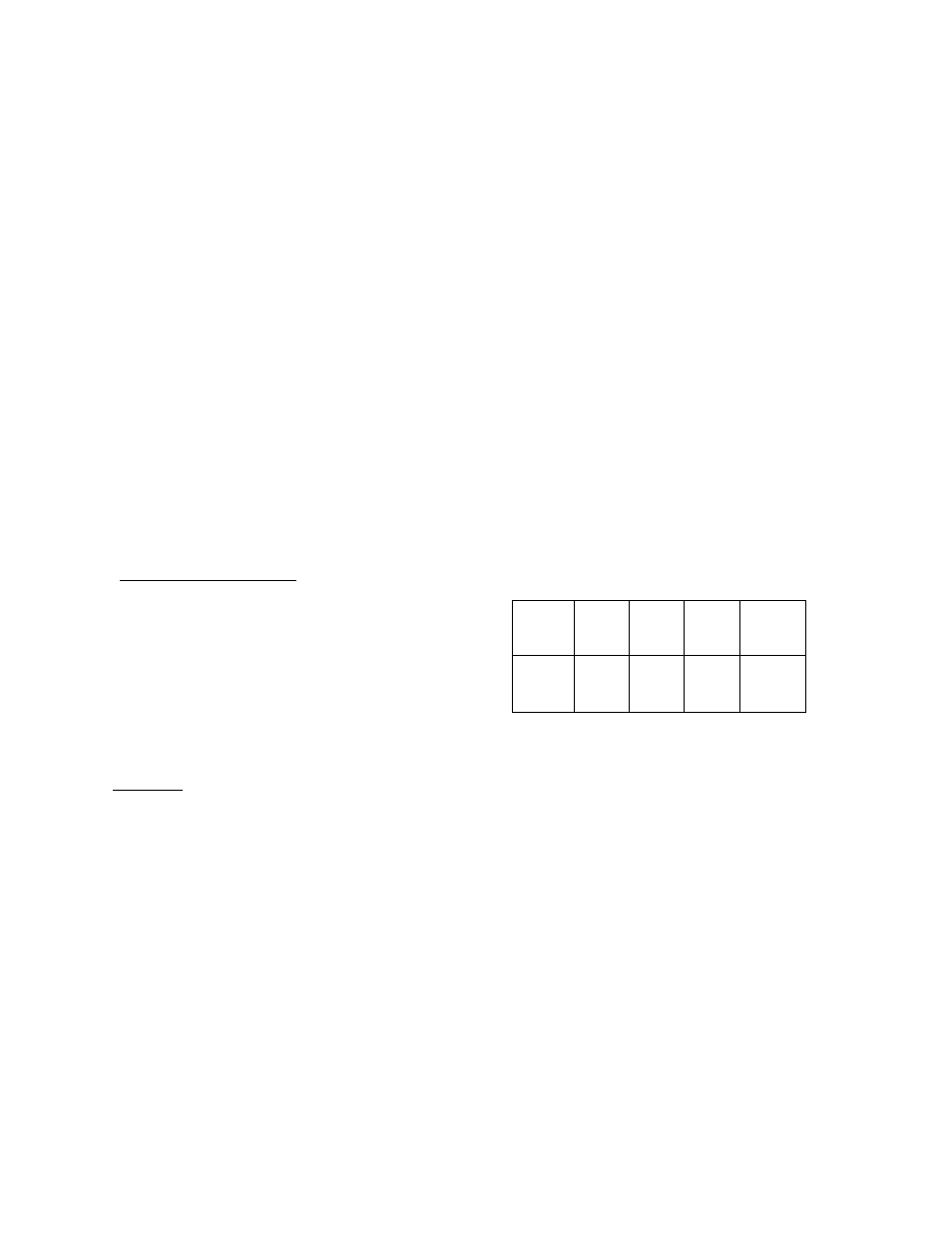
Professional Sew-Ware
Lettering - Shapes and Modes
1. Click the left mouse on Files:Newor click on the New icon in the top
horizontal tool bar
2. An Open dialog box will appear on the screen.
3. Click the left mouse on New and the New dialog box will appear. Click OK.
A Text box will appear, type
4. Click the left mouse on the lettering icon.
SINGER, then click OK.
^—“
5. Font: Block Small - Size: 200, Space: 20. Click on screen for changes to take
effect
6
. To customize lettering shapes, click on Letters frame icon.
Lettering Shapes
Lettering shape refers to entire text.
There are 3 categories:
line (2 styles), circle (3 styles) and box
{5 styles).
The default is box shape
'W
M
M :
JM;.
Modes
There are 2 kinds of tools to edit text.
Outline Mode:
Reference points are ------------ ^
used to manipulate the
entire text.
r
Point Mode:
Reference points for each letter.
Letters can be manipulated
individually.
7. Click on Line Shapes, Outline Mode
"SINGER" appears on a line. Move the mouse pointer near the word and it
changes to 4 white arrows. Click the left mouse once and the word Singer can
be repositioned by moving the mouse on the screen. Click again to set the
new position.
Click on the Letters frame icon.
22
