Changing colors of a design, Professional sew-ware – SINGER PSW 1.10-WORKBOOK User Manual
Page 15
Attention! The text in this document has been recognized automatically. To view the original document, you can use the "Original mode".
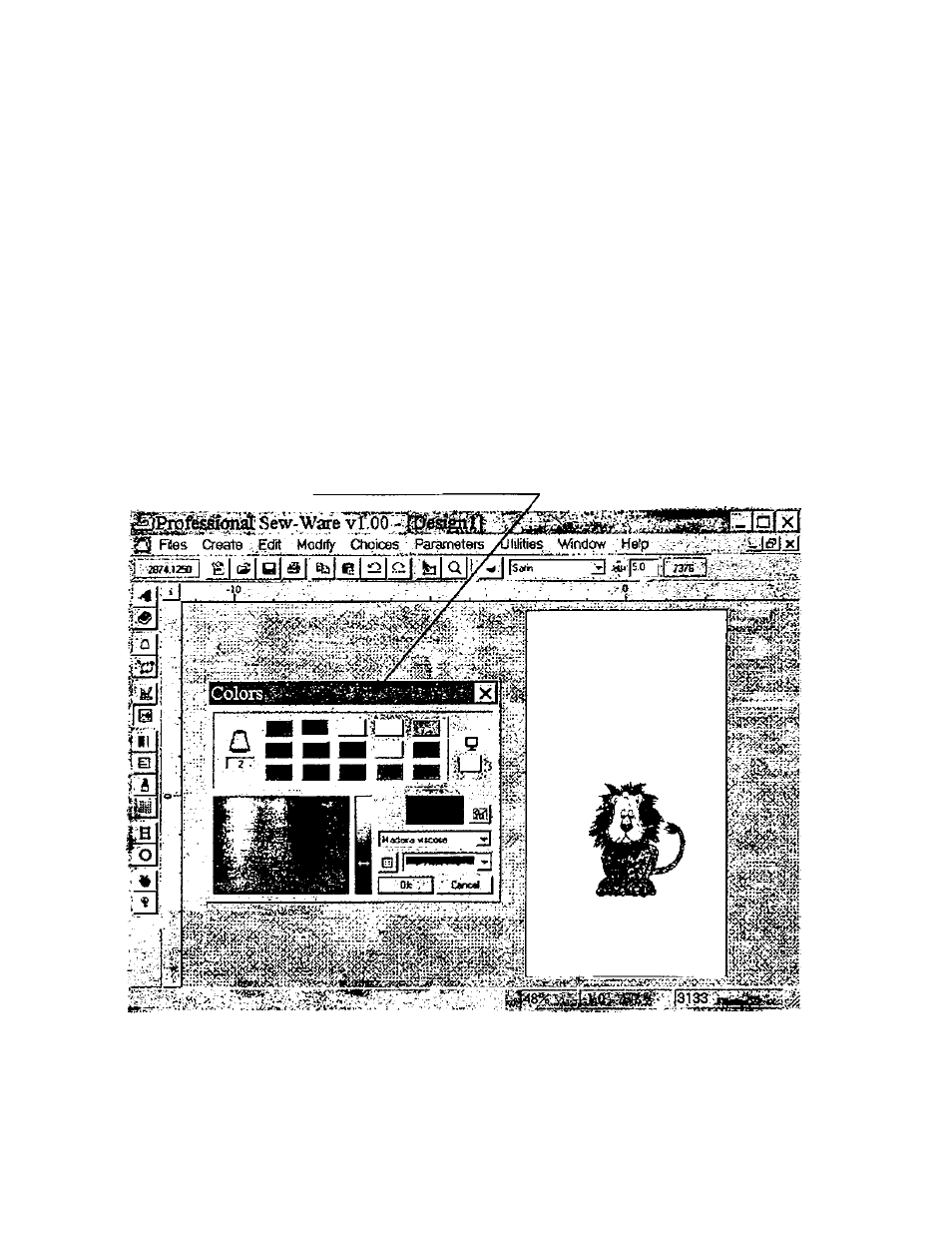
Professional Sew-Ware
Changing Colors of a Design
How to Change the Colors of a Design
The PSW software remembers the last color selections chosen. To set up new
colors for a design follow these instructions.
1. Open a design and click the right mouse to input the colors.
2. For easy viewing of both the design and the color dialog box, use the arrows
on the keyboard to move the design to the right on the screen.
3. Select the Stitch Colors icon from the left vertical tool bar. - B l
4. The Stitch Colors dialog box will now open. Click and hold the left mouse in
the upper colored area of the dialog box drag to the left as shown. Both the
Color dialog box and the design can be seen clearly as shown.
13
- 401A (116 pages)
- Simple 3116 (94 pages)
- 1507WC (88 pages)
- 1507 (88 pages)
- 112W140 (32 pages)
- 147-2 (30 pages)
- 114-33 (43 pages)
- 119-3 (23 pages)
- 14K1 (10 pages)
- 147-104 (34 pages)
- 116-1 (20 pages)
- 115-2 (38 pages)
- 14U286 (40 pages)
- 14U286B (21 pages)
- 114-4 (29 pages)
- 142W25 (10 pages)
- 147-81 (28 pages)
- 118 (16 pages)
- 136W105 (22 pages)
- 114-41 (20 pages)
- 147-4 (28 pages)
- 105-3 (30 pages)
- 1027 (36 pages)
- 147-26 (37 pages)
- 12W208 (25 pages)
- 128-4 (25 pages)
- 109-320 (14 pages)
- CP17 (47 pages)
- 147-6 (56 pages)
- 132B26 (9 pages)
- 114-2 (36 pages)
- 1371A3 (86 pages)
- 14CG754 (53 pages)
- 147-50 (39 pages)
- 14T967DC (3 pages)
- 109-520 (13 pages)
- 14SH654 ULTRALOCK (48 pages)
- 147-86 (30 pages)
- 105-20 (23 pages)
- W303 (13 pages)
- 147-38 (53 pages)
- 114-22 (45 pages)
- 1375A1 (33 pages)
- 107-2 (31 pages)
- 1200A (4 pages)
