Combining multiple .dst or .exp designs, Professional sew~ware – SINGER PSW 1.10-WORKBOOK User Manual
Page 61
Attention! The text in this document has been recognized automatically. To view the original document, you can use the "Original mode".
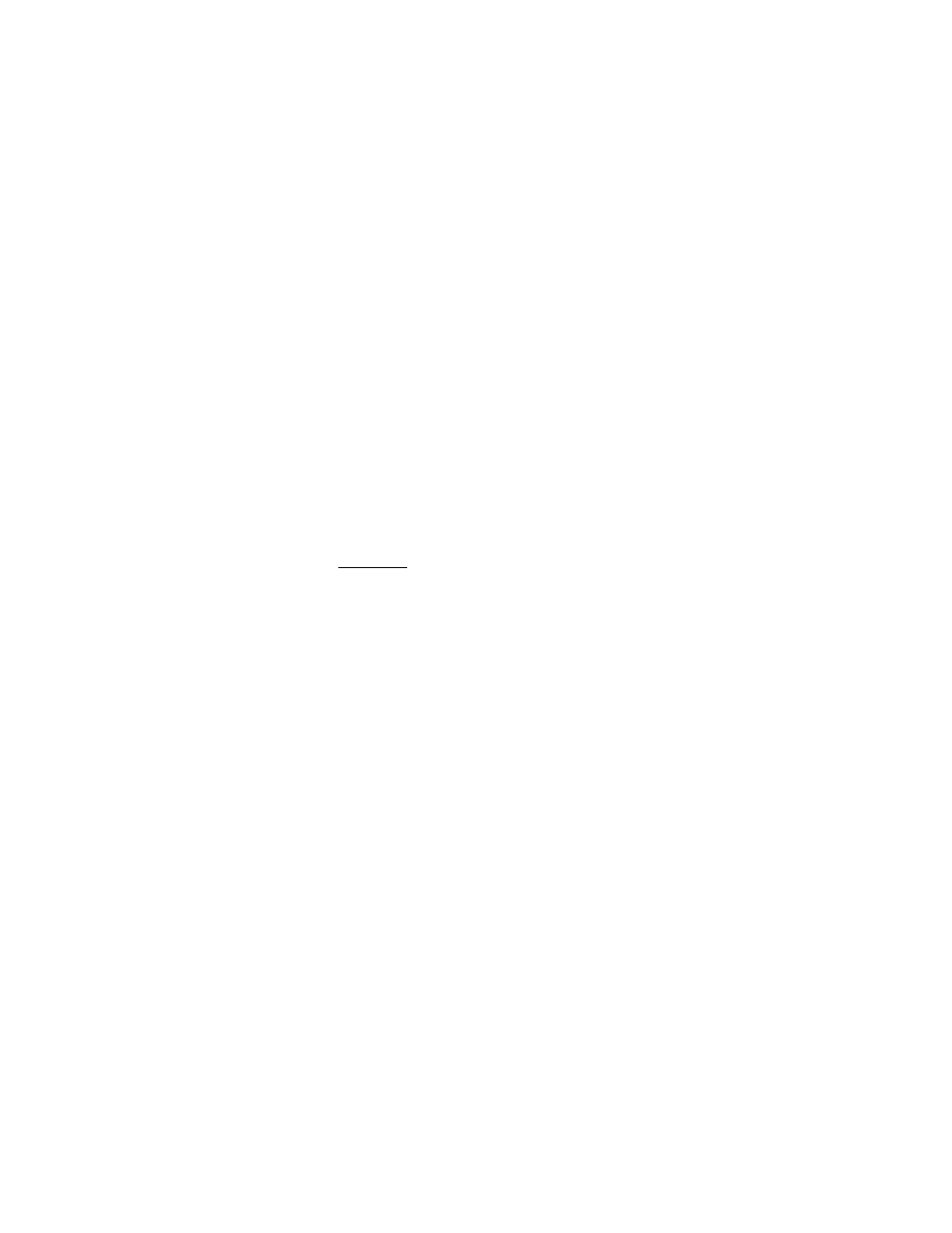
Professional Sew~Ware
Combining Multiple .dst or .exp Designs
6. Choose Edit:Copy. A new horizontal tool bar will appear at the top of the screen.
7. Choose the icon for Select All.
The entire design has now been copied.
8. Close the window of the copied design by click on Files:Close.
9. The first design will be shown on the screen. Click on the center icon to maximize
the design screen.
^
- | n | x
10., To place the hoop around the designs for accurate positioning, select the Hoop
icon
o
from the left vertical tool bar.
11. From the top menu bar, choose Edit:Paste. The copied design will appear ready to
be positioned or edited before the stitches are set.
12. When the design is in the desired position, click the right mouse to input the
stitches.
TIP:
For multiple copies of the same design, click on Edit:Paste again.
59
