Modifying a library design, Professional sew-ware – SINGER PSW 1.10-WORKBOOK User Manual
Page 11
Attention! The text in this document has been recognized automatically. To view the original document, you can use the "Original mode".
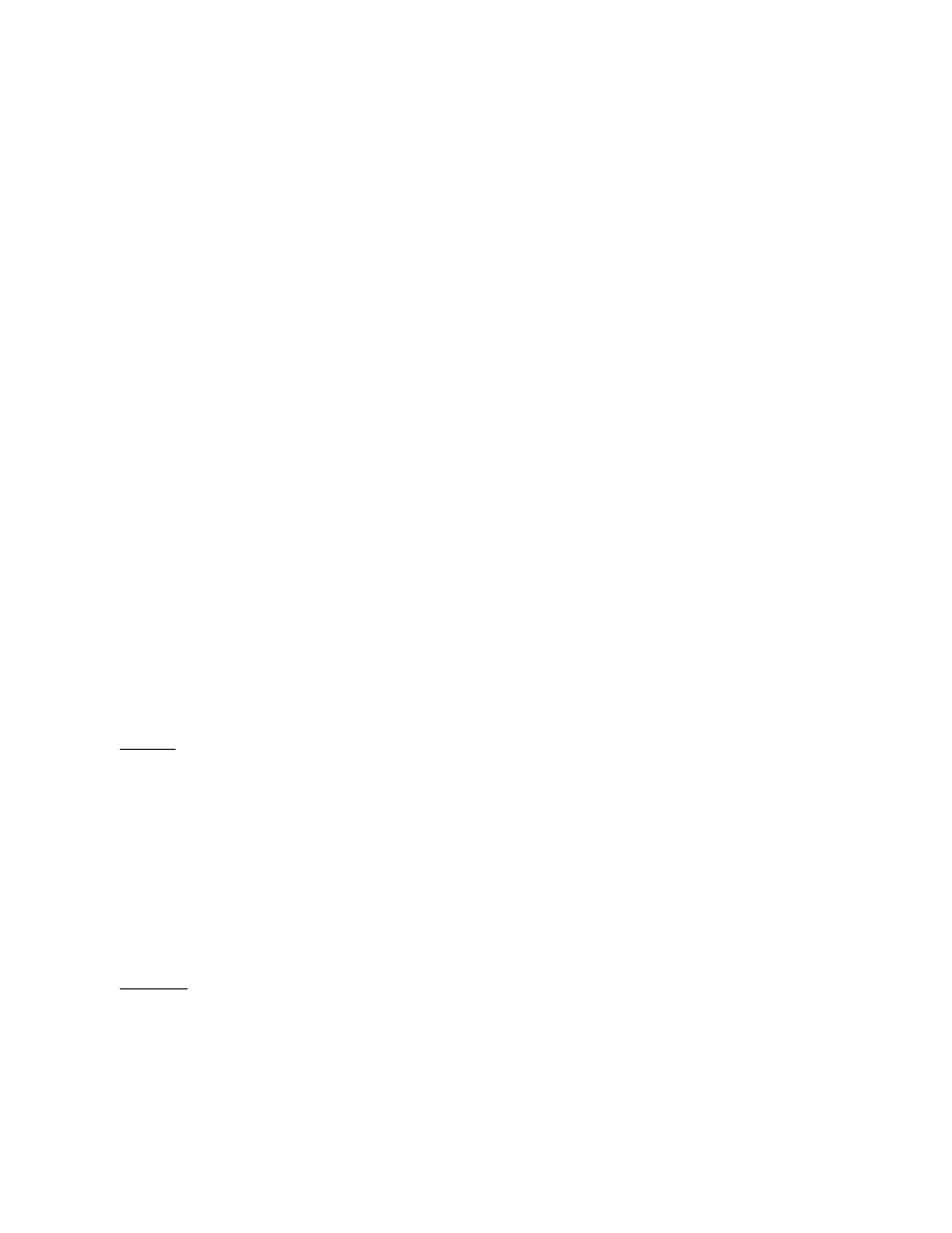
Professional Sew-Ware
Modifying a Library Design
1. Click the left mouse on Files in the menu bar and choose New -or- click on
NEW icon in the toolbar.
2. An Open dialog box will appear on the screen -
3. Click the left mouse on NEW and the New dialog box will appear on the
screen.
4. Click the left mouse on the Hoop Size 130 x 240 mm.
5. Click OK. The screen will appear with a white rectangle that represents the
hoop size selected.
6
. Click the left mouse on the Library icon. The Pre-digitized designs in the
PSW Library will appear on the screen.
7. Click the left mouse to highlight a selection such as BIRD, scroll through the
designs using the scroll bar.
8
. Double dick the left mouse on 006: Parrot. The design will appear in the
hoop area in a black/gray tone.
The design can be edited at this point before the stitches are added.
Move
1. To move the design within the hoop area, place the mouse pointer inside the
rectangle that is around the design (still appearing in black) and it willchange
to 4 white arrows.
2. Click the left mouse and move the design to a new position.
3. Click the left mouse once again to lock the design in the new position.
Rotate
1. Move the mouse pointer to one of the “arrow corners" and it changes to 2
half-circle arrows.
2. Click the left mouse to rotate the design.
