Eature, Ontrol, Djustments – Philips LCD PROJECTOR User Manual
Page 34: Continued
Attention! The text in this document has been recognized automatically. To view the original document, you can use the "Original mode".
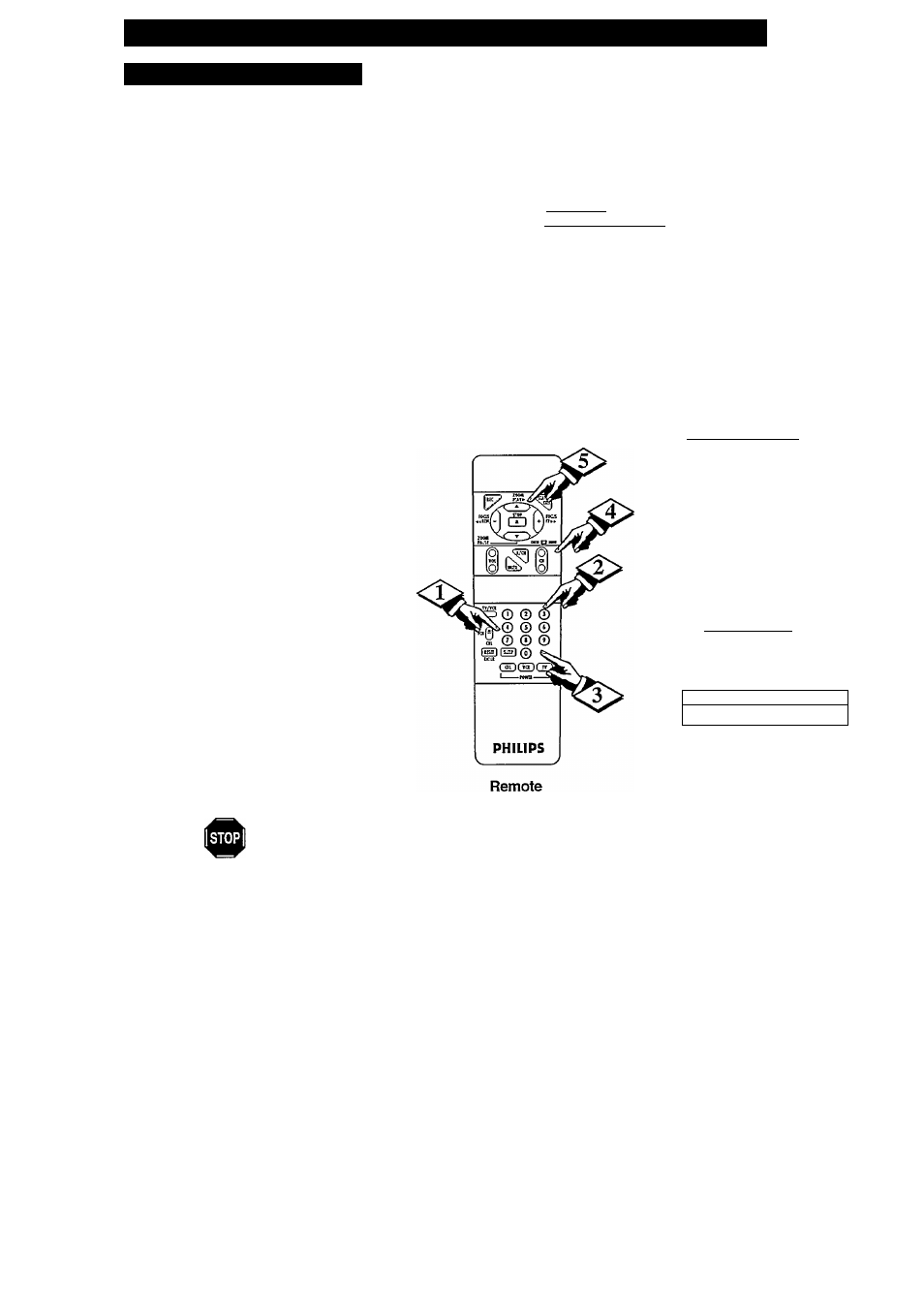
F
eature
C
ontrol
A
djustments
(
continued
)
4. CHANNEL CONTROL
A
fter the Channel Control Code has been
set (see previous page), follow the steps
below to select the channek you want to censor or
blank out.
display.
I
BEGIN
I
Select CHANNEL CONTROL
With the FEATURES Menu displayed, press
4 for CHANNEL CONTROL
display (press
2
on the remote).
"ENTER ACCESS CODE appears on screen.
Enter correct CC CODE number
(on the remote).
"CHANNEL CENSOR" appears on screen.
Press CH(atmel) A ▼ or Number
buttons to select the desired channel to be
placed under CHANNEL CONTROL.
Press the (+) or (-) buttons to place
selected channel under CHANNEL
CONTROL.
Repeat steps 4 and 5 for any additional
channels you wish to blank out.
PUSH 0 TO MODIFY
CENSOR FUNCTIONS
1. TIMESET
2. OPTIONS
3. CAPTIONS___________
|4. CHANNEL CONTROL
I
5. PERSONAL PREFERENCE
6. OPERATING HOURS TIMER
7. AUTOSTART
FEATURES Screen
PUSH 0 TO REPROGRAM
ACCESS CODE
1.REPROGRAM
CODE
|2.CENSOR VIEWING |
ENTER ACCESS CODE ■
I
CENSOR VIEWING
CHANNEL
CENSOR
12
ON
ICENSOR CHANNELS
CENSOR AUX/S-VIDEO
REVIEW CENSOR MEMORY
CHANNEL CONTROL Screen:
CENSOR VIEWING
Adjustment -
CENSOR CHANNELS
(Continued on next page)
34
