How to use on-screen menus with remote, Main menu screen, Remote – Philips LCD PROJECTOR User Manual
Page 18: Bass adjustments, Treble adjustments, How to use on-screen menus
Attention! The text in this document has been recognized automatically. To view the original document, you can use the "Original mode".
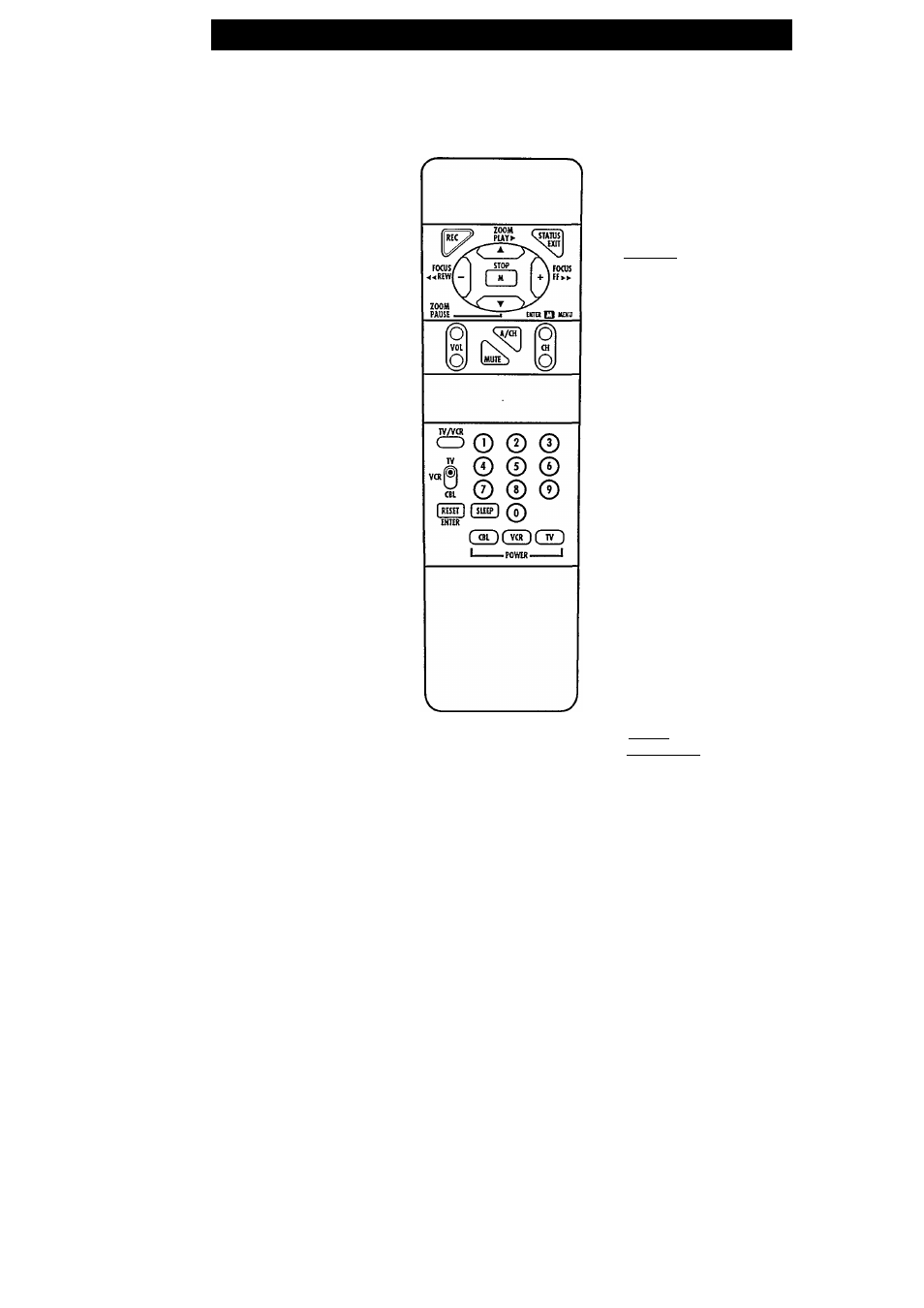
How
TO U
se
O
n
-S
creen
M
enus
with
R
emote
You make adjustments to your projected
picture and sound using On-Screen Menus.
To get them on your screen, first press the
M(enu) button on your remote; you should
then see this MAIN MENU. It is called a
menu because, like in a restaurant, it lists the
choices available to you. You will notice that
the first item 1. AUDIO is highlighted.
This means it is selected. The other available
selections are white.
When you are switched to On-Screen
Menus, the lens zoom and focus buttons on
your remote work differently. The zoom
buttons now let you step up and down
through the menu choices. Try it. Press the
lower zoom button and watch how each menu
item is highlighted in turn.
Now we'll try changing the treble sound (the
high notes). Press M(enu) button to highlight
"1. AUDIO". Then press the "+" button to get
a menu of all the choices available for
adjusting the sound.
You should now see a picture like the one on
the right here. Notice that there is a new
element at the top of your picture. It has a
solid blue bar. There is a" - " (minus) sign on
the left and a "+" (plus) sign on the right. We
will now make the blue bar longer and shorter
to adjust the treble sound.
Press the lower zoom button ( ' Y ' ) to
highlight "2. TREBLE". You could also push a
number button, in this case 2, to select treble
in a direct manner. Then press the"+" button
and watch the blue bar get longer. Press the
" - " button to make the blue bar shorter. As
you make these changes, you will hear the
sound changing to give you more or less
treble. The Projector is set in the factory to
give the best general performance when the
blue bar reaches the middle position as shown
in our diagram. But you can adjust things to
suit yourself. When you're happy with the
treble sound you can adjust some other items
in the same way if you wish.
(Continued on next page)
MAIN MENU Screen
Remote
TELEVISION ADJUSTMENTS
1. AUDIO
2. VIDEO
3. INPUT
4. DATA INPUT
5. FEATURES
6. LENS CONTROL
7. CLOSED CAPTIONING
1.BASS
2. TREBLE
3. BALANCE
4. STEREO
5. EXPAND
BASS Adjustments
1.BASS
|2. TREBLE I
3. BALANCE
4. STEREO
5. EXPAND
TREBLE Adjustments
(Continued on next page)
18
