4 checking lead/lag details, 5 checking individual parameters – LAARS NeoTherm NTV1000 - Install and Operating Manual User Manual
Page 41
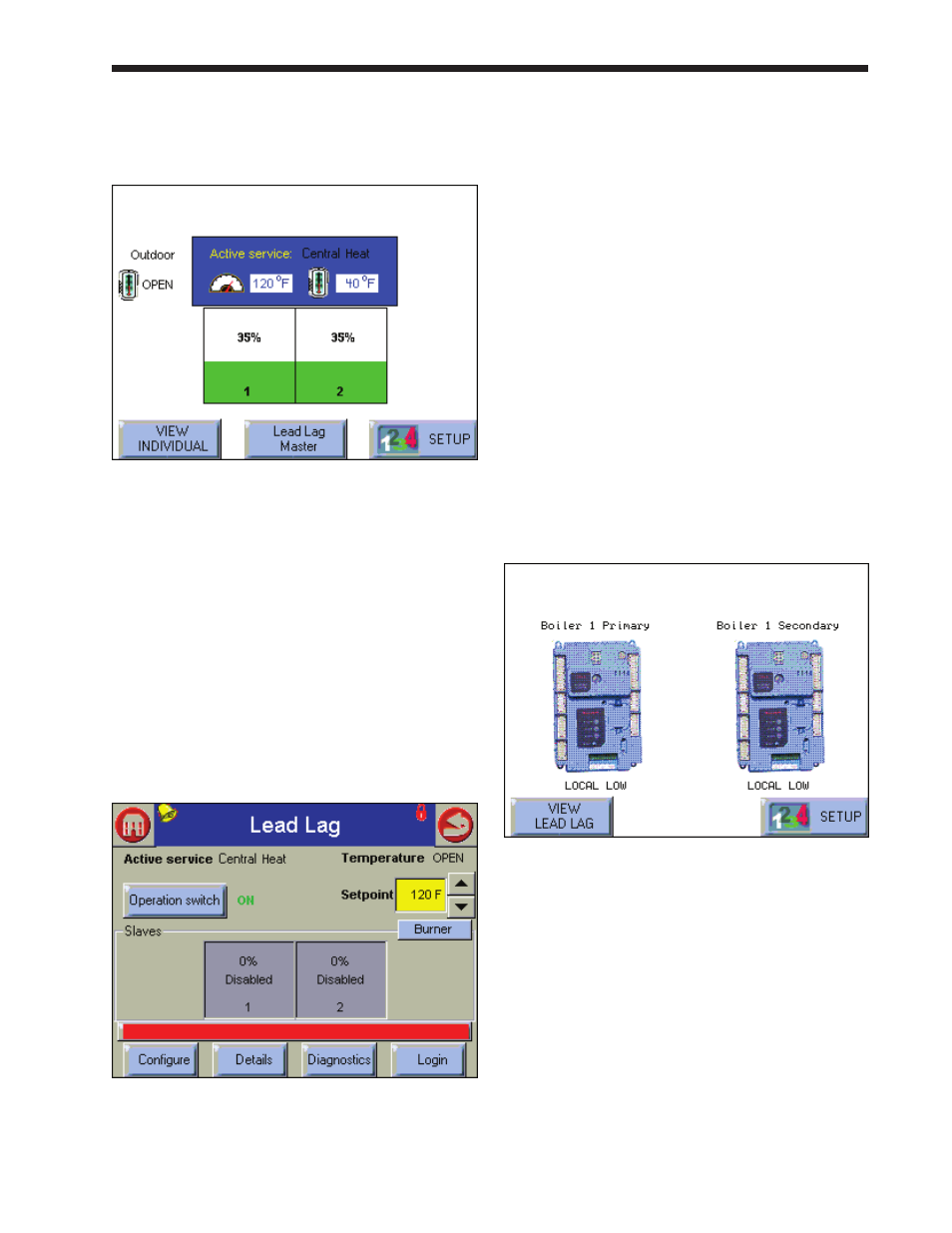
NeoTherm Boilers and Water Heaters
Page 37
2. Press the View Lead Lag button to go to a
screen that shows the status of the whole Lead/
Lag system. See Fig. 29.
fig. 29 - lead/lag Screen
In the example shown here, the complete
system includes two burners. Both burners are
firing at 35% fan speed. The value of 120° is
the current reading from the System sensor,
and 40°F is the current outdoor temperature.
8.4
Checking lead/lag Details
The system also gives you a way to check some of
the details of the Lead/Lag setup.
1. From the Lead/Lag screen (Fig. 29), press the
button for Lead/Lag Master.
fig. 30 - lead/lag master Screen
2. If you press the Details button, the control
software leads you to a “ring” of screens that
include some information about the way the
Lead/Lag system is set up. The screens in
this section are “read only” – you can read
the values, but you cannot change them using
these screens.
8.5
While operating - Checking
Individual Parameters
As we said, the Lead/Lag functions control the
operation of the whole system. You might also
want to check the functions on one of the individual
controllers, and the system gives you a way to do
this.
1. From the Home screen (Fig. 31), press the
icon for the individual controller you want to
check. In this example, we will press the icon
on the left.
fig. 31 - Home Screen
2. The Status Summary page for that controller
will appear. This shows the current operating
condition of that controller, and also shows
some of the configuration settings. See Fig. 32.
