Upgrading the blackberry operating system, Removing salesforce data from your device, Upgrading to the latest version of the – Blackberry Classic User Manual
Page 49: Blackberry operating system, Deactivate user, Removes all the
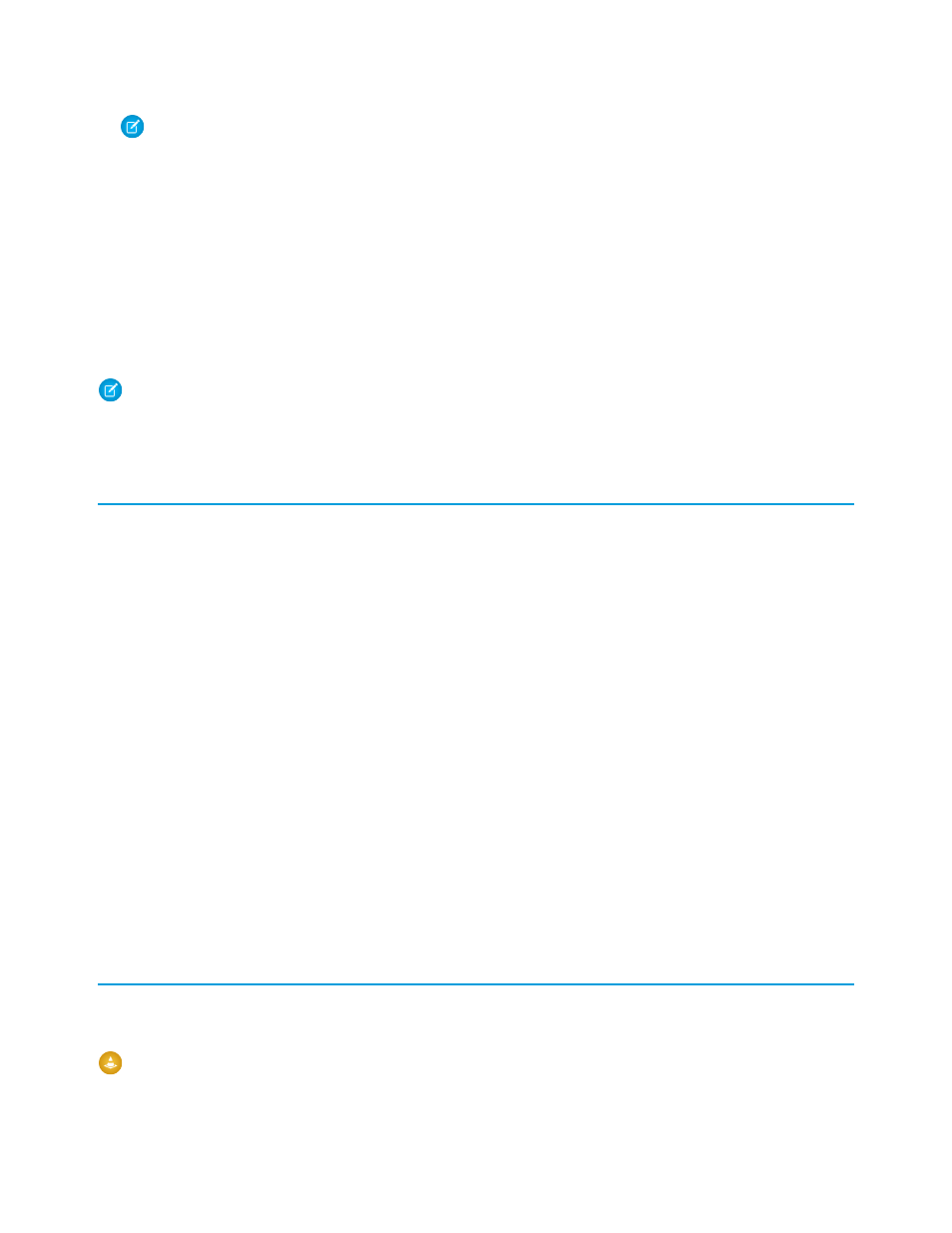
Note:
If your device is running version 9.0 or earlier, you must first remove the old version of the client application before
continuing with the installation. From the BlackBerry home screen, click Options > Salesforce Classic, then click Uninstall
Application.
5. Click Reboot to restart your device.
6. When prompted to allow an HTTP connection, select the
tp.mobile.salesforce.com
checkbox. Scroll down and click
Allow this connection.
7. Click the Salesforce Classic icon, which resides on the home page of your device or in the Applications folder. On newer phones, the
icon may be in the Downloads folder.
8. Read the license agreement and click I Accept.
The mobile application opens. Account activation is not required for upgrades.
Note:
If you are upgrading from an older version of the mobile application, you may have to activate your Salesforce account on
the device after the upgrade. Accept the license agreement, enter your username and password, and wait for your records to
download from Salesforce.
Upgrading the BlackBerry Operating System
The Salesforce Classic app can run on BlackBerry operating system versions 4.3 through 7.0. Even if your device meets the minimum
operating system requirement, you can improve its performance by upgrading to the latest version of the operating system offered by
your cellular carrier.
If your BlackBerry smartphone is integrated with a BlackBerry Enterprise Server or BlackBerry Professional Software, your IT department
may have plans for updating your smartphone’s software. Contact your administrator prior to upgrading.
To upgrade the BlackBerry operating system on your smartphone:
1. Visit the
on the BlackBerry website.
2. Click the link for your carrier under the appropriate region.
3. Follow the instructions to download and install the latest version of the BlackBerry Desktop Software.
You must upgrade the desktop software before upgrading the device software. The version of the BlackBerry Desktop Software must
match the operating system version you want to install on your device. For example, to upgrade your device to version 4.5 of the
BlackBerry operating system, install version 4.5 of the BlackBerry Desktop Software.
4. Connect your device to your computer.
5. Launch the BlackBerry Desktop Software.
6. Back up your device's data.
7. Upgrade the operating system. For specific instructions, see the
Removing Salesforce Data from Your Device
When you deactivate your account, you remove the Salesforce data from your device, while leaving the mobile client application on the
device. After the data is erased and you log into Salesforce Classic again, a clean set of data is downloaded from the mobile server.
Warning:
You must deactivate your account if your Salesforce username changes, or if you receive a device from your administrator
that someone else in your organization has already activated.
43
Upgrading the BlackBerry Operating System
Managing the Application
