Running reports, Reports home, Searching for reports – Blackberry Classic User Manual
Page 36: Reports tab
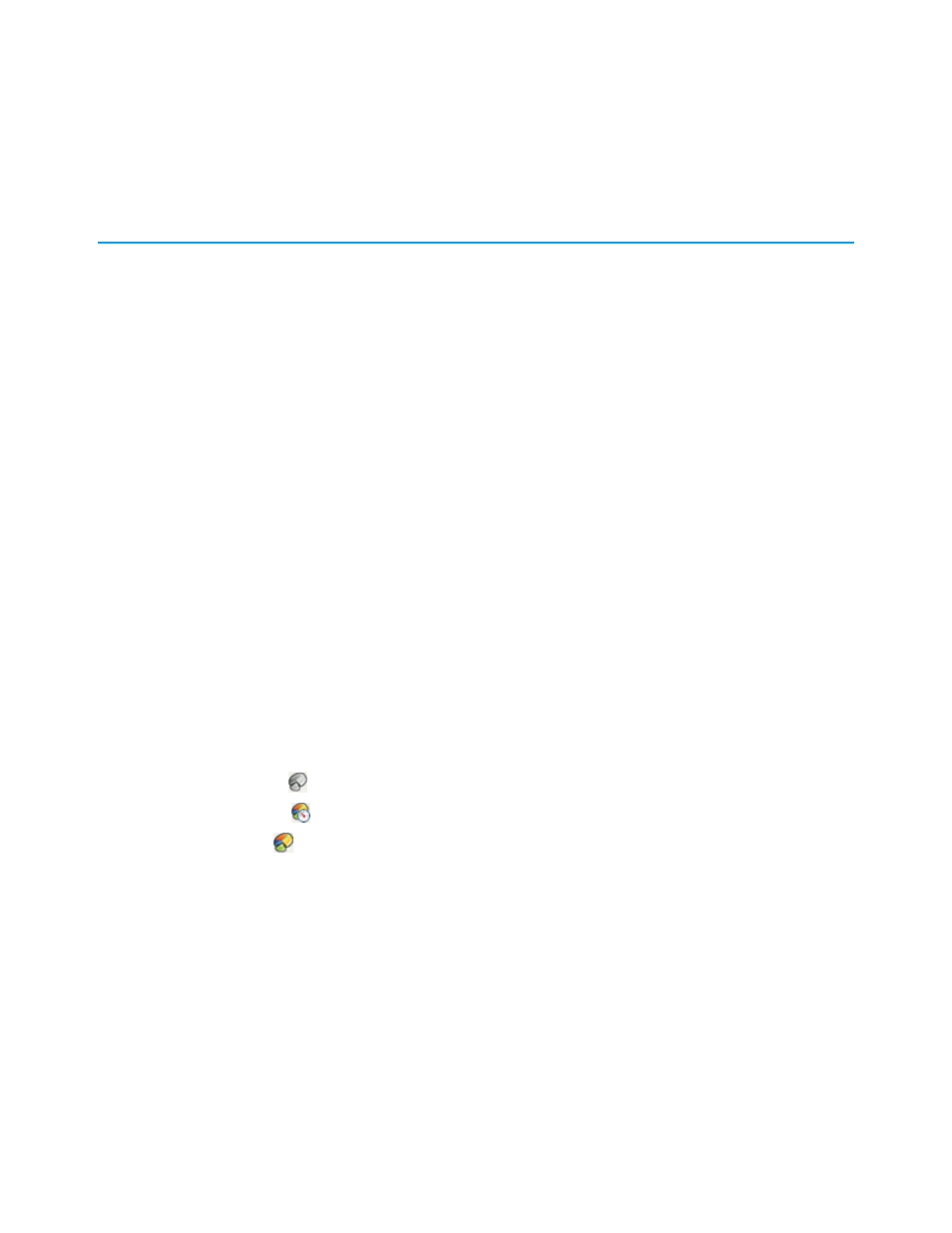
2. Wait a few minutes to give the mobile application time to receive the updated information from Salesforce. You can leave the
dashboard and perform other functions in Salesforce Classic while the data refreshes.
3. Return to the dashboard and click Reload.
Running Reports
If your administrator enables reports for the mobile application, some reports are automatically available in the mobile application. You
can also download and run any custom reports you have access to in Salesforce. While you can run reports on your device, you cannot
edit, delete, or create them.
Unlike Salesforce, Salesforce Classic stores the data for the five most recently run reports. You can choose to view these cached reports
or refresh them. The benefit of storing reports on the mobile device is that you can access some data even when you are not in wireless
coverage.
IN THIS SECTION:
Reports Home
Highlight the Reports tab and select Open from the menu to display the reports home page.
•
The reports list view displays the names of your reports in alphabetical order. The reports mobilized on your device are pulled from
the Mobile Reports folder in Salesforce.
•
The icon next to the report name indicates the availability of the report data:
–
The Remote Report icon (
) indicates that no cached version of the report is stored on the device.
–
The Pending Report icon (
) indicates that the report is running.
–
The Local Report icon (
) indicates that the report contains data and is available for viewing.
•
Just like in any list view, you can filter the report list by typing a text string.
•
The detail pane at the bottom of the reports home page displays information about the highlighted report. You can see the name
of the folder where each report is stored in Salesforce. For cached reports, the detail pane also displays the date and time the report
was run.
•
To remove a report from your reports list, click the report and select Remove From Device from the menu.
Searching for Reports
You can download custom reports from Salesforce that are not on your device. To search for a custom report:
1. Type part of the report name in the search box on the reports home page.
2. Click the Search icon.
30
Running Reports
Working with Dashboards and Reports
