Displaying visualforce and web tabs, Selecting views, Change view – Blackberry Classic User Manual
Page 15: Web and visualforce tabs
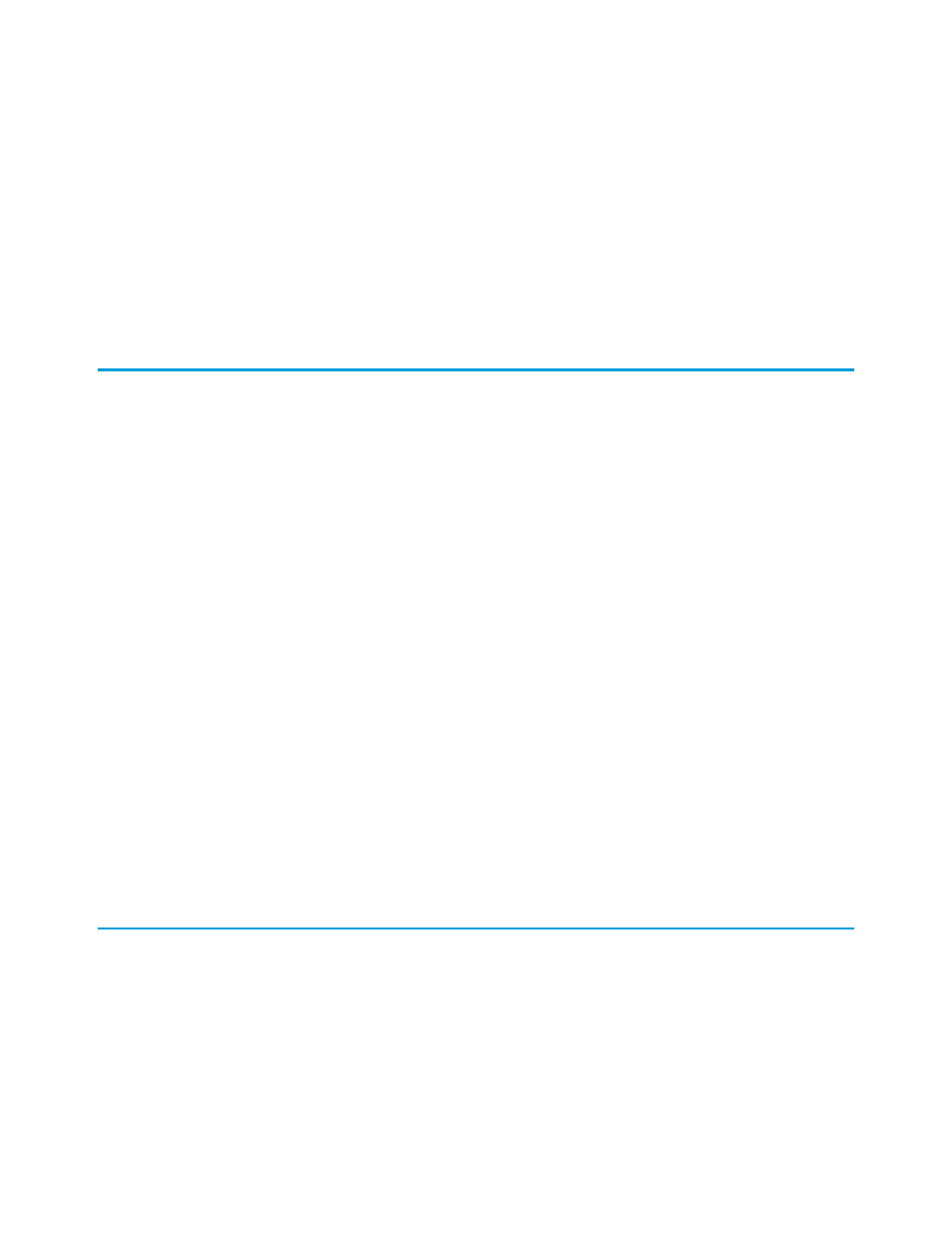
•
Highlight the tab, and then press ENTER.
•
With a trackball device, highlight the tab, and then click the trackball.
•
With a trackwheel device, highlight the tab, click the trackwheel to open the menu, and then select Open.
In an object's list view:
•
The header displays the object name with the total record count in parentheses.
•
Filter records based on visible fields. Type
F
or select Filter from the main menu, then type at least one character and press ENTER
instead.
•
to display a different list of records.
Displaying Visualforce and Web Tabs
Not all tabs in Salesforce Classic are object tabs. If they were mobilized by your Salesforce administrator, Visualforce tabs and web tabs
are also available.
A web tab displays a website. A Visualforce tab displays a page that was developed using Visualforce. Visualforce uses a tag-based markup
language, providing a powerful way to build applications and customize the Salesforce user interface.
In Salesforce Classic, selecting a Visualforce tab or web tab launches a web browser that is embedded in the application. While the
mobile client application lets you work with your object data offline, viewing websites and Visualforce pages requires a network connection.
•
Select the Visualforce tab or web tab to display the page. How quickly the page loads depends on the strength of your wireless
signal and the size of the page. Contact your administrator if the mobile browser does not properly display the page or if important
features on the page are not supported.
•
To return to the originating URL of a Visualforce tab or web tab, open the menu and select Refresh.
•
Due to a limitation of the BlackBerry operating system, you should not run or refresh more than two web or Visualforce tabs at one
time. If a Visualforce page or website stops loading because the maximum amount of web requests has been exceeded, wait a few
moments and try again.
•
To return to the Salesforce Classic home page, press Escape or select Go to Home Page from the menu.
Note the following BlackBerry requirements for Visualforce tabs and web tabs:
•
The minimum BlackBerry operating system requirement for viewing Visualforce and web tabs is 4.3. To find out which operating
system is installed on your BlackBerry smartphone, go to the BlackBerry home screen and select Options > About.
•
All Visualforce pages contain JavaScript, and some web pages contain JavaScript. To view these pages on your BlackBerry smartphone,
JavaScript must be enabled. Your BlackBerry administrator can globally enable JavaScript from the BlackBerry Enterprise Server. If
your administrator did not enable JavaScript, you can enable it yourself by opening the BlackBerry browser, selecting Options >
Browser Configuration, and then selecting the Support JavaScript checkbox.
Selecting Views
The
Views
drop-down list in the upper right corner of the page lets you select a different view. To change the view:
1. Highlight the currently selected option in the
Views
drop-down list. The default view on object tabs is All Records; the default
view on the home page is Recent Items.
2. Open the
Views
drop-down list:
•
With a trackball device, click the trackball.
•
With a trackwheel device, click the trackwheel, and then select Change Option.
9
Displaying Visualforce and Web Tabs
Getting Started
