Advanced search, Search detail pane, Located below the tabs and – Blackberry Classic User Manual
Page 22: Detail pane, At the bottom of
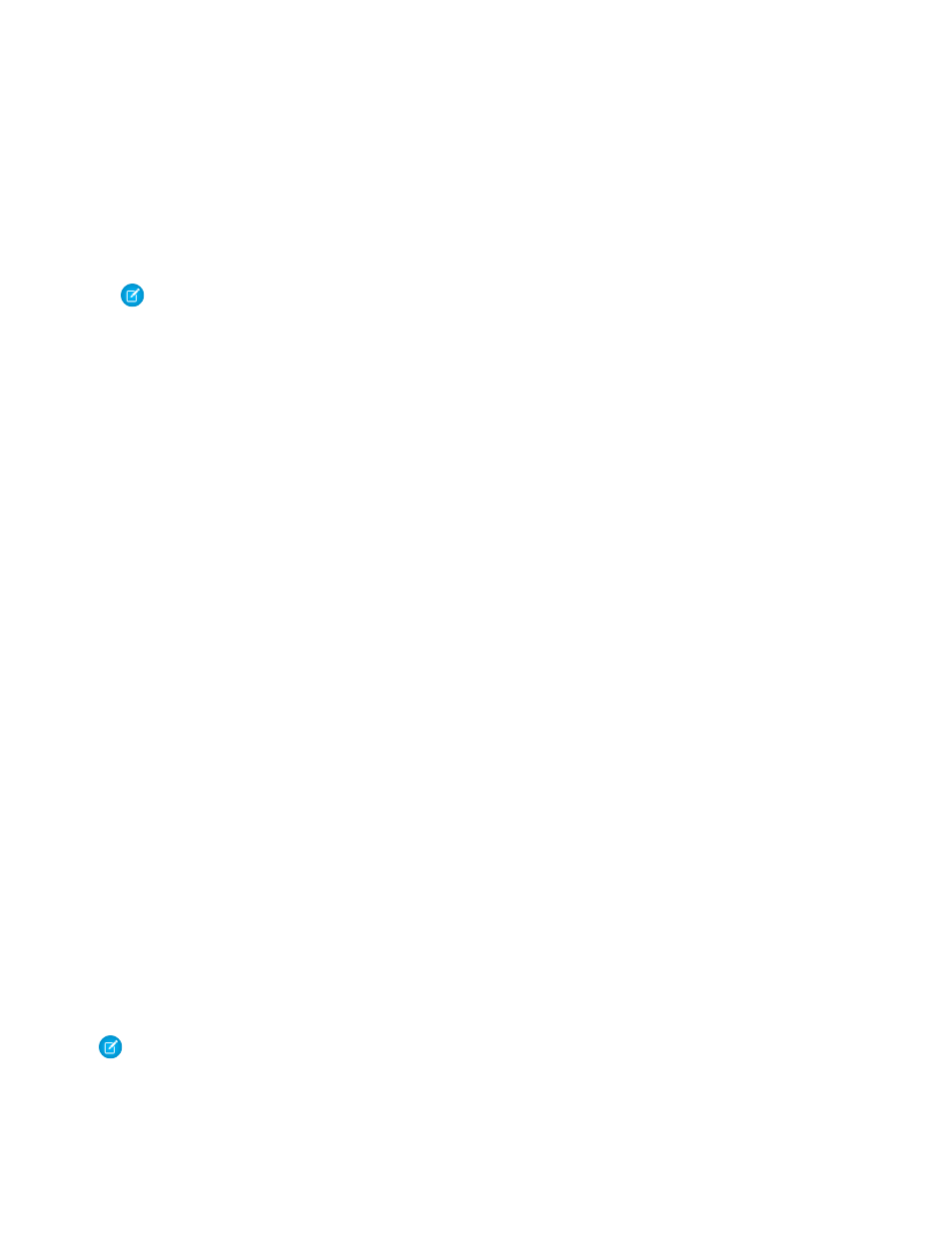
Advanced Search
The Advanced Search option in the main menu lets you search online for records and restrict your search based on data in a single field
or constrain the search to the related items of a specific record.
1. From a tab, a record, or a related list, open the menu and select Advanced Search.
2. Enter your search string in the
Keyword
field.
3. The value in the In drop-down list defaults to the tab from which you initiated the search. You can select a different object.
Note:
If you initiate the advanced search from a record, the name of the record appears next to the
Related To
checkbox.
To constrain your search to the related items of the record, select the checkbox.
4. In the Where drop-down list, choose the field you will use as search criteria for the selected object.
If you select a picklist field, the Value drop-down list appears below the Condition field so you can select the value.
5. In the Condition drop-down list, choose the operator that will be applied to your search string.
6. In the Owner drop-down list, select
Any
to locate records owned by any user, select your name to search within items you own,
or select the name of another user.
7. Click Search.
•
The search results display in a list. The detail pane at the bottom of the page provides information about the items in the list;
use the main menu to place a call or send an email if the highlighted record contains phone and email fields.
•
To open an item in the search results, highlight the record and select Open from the menu. The record is automatically downloaded
to your device when you open it. Records you retrieve through a search are flagged on the mobile server and become part of
your mobile data set. To remove these retrieved records from your device, open the
page, select Forget
Search Results from the menu, and then click Yes.
Search Detail Pane
Highlighting an item in the Search Results view populates the detail pane at the bottom of the page with limited information, and
different fields display for each object. The following list describes the layout of each object's detail pane:
•
Account:
Billing City
,
Billing State
,
Website
•
Case:
Owner
,
Status
•
Case Comment:
Created By
•
Contact:
Mailing City
,
Mailing State
,
•
Custom Object:
,
Website
•
Event:
Description
•
Lead:
Mailing City
,
Mailing State
,
•
Opportunity:
Owner
,
Stage
•
Price Book:
Description
•
Solution:
Status
,
Description
•
Task:
Description
Note:
You cannot customize the search detail pane layout.
16
Advanced Search
Working with Records
