Working with standard objects, Converting leads, Managing activities – Blackberry Classic User Manual
Page 29: Chapter 4: working with standard objects, Chapter 4 working with standard objects
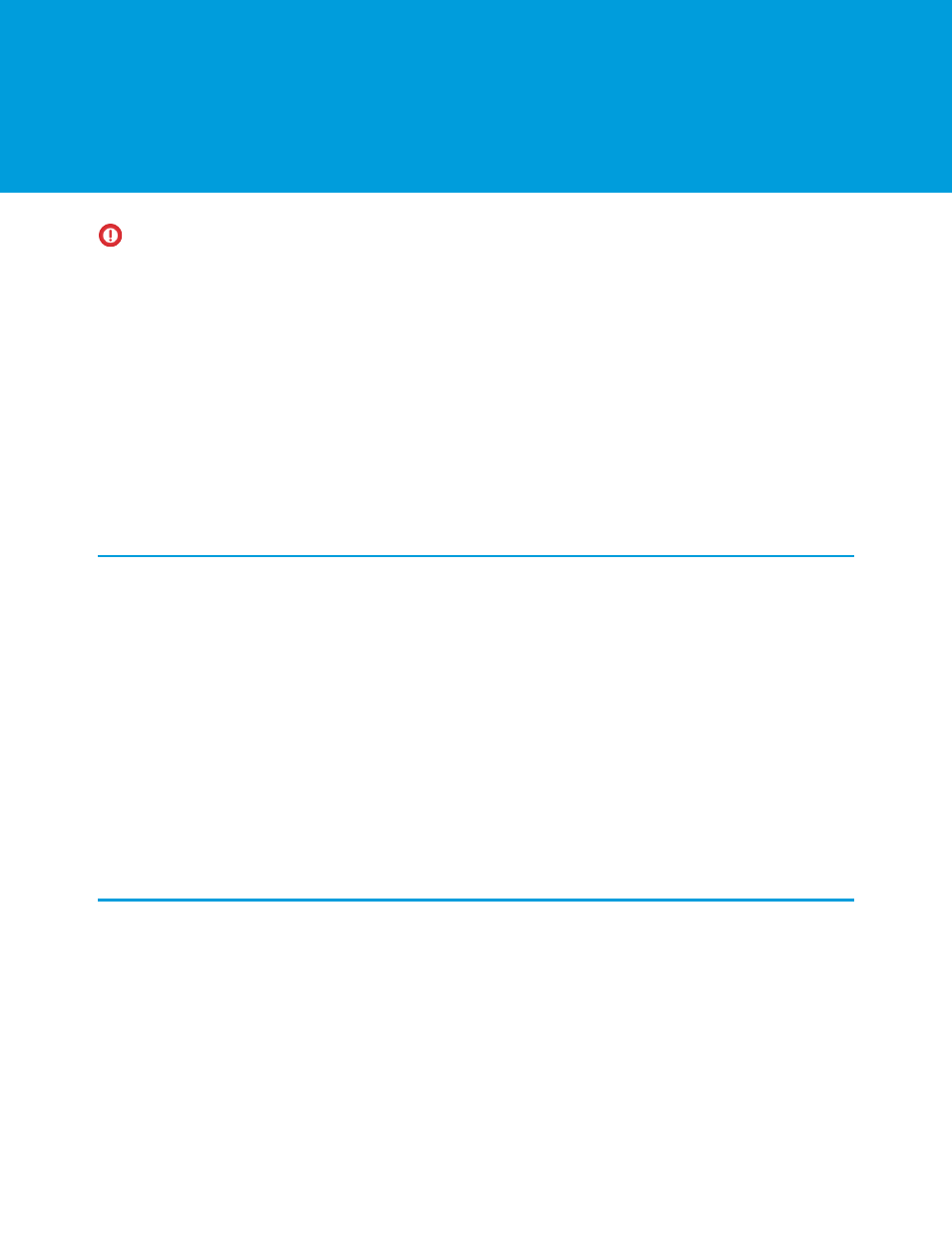
CHAPTER 4 Working with Standard Objects
Important:
As of Summer ’14, the Salesforce Classic for BlackBerry app is no longer supported. You can continue to use the app,
but Salesforce no longer provides support in the form of bug fixes or enhancements for any issues you may encounter. Talk to
your Salesforce administrator about migrating to the Salesforce1 app, the new Salesforce mobile experience.
Generally, working with standard objects in the mobile application is similar to working with them in Salesforce. In some cases, you
might need additional guidance to perform common tasks in the mobile application because the interface is different.
IN THIS SECTION:
1.
2.
3.
4.
Using Products and Price Books
Converting Leads
Under certain situations, you can convert an existing lead into an account, and then convert it into an opportunity. However, to see the
Convert Lead option in the menu for a lead record, your mobile configuration must include the
Status
and
IsConverted
fields
in the Lead object. If you need these changes made to your mobile configuration, contact your Salesforce administrator. To convert a
lead:
•
Open a lead, and then select Convert Lead from the menu.
•
After you convert the lead into an account, Salesforce Classic asks if you want to convert it into an opportunity; this behavior is similar
to Salesforce.
•
When you convert a lead to a new account or a new contact, the new record is saved with all the data from the lead, but the data
cannot be edited until the new record has been accepted by Salesforce. However, when you convert a lead into an opportunity,
Salesforce Classic prompts you for the name of the new opportunity.
•
The conversion is not complete until the record is accepted by Salesforce and Salesforce Classic receives the record from Salesforce.
Typically, the maximum delay is 20 minutes, assuming the device is connected and has a good network connection.
Managing Activities
Activities are both tasks and scheduled calendar events. In Salesforce Classic, there is not enough space on the home page to display
your tasks and events; instead, you access your activities using the Tasks and Events tabs.
The activities available in the mobile application—whether open or history—are determined by the mobile configuration set up by
your administrator. The date ranges are also controlled by your mobile configuration. Keep in mind, however, that you can perform a
search to retrieve any open activities or activity history not currently available in the mobile application.
IN THIS SECTION:
23
