Search box – Blackberry Classic User Manual
Page 21
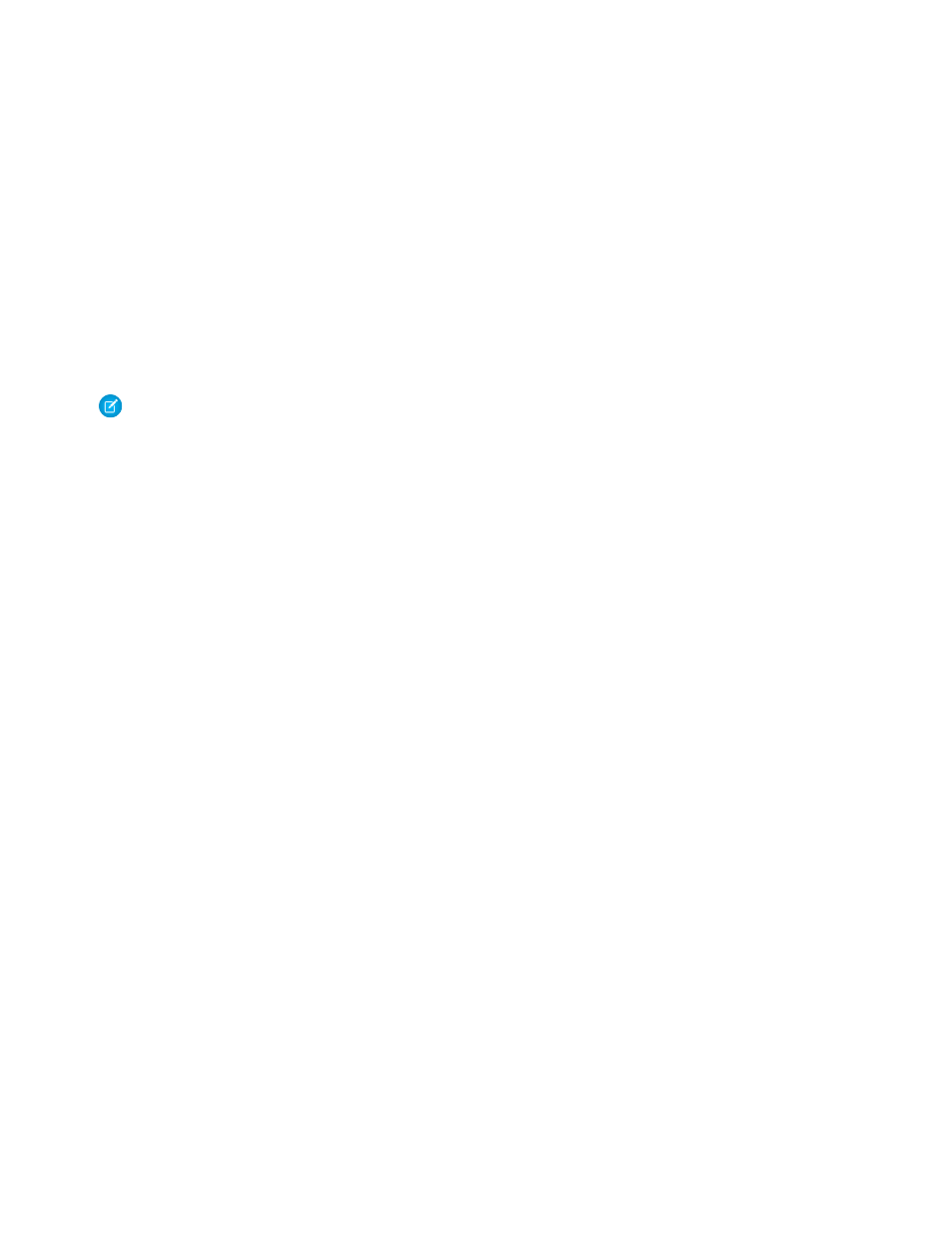
Local Search:
•
Triggered from the Search box.
•
Searches all objects with tabs that have been mobilized and marked as searchable.
•
Searches name fields, email fields, and phone fields, excluding fields that were not mobilized by the Salesforce administrator.
•
A wildcard is automatically added to the beginning and end of your search string.
Online Search:
•
Triggered from the Search box and Advanced Search.
•
Searches all objects with tabs that have been mobilized and marked as searchable. Does not search products or solutions.
•
Searches the same fields as the Sidebar Search in Salesforce. See “Search Fields” in the Salesforce online help for a complete list of
the fields.
•
A wildcard is automatically added to the end of your search string.
Note:
Without a wireless connection, Salesforce Classic cannot perform an online search.
IN THIS SECTION:
Search Box
Searching for information from the Search box returns both local and online search results.
•
Type keywords in the Search box at the top of the page.
–
To search across all objects, use the Search box on the Home tab.
–
To find only the records of a particular object, use the Search box on the relevant tab. For example, search for leads from the
Leads tab.
•
Click the Search icon or press ENTER. The Search icon switches to a Cancel icon, and the progress indicator below the Search box
lets you know that the search is still running. Click the Cancel icon to stop the search.
•
If you perform the search on the Home tab, the search results for each object display in collapsible sections. Click the section headers
to open and close the containers. From any tab other than home, the search results display in a list. You do not have to wait for the
search to stop running before drilling down into the search results.
•
To obtain more information about an item in the search results, highlight the record to populate the
the page. The detail pane layout is different for each object.
•
With a record highlighted in the search results, you can use the Send Email and Place a Call menu options if the record contains
phone and email fields.
•
To open an item in the search results, highlight the record and select Open from the menu. If the record is online instead of local,
it is automatically downloaded to your device when you open it. Records you retrieve through a search are flagged on the mobile
server and become part of your mobile data set. To remove these records from your device, open the
select Forget Search Results from the menu, and then click Yes.
•
You can access the last set of search results on a tab by selecting Search Results from the
15
Search Box
Working with Records
