Editing custom views, Deleting custom views – Blackberry Classic User Manual
Page 42
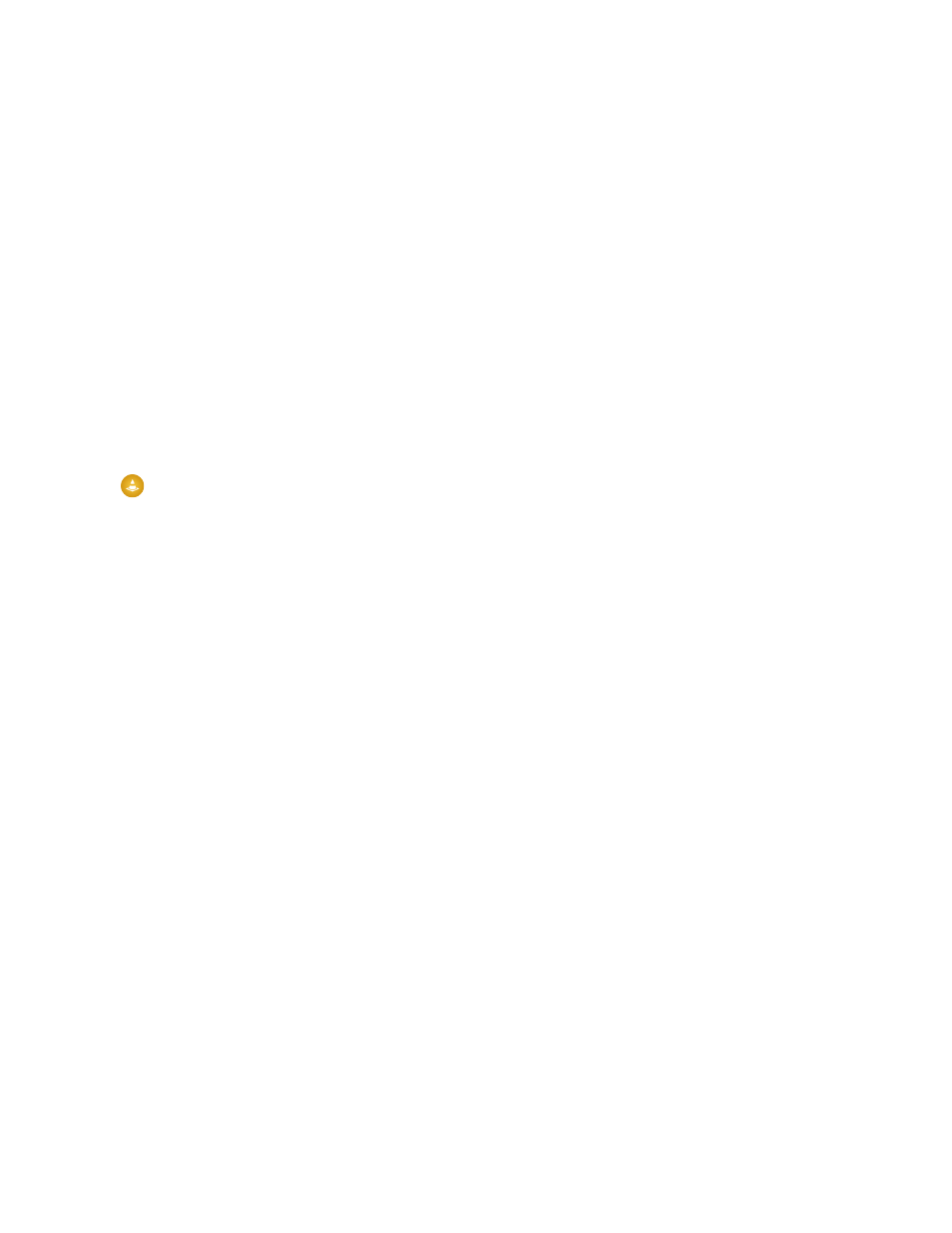
In the Sort Field picklist, select the field by which you want to sort the view.
•
•
In the Order picklist, select
Ascending
or
Descending
.
•
Complete the second set of fields to add another sort condition.
8. The View Filters section lets you define up to five statements that select specific data for the custom view from the local database.
•
Select
All Conditions
or
Any Conditions
in the Match drop-down list if you create more than one condition. This
sets the and/or parameters for the filters you define.
•
Click the Add Condition button.
•
In the Where drop-down list, select a field in the object.
•
In the Is drop-down list, select an operator that will perform an action on your entry in the
Value
field.
•
In the Value field, type or select the value for the condition. Salesforce Classic uses the operator you selected to compare the
filter’s object field to this value.
•
Optionally click the Add Condition button to enter additional statements in the available fields. To delete a condition, highlight
the filter and select Remove Condition from the menu.
9. Open the menu and select Save.
Warning:
If changes are made to an object field on Salesforce that you used in your custom view, your custom view will stop
working. You must edit the fields in your custom view to match your Salesforce fields.
Editing Custom Views
To edit a custom view you created in the mobile application:
1. Highlight a tab.
2. Open the menu and select Manage Views.
The Manage Custom Views page displays existing custom views.
3. Highlight a custom view, open the menu, and select Edit.
You cannot edit the mobile views created by your Salesforce administrator.
4. Edit the view's settings.
5. Open the menu, and then select Save.
Deleting Custom Views
To delete a custom view you created in the mobile application:
1. Highlight a tab.
2. Open the menu and select Manage Views.
The Manage Custom Views page displays existing custom views.
3. Highlight a custom view, open the menu, and select Delete.
You cannot delete mobile views created by your Salesforce administrator.
4. Click Delete in the confirmation window.
5. Click OK to close the message window.
36
Editing Custom Views
Customizing Salesforce Classic
