Accessing the application, Navigating, Using the application menu – Blackberry Classic User Manual
Page 12
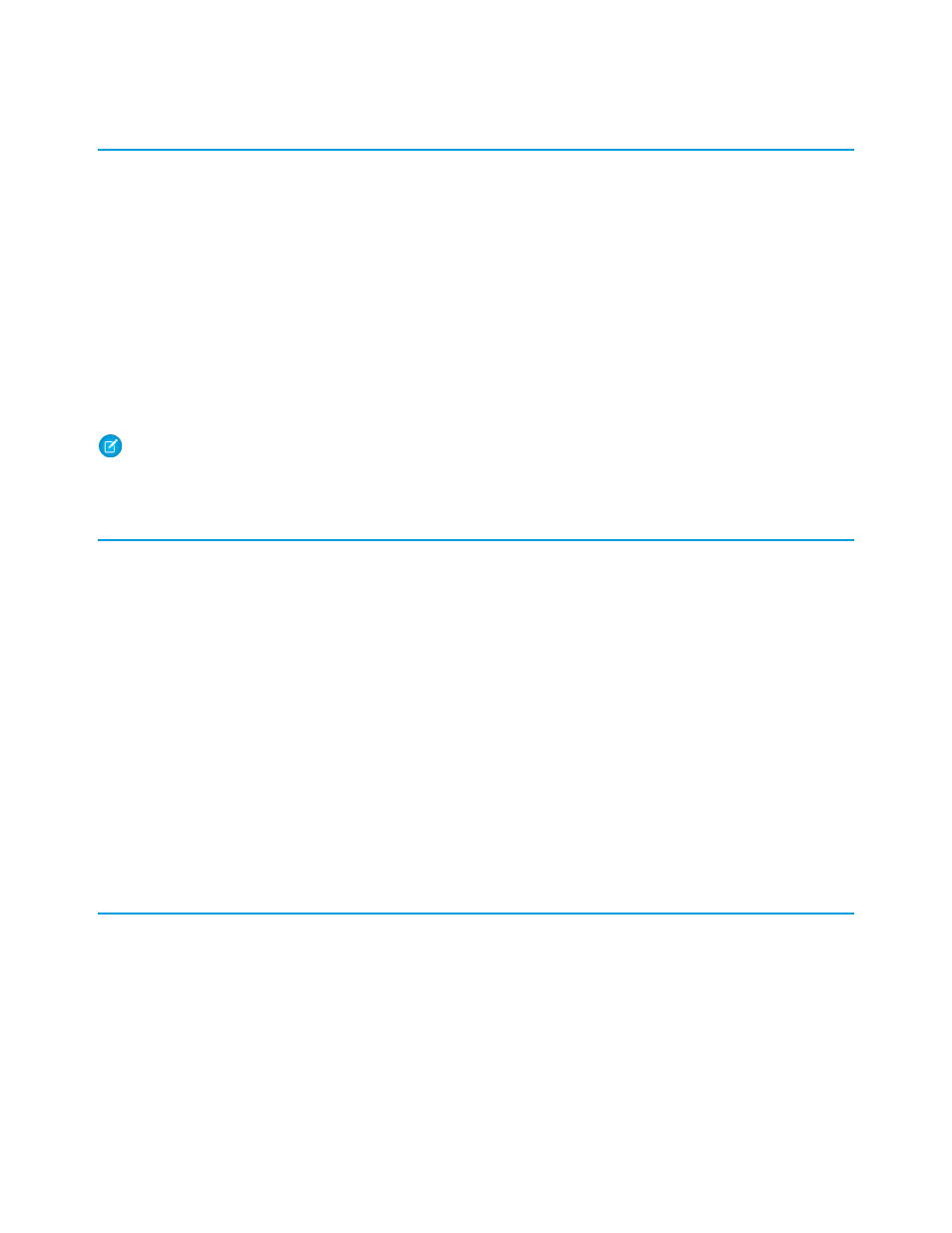
Accessing the Application
The icon for Salesforce Classic sits on the home page of your BlackBerry smartphone or inside your Applications folder.
1. Highlight the Salesforce Classic icon and click the trackwheel or trackball.
If your administrator disabled the mobile session timeout setting, the application's home page displays. If not, you are prompted to
enter your passcode.
2. Enter the
you set up the first time you logged in to Salesforce Classic.
3. Click OK to view the home page.
Depending on your organization setup, the application might lock after a certain period of inactivity. Simply enter your passcode to
return to the page you last visited.
You can hide Salesforce Classic simply by accessing other programs or features on your device while Salesforce Classic is open, or by
using the Hide option on the main menu. To close and lock the application, open the menu and select Log Out.
Note:
If your Salesforce administrator configured your settings so that your mobile session never times out, Log Out is not
available.
Navigating
If you are familiar with your BlackBerry smartphone, you will find it easy to navigate in Salesforce Classic. Here are guidelines for getting
around in the application:
•
Salesforce Classic displays your Salesforce tabs in a horizontal row across the screen.
•
Salesforce Classic opens to the Home tab, which contains a list of items you recently accessed in the mobile application.
•
Roll the trackwheel or trackball to move the cursor and highlight items on the screen. Trackwheel devices scroll up and down;
trackball devices scroll left, right, up, and down. If you are unsure how to use the trackwheel or trackball, refer to the BlackBerry user
guide that came with your phone.
•
With a trackwheel device, click the trackwheel to select an item or open the application's menu. With a trackball device, click the
trackball to select an item, and press the Menu key to open the application's menu.
•
Like other BlackBerry applications, Salesforce Classic has a
. The options on the menu are context-sensitive, which means
that the options change depending on the type of item you select before opening the menu.
•
Press the Escape button or Escape key to exit a screen, cancel an action, or go back one page. On trackwheel devices, the Escape
button is located on the side of the phone. On trackball devices, the Escape key is located to the immediate right of the trackball.
Using the Application Menu
The application menu provides context-sensitive commands that let you perform various tasks in the application and take action on
specific records. The following list contains a description of common menu items:
•
: Opens a blank detail page for the highlighted object so you can create a new record.
•
•
: Lets you edit the selected record.
•
: Opens the Advanced Search window, which lets you enter advanced search criteria to locate records.
•
: Opens the
Views
drop-down list so you can select a different view for the current page.
6
Accessing the Application
Getting Started
