Using salesforce crm content in salesforce classic, Viewing content details, Previewing content – Blackberry Classic User Manual
Page 39
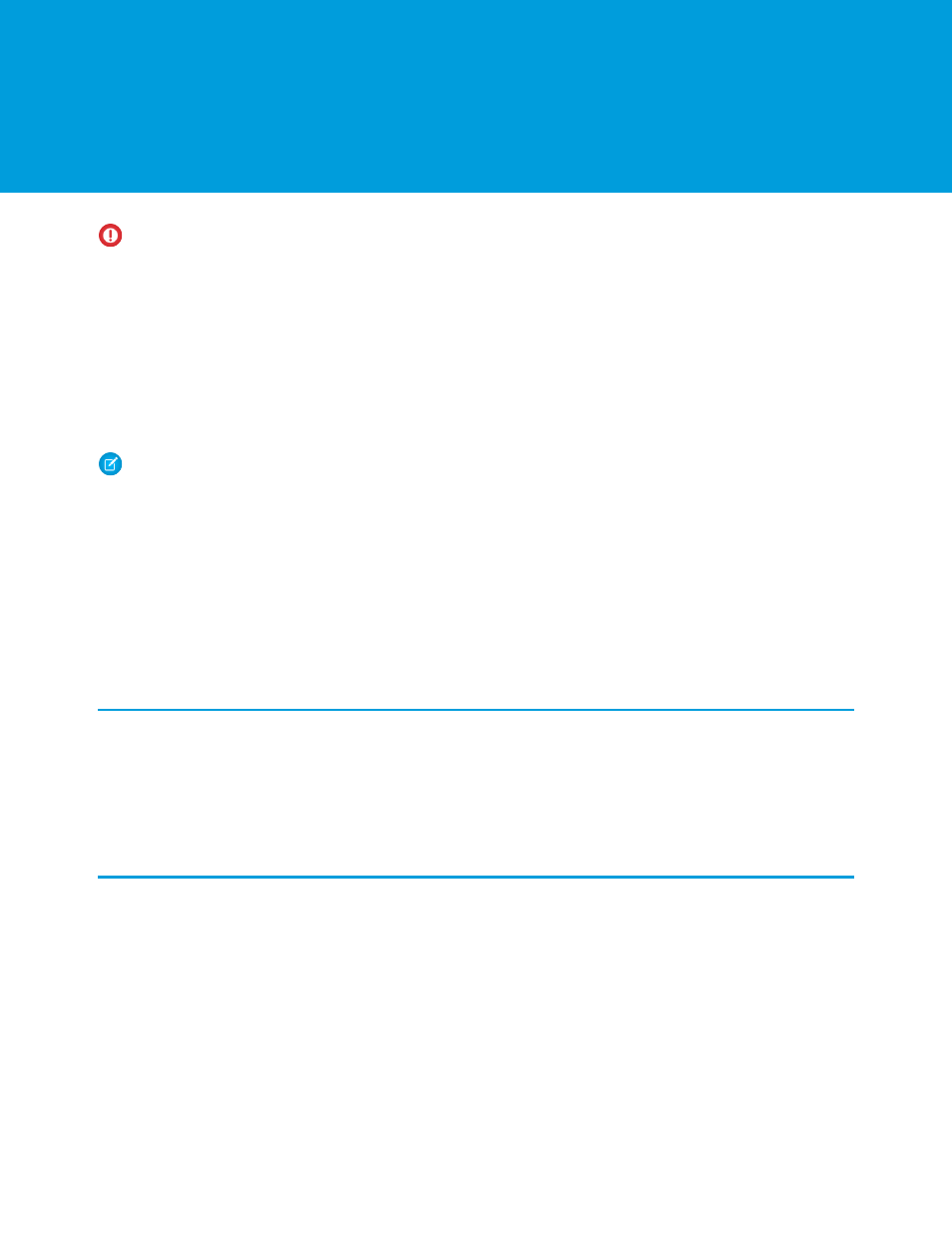
CHAPTER 6 Using Salesforce CRM Content in Salesforce
Classic
Important:
As of Summer ’14, the Salesforce Classic for BlackBerry app is no longer supported. You can continue to use the app,
but Salesforce no longer provides support in the form of bug fixes or enhancements for any issues you may encounter. Talk to
your Salesforce administrator about migrating to the Salesforce1 app, the new Salesforce mobile experience.
The Content tab lets you share content with customers and colleagues directly from the mobile application. The Content tab displays
the content records that are automatically synchronized to your device. While the content record information is synchronized, the actual
files associated with the content records are not. This lets you deliver content from the mobile application even when a file is too large
to be downloaded to your device.
To display content records, open the Content tab. You can't search for content records on the Content tab. You also can't view a list of
your subscribed content in the mobile application or filter the list of records based on a particular workspace. If you need a content
record that isn't synchronized to your device, contact your Salesforce administrator and request an adjustment to your mobile configuration.
Note:
The Content tab is only visible if Salesforce CRM Content is enabled for your organization and your Salesforce administrator
made it available in the mobile application. Mobile Lite, the free version of the mobile application, does not support Salesforce
CRM Content.
IN THIS SECTION:
1.
2.
3.
Viewing Content Details
To view information about a file, click a file name in the Content tab to open the content detail page. The Preview Content option is
available on the content detail page depending on the type of content you are viewing and your permissions. You can't preview some
file types.
In the mobile application, you can't download a file to your device, upload a new version of the file, or subscribe to a content record.
Previewing Content
You can preview content before delivering it, but your device must have a wireless connection. To preview content:
1. Open a content record, then select Preview Content from the menu.
2. Open the menu and click Preview Content.
The preview page opens in a temporary tab called Preview Content.
•
For PowerPoint files, the preview page displays a viewer that lets you navigate between the slides in the presentation.
•
For other file types, the preview page displays the first page of the content.
•
Some file types, like
.exe
files, can't be previewed.
33
