Blackberry Classic User Manual
Page 27
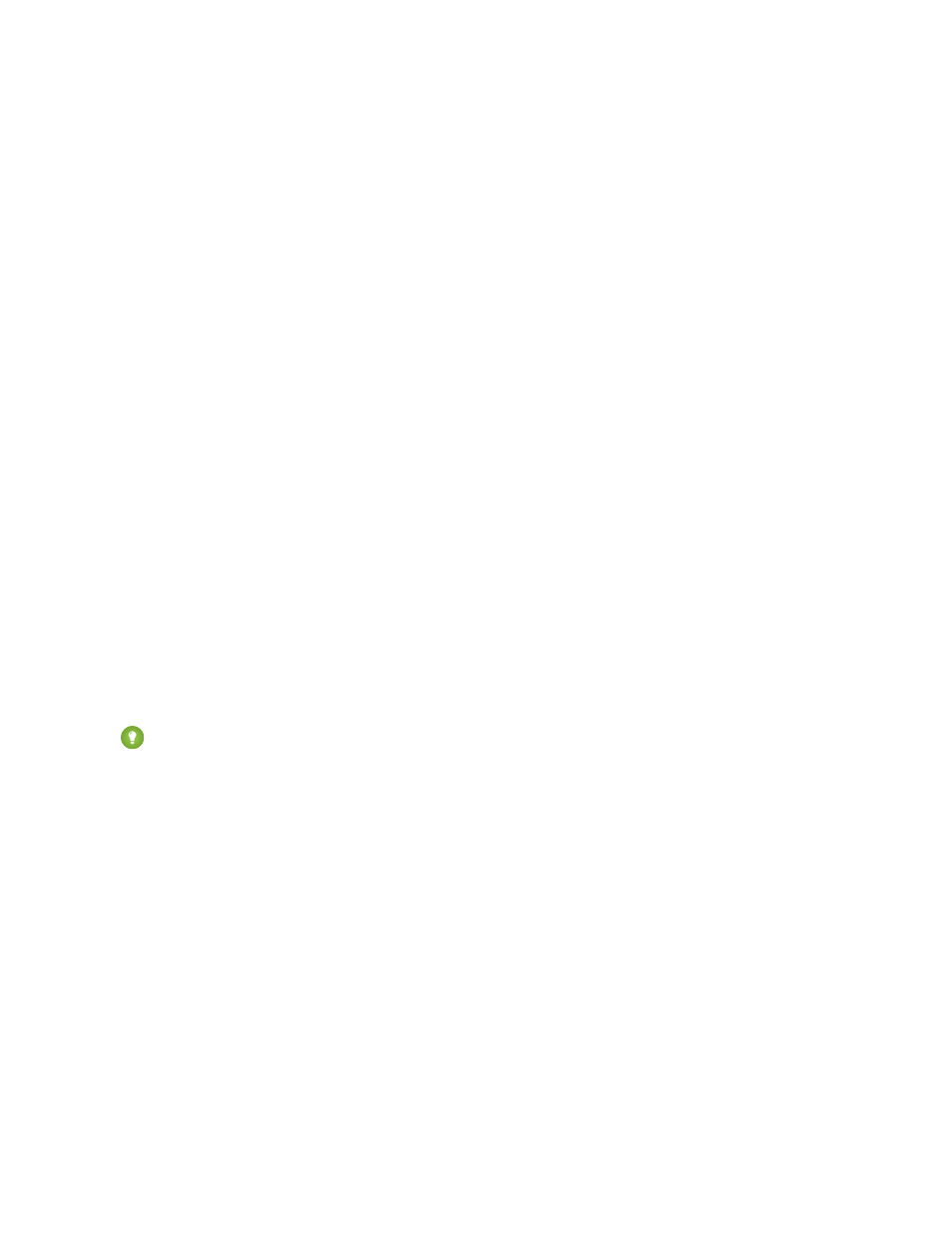
Exporting Salesforce Accounts and Contacts to the BlackBerry Address Book
Salesforce Classic can quickly export your Salesforce accounts and contacts to the BlackBerry address book, which saves time synchronizing
Salesforce contacts with personal contacts. To export your Salesforce accounts and contacts:
1. In Salesforce Classic, open the list view for your contacts or accounts.
2. Highlight the record you want to export. You can also open the detail page.
3. Open the menu and select Export to RIM.
The following Salesforce account fields are automatically mapped to the BlackBerry contact:
•
Name
•
Phone
•
Fax
•
Billing Address
The following Salesforce contact fields are automatically mapped to the BlackBerry contact:
•
Name
•
Prefix
•
•
Work Phone
•
Mobile Phone
•
Fax Phone
•
Assistant Phone
•
Title
•
Company
•
Mailing Address
4. Click OK to close the message window.
Tip:
When you add a new contact to Salesforce Classic, you can select Save and Export in the menu to save the new record
and export it automatically to the BlackBerry address book.
Exporting Salesforce Events to the BlackBerry Calendar
To export your Salesforce events to the BlackBerry calendar:
1. In Salesforce Classic, open the event calendar view or list view.
2. Highlight an event, open the menu, and select Export to RIM.
The following Salesforce event fields are automatically mapped to the BlackBerry calendar:
•
Subject
•
Location
•
Duration
•
Start
•
All Day Event
•
Description
•
Private
21
Exporting Records
Working with Records
