Mobile objects, Mobile records, Displaying data – Blackberry Classic User Manual
Page 14: Objects, Records, Standard and custom object tabs
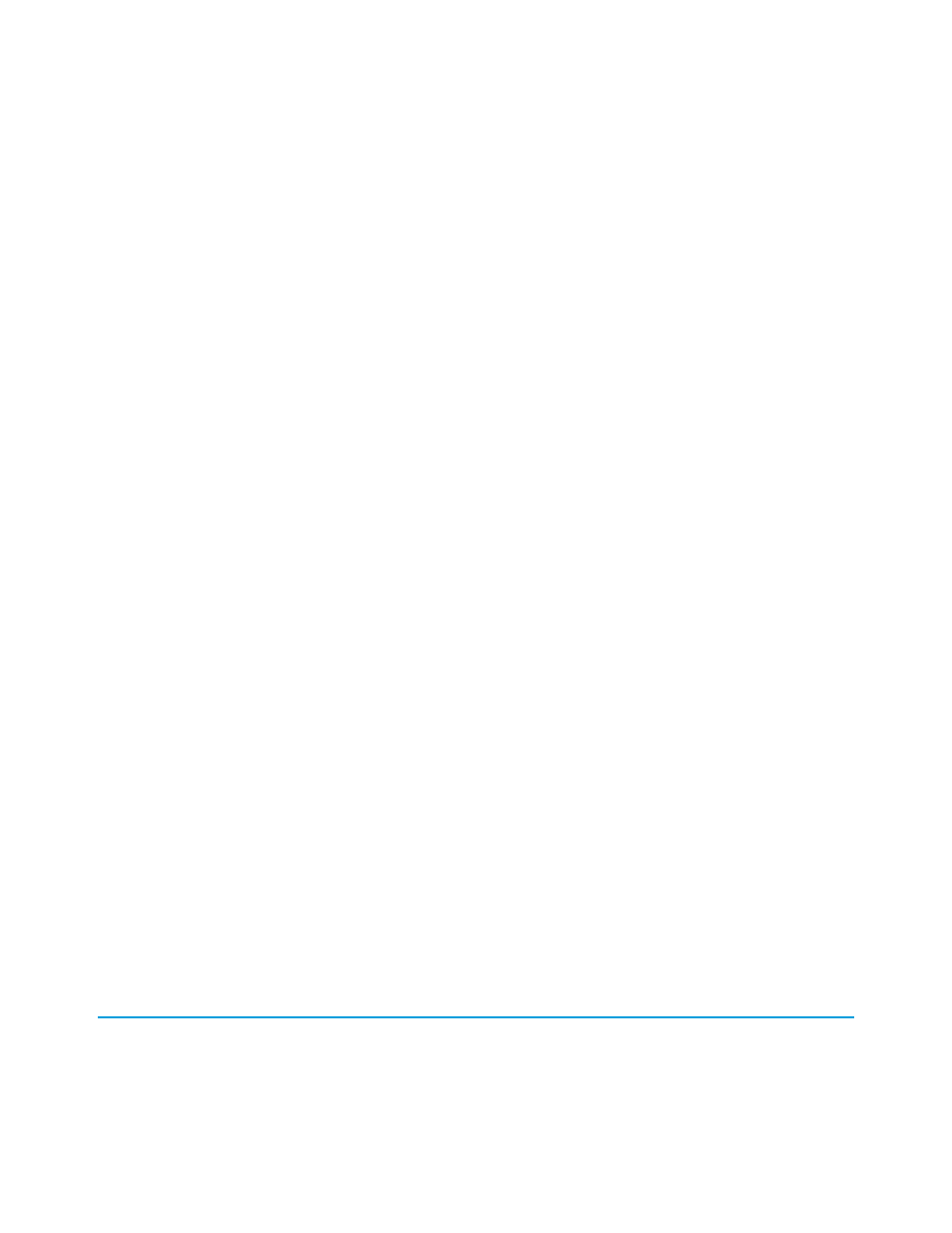
Your administrator must enable reports, dashboards, Visualforce tabs, and web tabs for the mobile application. If you cannot access tabs
in Salesforce Classic that you frequently use in Salesforce, contact your Salesforce administrator.
SEE ALSO:
Mobile Objects
Your mobile configuration determines which objects are available to you in Salesforce Classic. The mobile application supports all custom
objects and the following standard objects:
•
Accounts
•
Assets
•
Cases
•
Contacts
•
Events
•
Leads
•
Notes
•
Opportunities
•
Price Books
•
Products
•
Solutions
•
Tasks
SEE ALSO:
Mobile Records
It is likely that you do not see all of your Salesforce records in Salesforce Classic. For each mobilized object, your administrator can create
filter criteria to limit the amount of records on your device. For example, in a large organization, sending all open and closed opportunities
to your BlackBerry smartphone could consume too much memory or potentially crash the device. Instead of sending all opportunities,
your administrator might send only open opportunities that you own that are scheduled to close this month. Keep in mind that you can
always
that are not automatically downloaded to your device.
to download new and updated records.
Displaying Data
The tabs along the top of the Salesforce Classic window allow you to access data in the application. Selecting an object's tab displays a
list of records for that object, which is called the list view. Keep in mind that the list view displays records stored locally on your device,
not necessarily all of the object records available to you in Salesforce. To display an object's list view:
8
Mobile Objects
Getting Started
