Viewing tasks, Viewing events, Tasks – Blackberry Classic User Manual
Page 30: Have two additional standard views
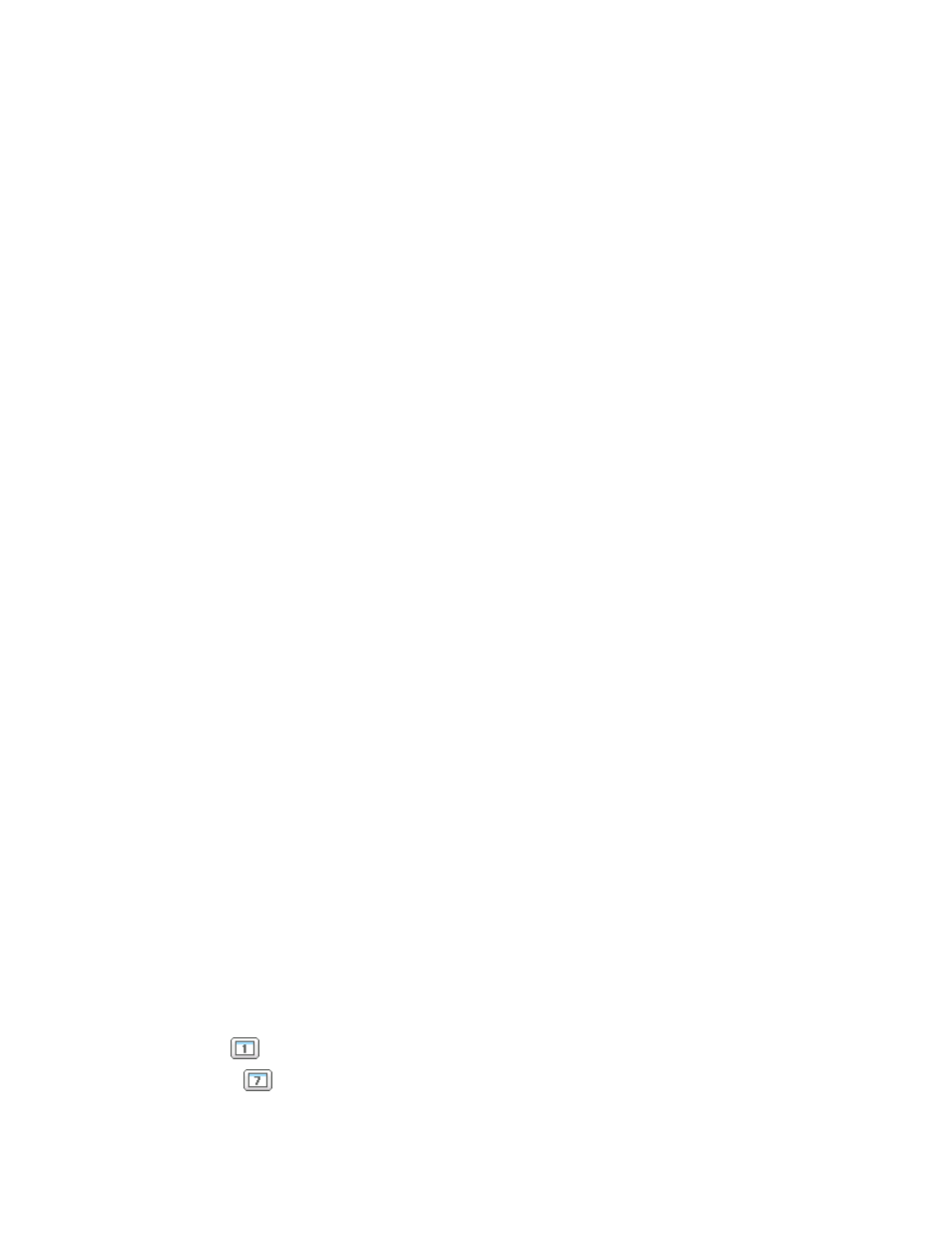
Viewing Tasks
•
To view your tasks:
–
With a trackball device, highlight the Tasks tab, and then click the trackball.
–
With a trackwheel device, highlight the Tasks tab, click the trackwheel to open the menu, and then select Open.
–
Highlight the Tasks tab, and then press ENTER.
•
The Tasks page lists your tasks in ascending order by due date. To change the sort order of your task list,
.
•
Depending on your mobile configuration, the task list might include only open tasks, or both closed and open tasks. You can perform
a search to find tasks that are not available locally on your device.
•
For each task in the list view, you can see the due date and the task’s subject. At the top of the page in parentheses is the total
number of tasks.
•
The
Views
drop-down list in the upper right corner allows you to change the view; you can select My Records, All Records, Open
Tasks, or My Open Tasks.
–
My Records: Displays all open and closed tasks on the device that are assigned to you. Closed tasks only display if they have
been mobilized by your Salesforce administrator.
–
All Records: Displays all open and closed tasks on the device, regardless of ownership. Closed tasks only display if they have
been mobilized by your Salesforce administrator.
–
Open Tasks: Displays all open tasks on the device. This filtering option is only applicable if your mobile configuration includes
closed tasks.
–
My Open Tasks: Displays all open tasks on the device that are assigned to you. This filtering option is only applicable if your
mobile configuration includes closed tasks or tasks that are not assigned to you.
•
To view the details of a task, highlight the task, and select Open from the menu. From the task’s detail page, you can view, edit, or
delete the record.
Viewing Events
•
To view your events:
–
With a trackball device, highlight the Events tab, and then click the trackball.
–
With a trackwheel device, highlight the Events tab, click the trackwheel to open the menu, and then select Open.
–
Highlight the Events tab, and then press ENTER.
•
The
Views
drop-down list in the upper right corner of the page lets you choose whether to show all events on the device (All
Records) or only events that are assigned to you (My Records).
•
You can view the events in a calendar or list by clicking one of the icons along the top of the page:
–
The Daily icon (
) displays all of your calendar events for the day.
–
The Weekly icon (
) displays all of your calendar events for the week.
24
Viewing Tasks
Working with Standard Objects
