The system information menu, Refreshing data, Upgrading salesforce classic – Blackberry Classic User Manual
Page 48
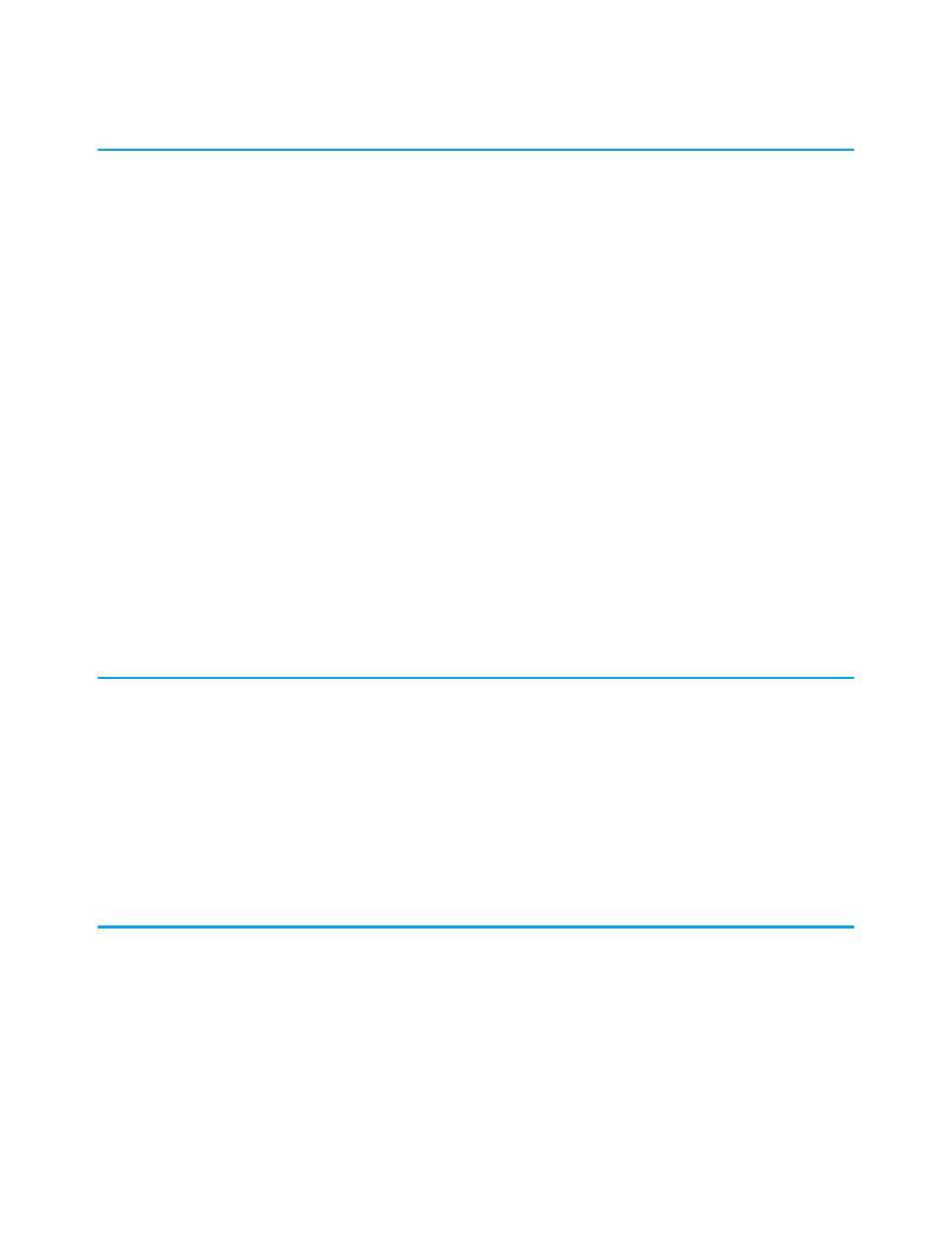
The System Information Menu
The menu on the System Information page contains options that let you perform routine maintenance tasks and manage the application.
The following list contains a brief description of each System information menu item:
•
Close: Closes the System Information page.
•
Refresh System Info: Refreshes the data on the System Information page.
•
Forget Search Results: Clears all records downloaded from Salesforce through online searches.
•
: Causes the application to synchronize the data on your device with Salesforce.
•
Log Out: Logs you out of the mobile application.
•
Network AutoConfig: Cycles through the BlackBerry Internet Service and BlackBerry Enterprise Server connection modes until a
network connection can be established. Only use this option if you are having connection issues with your BlackBerry smartphone.
•
Support Command: Opens a command line where you can enter support commands. Only use this option if you are instructed to
do so by Salesforce Support.
•
: Removes all the Salesforce records from the BlackBerry smartphone, while leaving the mobile client application
on the device.
•
: Upgrades to the latest version of the Salesforce Classic.
•
: Uninstalls the Salesforce Classic application from the device.
•
Help: Opens the System Information help page.
•
Hide: Hides the Salesforce Classic application. Hiding the application does not log you out.
•
About: Displays the About Salesforce Classic page, where you can find the version number and build number of the client application
installed on the device.
Refreshing Data
Changes you make in Salesforce Classic are transmitted to Salesforce, and updates made in Salesforce are sent to your device. However,
these updates do not happen immediately due to scheduled processing time and wireless connection delays. Typically, data synchronization
occurs every twenty minutes. To force Salesforce Classic to update your data, you can use the Refresh All Data option.
1. Navigate to the System Information page.
2. Open the menu, and then select Refresh All Data.
Salesforce Classic displays a message indicating that a full data update request was sent to the server. All records on your device will
be updated. Keep in mind that this process may take a while depending on how many changes have been made to your data.
Upgrading Salesforce Classic
You can upgrade to the latest version of Salesforce Classic by installing the new client application on your device.
1. In the mobile application, open the menu and select System Info.
2. Open the menu and select Upgrade.
3. Click Download.
4. Click Yes to replace the old version of the application.
42
The System Information Menu
Managing the Application
