Displaying cases and solutions, Case assignment rules, Solving cases – Blackberry Classic User Manual
Page 32
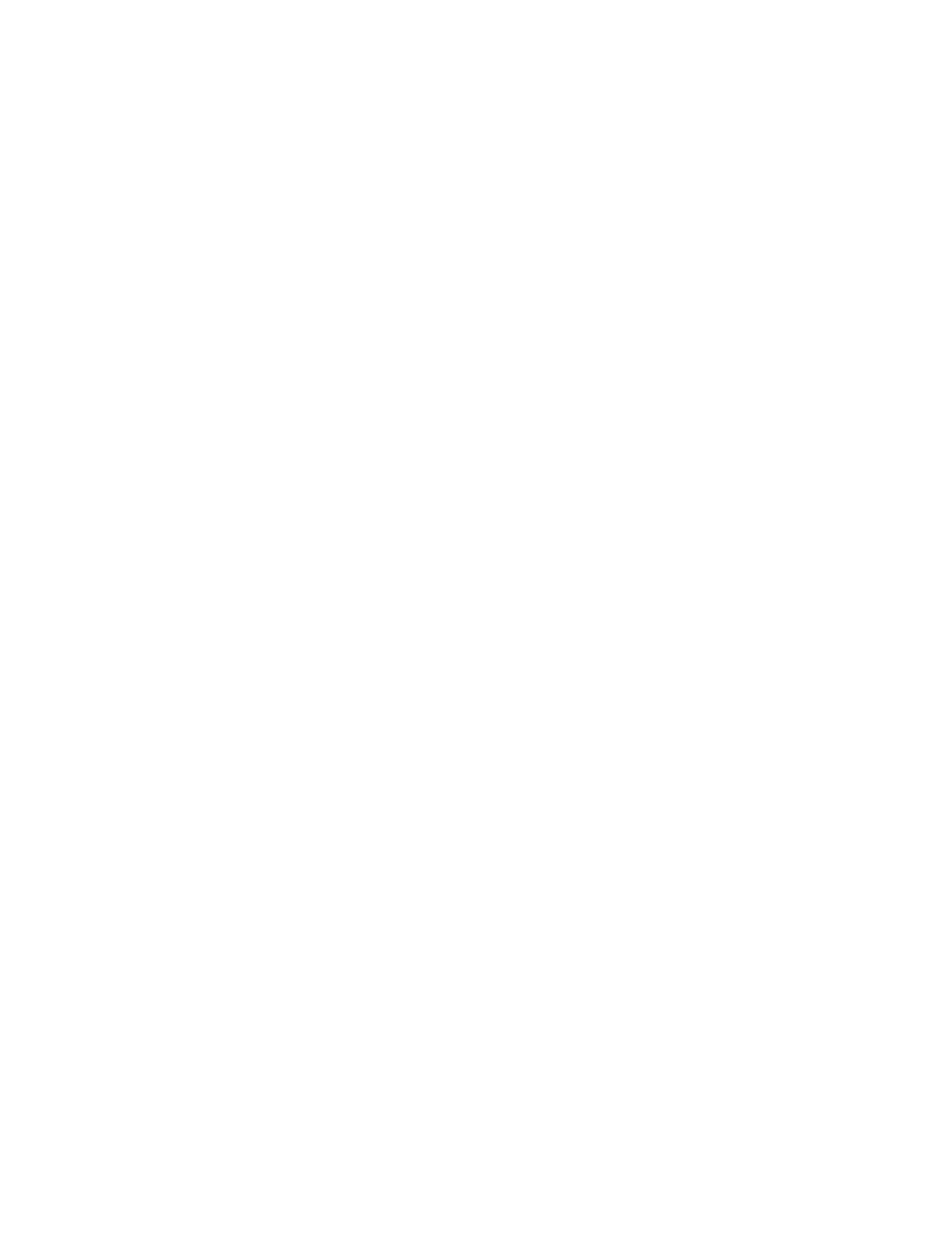
IN THIS SECTION:
Displaying Cases and Solutions
Displaying Cases and Solutions
The related lists for cases and solutions are available from the application's main menu when you are viewing either a case or solution
record.
To display a case's solutions:
1. Select the Cases tab.
2. Open a case.
3. Open the menu and select Solutions.
If no solutions have been attached to the case, or if the related solutions are not available in the mobile application, then Salesforce
Classic displays an empty list. Depending on your Salesforce permissions, you may be able to create a new solution.
To display the cases attached to a solution:
1. Select the Solutions tab.
2. Open a solution.
3. Open the menu and select Cases.
Case Assignment Rules
You can configure Salesforce Classic to assign new cases based on the assignment rules defined in Salesforce. In the case preferences,
the default value of the
Assign with Active Assignment Rule
is
Ask Me
, which means that Salesforce Classic prompts
you for the case assignment when you save a new case. You can configure the assignment rule settings by
.
Solving Cases
To solve a case:
1. Open a case.
2. Open the menu and select Attach Solution.
Salesforce Classic displays a list of existing solutions. If you do not see the solution you need, you might need to
to retrieve the record from Salesforce.
3. Select one of the solutions in the list, and then choose Select from the menu.
Salesforce Classic attaches the solution to the case, and it is available in the related list of solutions for the case.
To remove a solution from a case:
1. Open a case.
2. Open the menu and select Delete Association.
Salesforce Classic displays a list of solutions attached to the case.
26
Displaying Cases and Solutions
Working with Standard Objects
