EVCO EPV4CBR Hardware manual User Manual
Page 21
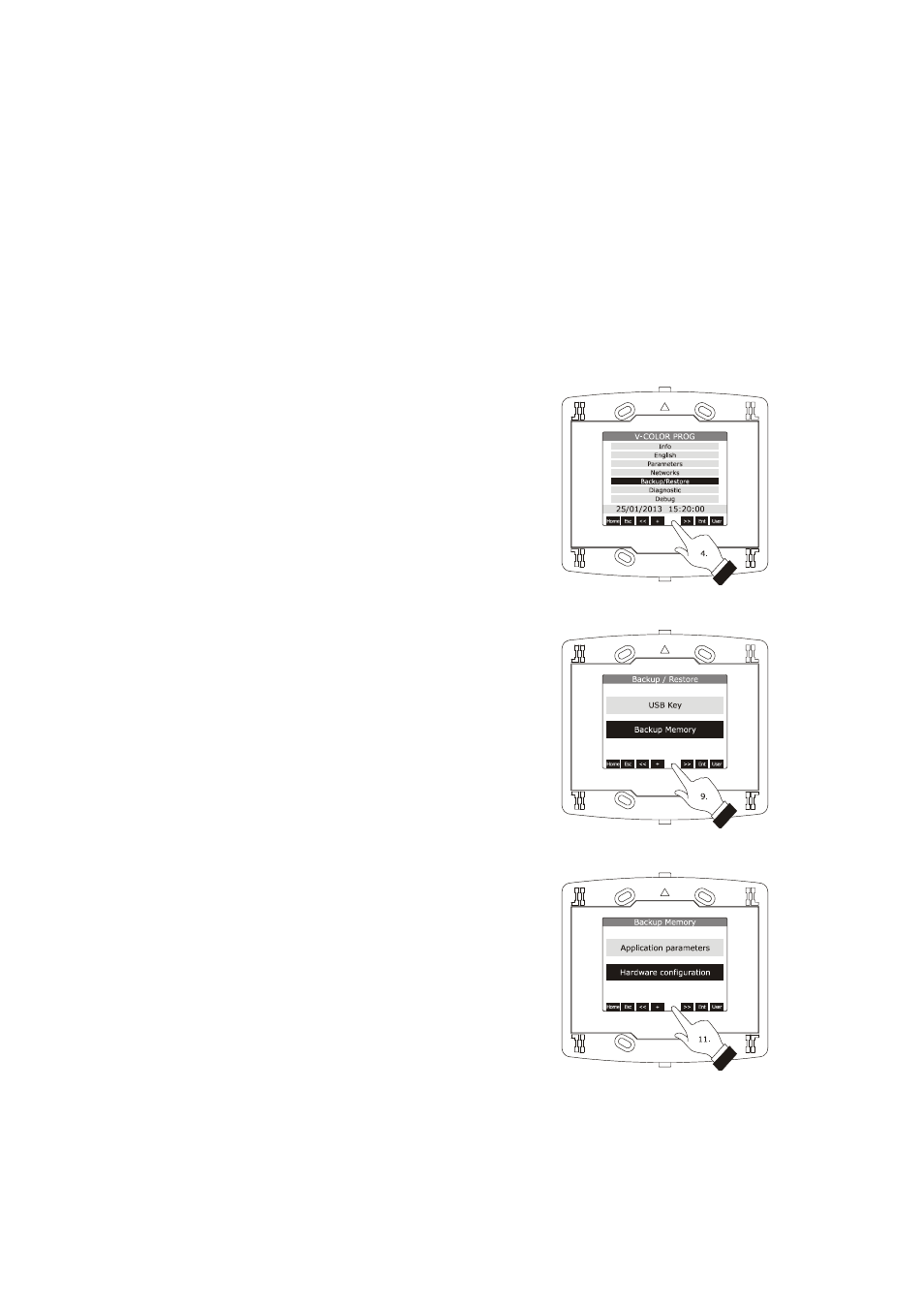
EVCO S.p.A.
Vcolor | Hardware manual ver. 1.0 | Code 144VCOE104
page 21 of 38
7.5
Uploading and downloading the
configuration parameters
7.5.1
Uploading the configuration parameters
The upload of the configuration parameters can be done on
condition that the firmwares coincide.
To make the upload of the configuration parameters, operate
as follows:
1.
Switch on the device and show the sensitive
areas; look at paragraph 6.1 “Switching on/off the
device”.
2.
Press and release the area “USER”: the display will
show the menu “Network Status(CAN)”.
3.
Press and release the area “ENTER”: the display
will show the menu “V-COLOR PROG”.
4.
Press and release the area “DOWN” to select the
menu “Backup/Restore”.
If the device works in browser modality, the menu
“Backup/Restore” will not be available.
5.
Press and release the area “ENTER”: the display
will show the window “Input Password”.
6.
Press and release again the area “ENTER”.
7.
Press and release the area “DOWN” to set “-19”.
8.
Press and release the area “ENTER”: the display
will show the submenu of the menu
“Backup/Restore”.
9.
Press and release the area “DOWN” to select the
submenu (for example the submenu “Backup
Memory”).
Select the submenu “USB Key” to make the upload
from a USB key (in this case it is necessary make
sure to have plugged a USB key in the USB
communication port and containing configuration
parameters belonging to a firmware that
coincides); select the submenu “Backup Memory”
to make the upload of the memory of the device.
10.
Press and release the area “ENTER”: the display
will show the submenu of the selected submenu
(for example the submenu of the submenu
“Backup Memory”).
11.
Press and release the area “DOWN” to select the
submenu (for example the submenu “Hardware
configuration”).
Select the submenu “Application parameters” to
make the upload of the configuration parameters
of the application software; select the submenu
“Hardware configuration” to make the upload of
the configuration parameters of the device.
12.
Press and release the area “ENTER”.
13.
Press and release the area “DOWN” to select
“Restore from USB” or “Restore from
memory” (according to the option selected in step
9).
Selecting the menu “Backup/Restore”
Selecting the submenu “Backup Memory”
Selecting the submenu “Hardware configuration”
