Adding or reconfiguring a ras device – Comtrol NS-link Windows NT User Manual
Page 89
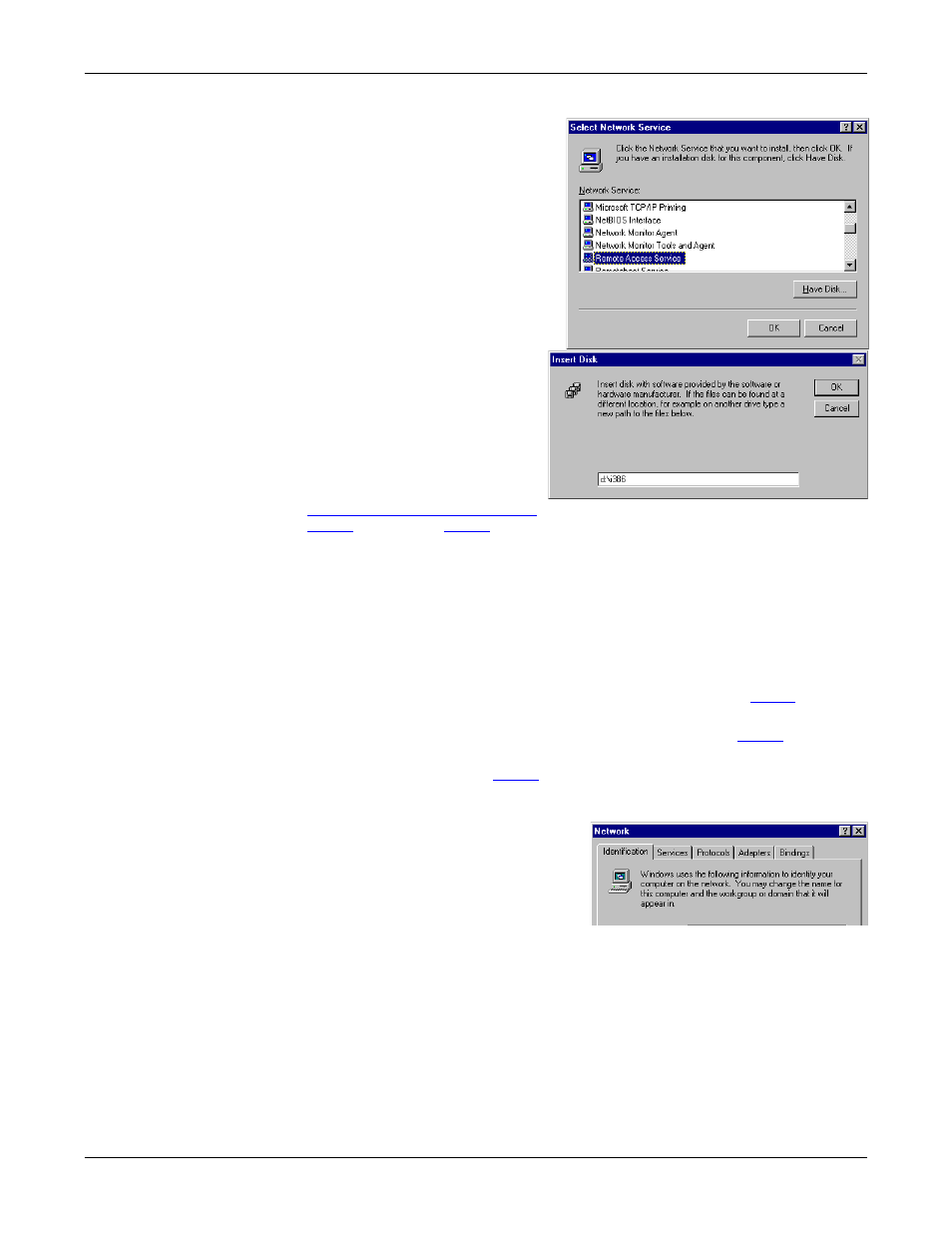
Appendix A. Windows NT Configuration Overview
89
Adding or Reconfiguring a RAS Device
3.
Highlight Remote Access Service
and select the OK button.
4.
Enter the location of the
Windows NT files (for example,
d:\i386) and press the Continue
button.
The appropriate files are copied
onto your hard drive.
The RAS installation process
automatically launches the Add
RAS Device process. Go to
Adding or Reconfiguring a RAS
Device
Note: If you install or reinstall RAS from your original Windows NT 4.0
distribution media, you must install or reinstall the latest Windows NT
Service Pack after installing/reinstalling RAS. This is necessary because
most Service Packs include RAS-related files that are newer than the files on
the NT distribution media.
Adding or
Reconfiguring a
RAS Device
There are several different ways to start this procedure:
•
If you have previously installed RAS and configured at least one RAS device,
and are now adding or reconfiguring RAS devices, begin with
•
If you have previously installed RAS and were in the process of installing a
modem when this process started automatically, begin with
•
If you were in the process of installing RAS when this process started
automatically, begin with
.
Follow these steps:
1.
Open the Control Panel and start the
Network applet, or right-click on the
Network Neighborhood and select
Properties. The Network window
displays.
2.
Select the Services tab.
