Testing a comtrol device – Comtrol NS-link Windows NT User Manual
Page 70
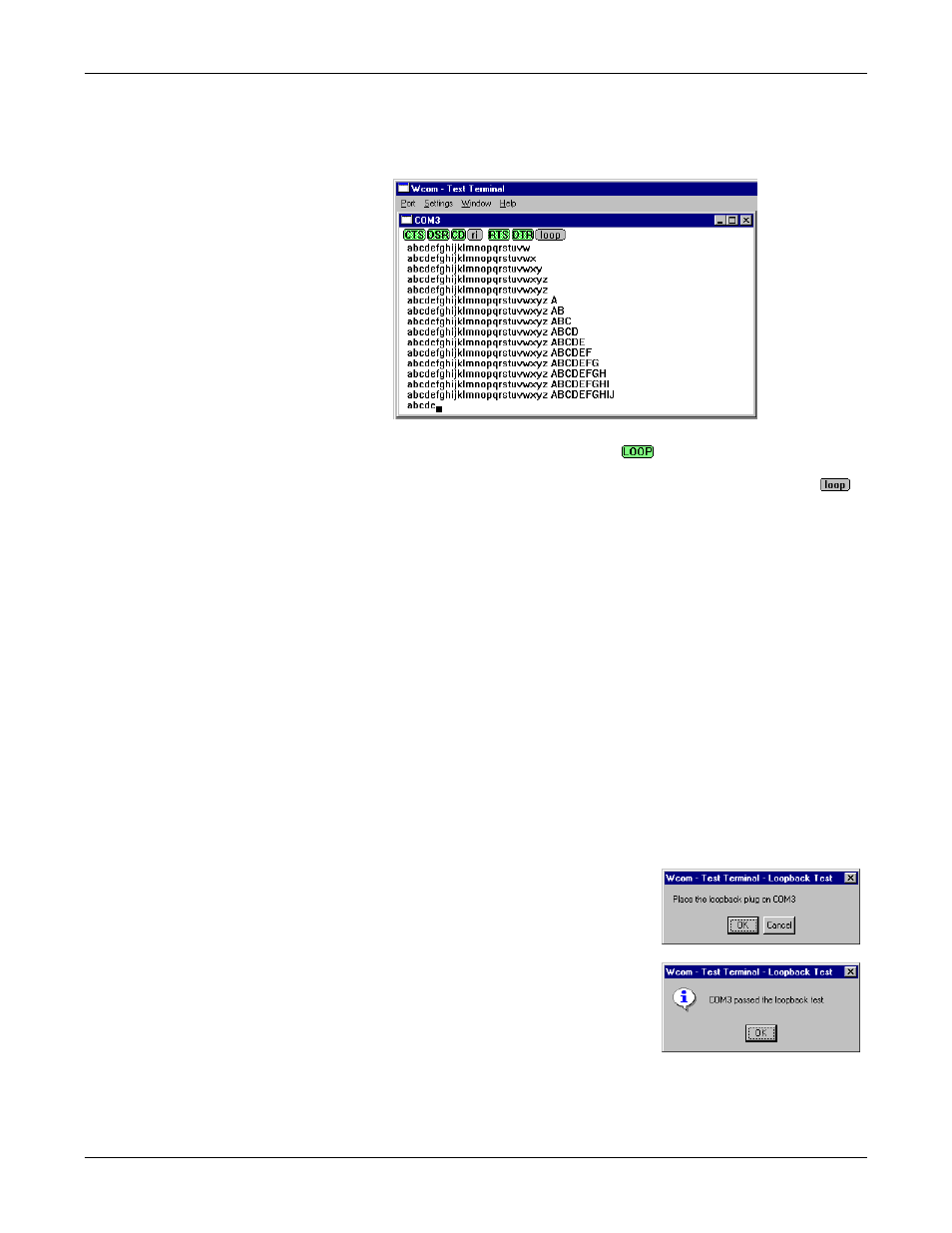
70
Comtrol Tools
Testing a Comtrol Device
If the COM port does not exist or if it is currently being used by another
program, a Create File Error message displays.
If the COM port is available, a terminal window pops up:
Note: Notice the <loop> button in the terminal window. If this option is
activated, it is green and uppercase (
), the COM port internal
loopback feature is activated, and the data is returned by the COM port
hardware. If this option is deactivated, it is gray and lowercase (
),
the internal loopback is deactivated, and the data is sent out the COM
port.
Testing a Comtrol
Device
Use the following procedure to test the Comtrol device.
1.
Place a loopback plug on the COM port you are testing. Make sure all
connectors are seated firmly and that the loop button is off.
Note: Test terminal works for RS-232 and RS-422 mode.
To build loopback plugs, see the hardware installation document for the
Comtrol device.
2.
From the Port menu, select Send Test Data. The program sends out a repeating
data stream.
Note: To stop the data stream, select Send Test Data again.
•
If the loopback plug is in place and the port is working correctly, the test
data should be echoed back to the screen.
•
If the loopback plug is not in place or the port is not working correctly, no
data or garbled data is echoed back to the screen.
Note: If no characters appear, insure that the loopback plug is attached to the
correct port.
3.
If further testing is required, select Loopback
Test from the Port menu.
Note: The Loopback Test only works for ports
configured for RS-232.
If the loopback plug is in place and the port is
working correctly, the system should return
the message Passed.
If the loopback plug is not in place or the port
is not working correctly, the system will return
the message Failed.
Note: If the port is set to RS-422 or RS-485
mode, the Loopback test will send a “Port failed loopback test” message.
