1 elements of folder windows – Kofax Communication Server 10.0.0 User Manual
Page 64
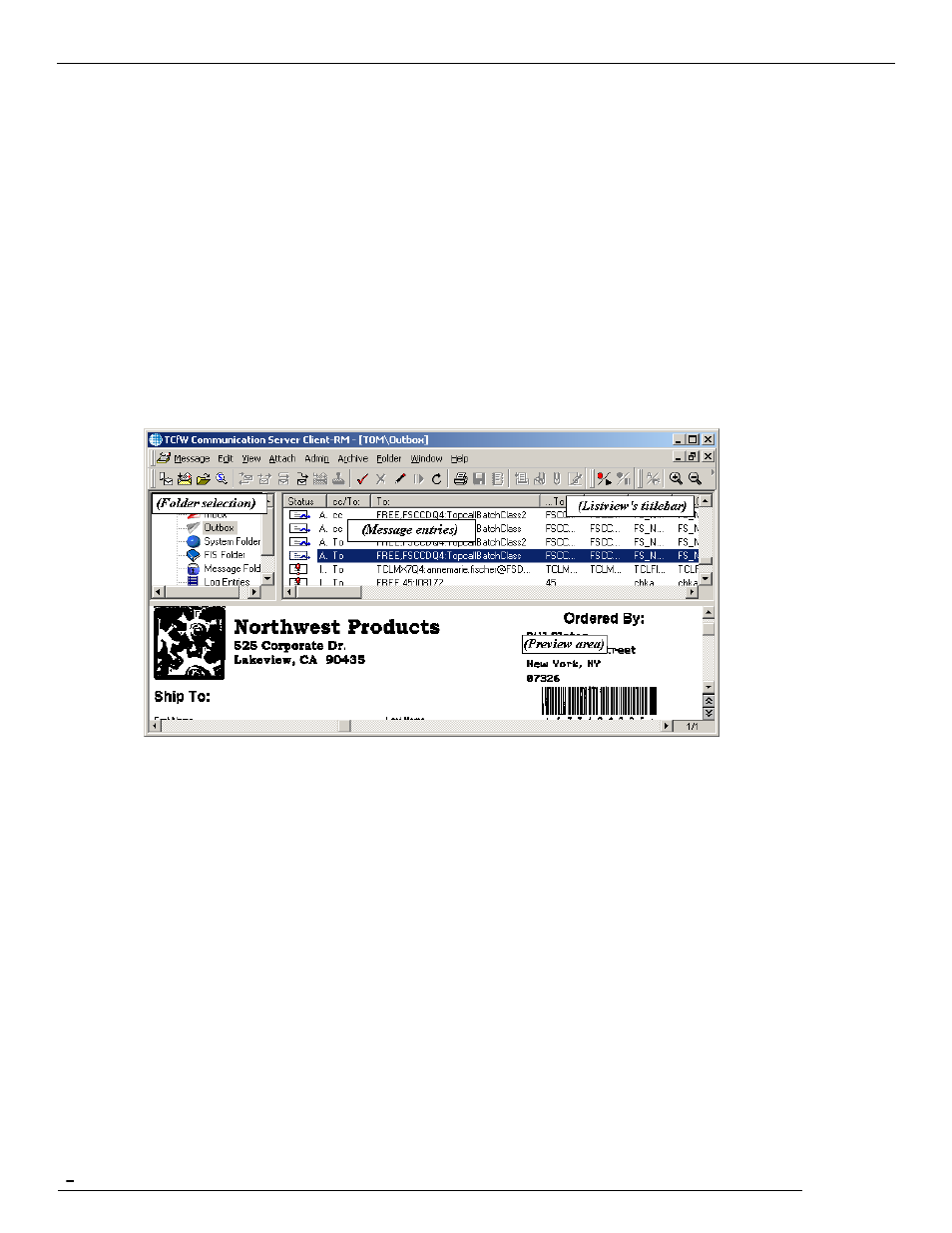
TCfW Communication Server Client
© Copyright Kofax. All information is subject to change without notice.
64
1)
Select Open from the Message menu. This opens the Open Message window.
2)
Select the folder containing the desired message (on the left side of this window). The selected folder
appears in the Folder field.
3)
Double-click the desired entry from the list. The selected message appears.
From a folder window:
You can open a single message entry directly from the folder window by double-clicking on the entry.
When opening multiple selected entries, select them using SHIFT-CLICK and CONTROL-CLICK, and use
Open from the Message menu to open them.
6.1
Elements of Folder Windows
Each of the four folder windows can display any folder that is selected from its tree view.
6.1.1
Folder Selection
The tree view on the left side allows you to select the folder to view. It is structured in two levels. The first
level allows you to select the TCOSS server or the personal user folders. Usually, an Archive server is also
shown.
The second level allows you to select a folder that is accessible to you on the server. Usually the folders
mentioned above are selectable.
When you select a folder, message data is retrieved from the TCOSS server and displayed.
6.1.2
Message Entries
The message entries are shown in a list view. You can select messages from here by clicking the message
entry. You can use the scroll bar or the arrow keys (including PGUP and PGDN) to navigate. Use the
SHIFT and CTRL modifier keys to select multiple entries. This is useful if you want to print several
messages at once for example.
Double-click an entry to open it. In order to open multiple entries use Open from the Message menu, since
the first click makes the multiple selection disappear.
