Kofax Communication Server 10.0.0 User Manual
Page 37
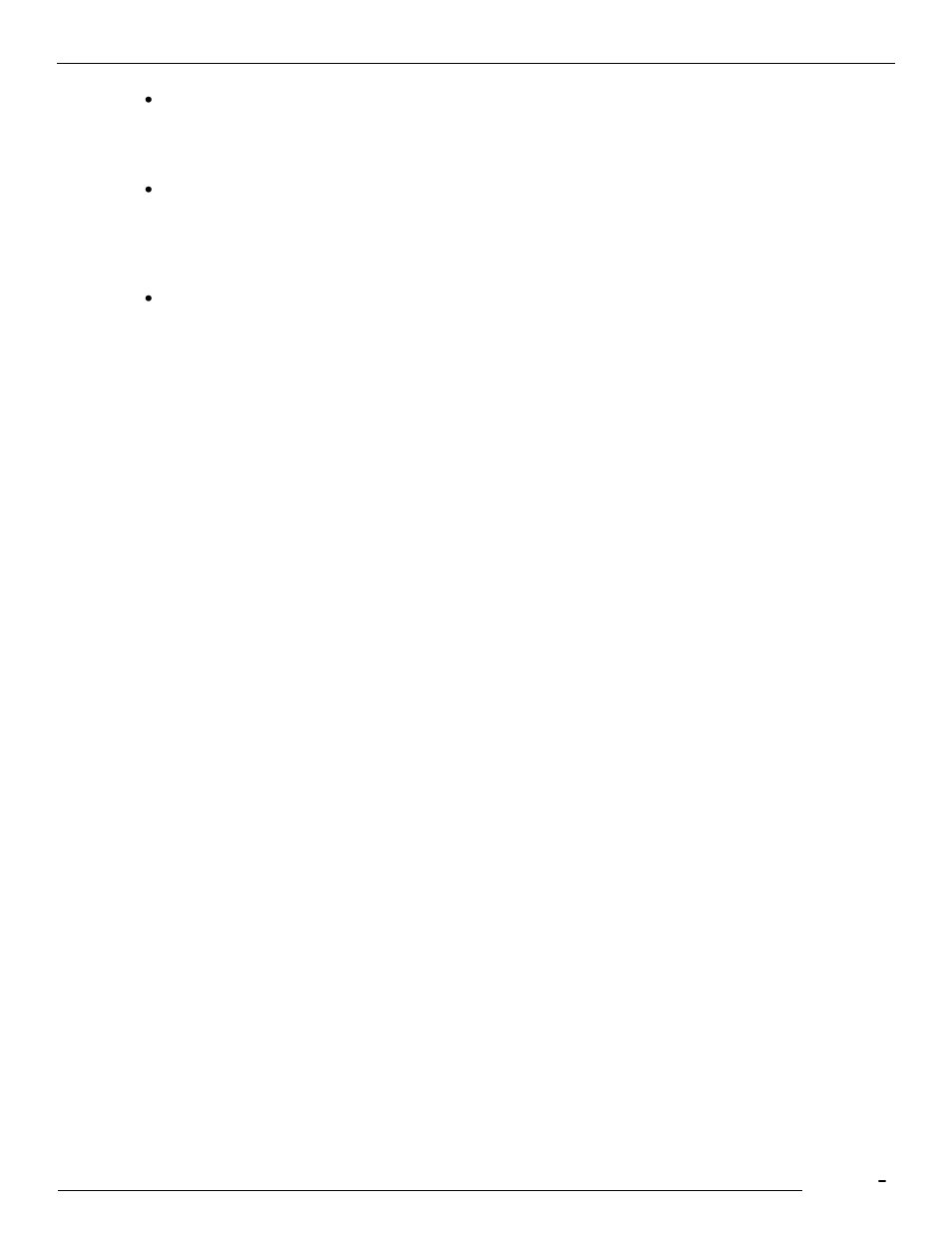
TCfW Communication Server Client
© Copyright Kofax. All information is subject to change without notice.
37
Enter a number longer than 4 digits and press ENTER. This copies the entry to the Recipient list with
the default service Fax.
66133834
FAX, 66133834
In the Recipient field enter: full name, service, number.
Example: Markus Schmid, FAX: 66133839
Press ENTER and TCfW will check the syntax of the address. Syntax errors open the Recipient
window. Make the necessary changes. If the syntax is correct, the selected recipient appears in the
Recipient list.
Enter name and number and press ENTER.
As above but with the default service FAX inserted:
John Smith, 66133834
John Smith, FAX: 66133834
4.2.3
Changing Sender
You can send your messages under any other sender if you have the right Change Sender configured.
Follow these steps to change the sender:
1)
Click into the From field and press the ENTER key.
2)
Change the sender information.
3)
Remember to click the Save Addr button if you want to change any addresses, otherwise the changes
will not be stored.
4)
Click the Select button to confirm the changes.
Note:
After sending the message, it is
displayed in the new sender‘s Outbox.
If any events are defined in the user profile of the new sender, they are used.
4.2.4
Sending Fax Messages
When sending messages an entry will automatically be created in the Outbox for every recipient of the
message. Follow these steps to send a fax message:
1)
Select New from the Message menu or click the Send icon on the toolbar to create a new message.
2)
Click the To drop-down list to select delivery type
—either To, cc, bcc or Auth.
3)
Fill in the Recipient field (on the right of the To field) with the
recipient‘s name, the sending service,
number (e.g., John Miller, FAX, 215 666 1234).
4)
Press ENTER.
Repeat these steps as often as needed to send the message to various recipients with different delivery
types.
1)
Fill in the Subject field (optional).
2)
If a text box is not already open, select Insert Text from the Edit menu to insert it. (See 4.2.5 Entering
Text)
